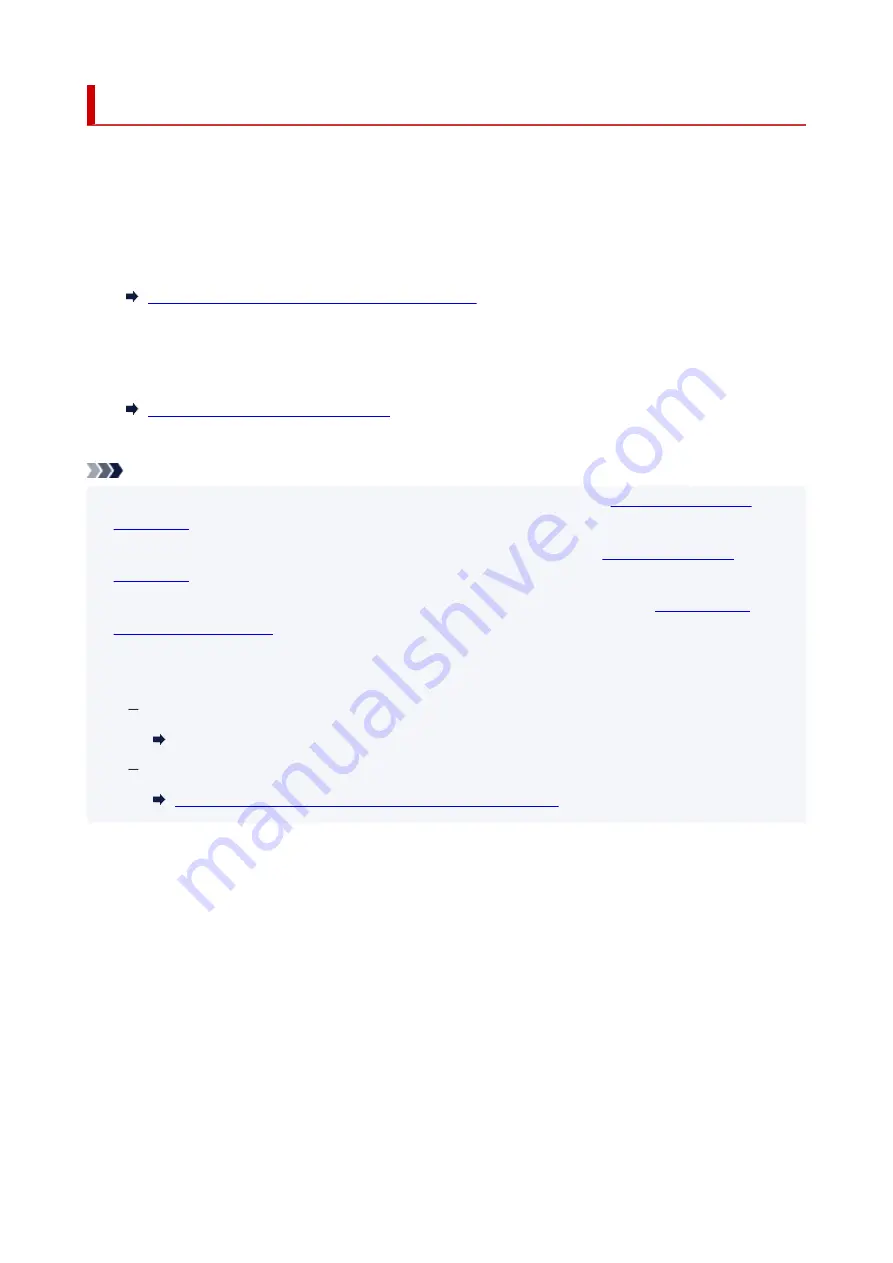
Registering Recipients Using Operation Panel of Printer
Registering recipients in the printer's directory in advance allows you to dial fax/telephone numbers simply.
The following methods to register are available:
• Recipient registration
Registering the recipient's fax/telephone number and name allows you to send a fax by selecting a
registered recipient in the printer directory.
Registering Fax/Telephone Number of Recipients
• Group dial registration
You can combine two or more recipients registered in advance into a group. You can send the same
document to all the registered recipients in the group.
Registering Recipients in Group Dial
You can register up to 100 recipients in total of individual recipients and group dials.
Note
• To change the registered information of the recipient or the group dial, see
• To delete the registered information of the recipient or the group dial, see
• To print a list of the recipient's fax/telephone numbers and names registered, see
• You can register, change, or delete the registered information of the recipient or the group dial using
Speed Dial Utility on the computer.
For Windows:
Registering Recipients Using Speed Dial Utility2 (Windows)
For macOS:
Registering Recipients Using Speed Dial Utility2 (macOS)
277
Summary of Contents for TR8600 Series
Page 1: ...TR8600 series Online Manual English ...
Page 92: ...Replacing Ink Tanks Replacing Ink Tanks Checking Ink Status on the Touch Screen Ink Tips 92 ...
Page 103: ...Adjusting Print Head Position 103 ...
Page 127: ...Safety Safety Precautions Regulatory Information WEEE EU EEA 127 ...
Page 141: ...Main Components and Their Use Main Components Power Supply Using Touch Screen 141 ...
Page 142: ...Main Components Front View Rear View Inside View Operation Panel 142 ...
Page 159: ...159 ...
Page 166: ...For more on setting items on the operation panel Setting Items on Operation Panel 166 ...
Page 220: ...Printing Using Canon Application Software Easy PhotoPrint Editor Guide 220 ...
Page 245: ...Note To set the applications to integrate with see Settings Dialog 245 ...
Page 247: ...Scanning Multiple Documents at One Time from the ADF Auto Document Feeder 247 ...
Page 249: ...Scanning Tips Positioning Originals Scanning from Computer 249 ...
Page 316: ...6 Enter fax telephone numbers in To 316 ...
Page 319: ...Receiving Faxes Receiving Faxes Changing Paper Settings Memory Reception 319 ...
Page 329: ...Other Useful Fax Functions Document Stored in Printer s Memory 329 ...
Page 337: ...For details on how to set the date and time Setting Date and Time 337 ...
Page 364: ...Other Network Problems Checking Network Information Restoring to Factory Defaults 364 ...
Page 395: ...Scanning Problems macOS Scanning Problems 395 ...
Page 396: ...Scanning Problems Scanner Does Not Work Scanner Driver Does Not Start 396 ...
Page 400: ...Problems Sending Faxes Cannot Send a Fax Errors Often Occur When Send a Fax 400 ...
Page 404: ...Problems Receiving Faxes Cannot Print a Fax Fax received Saved in memory Appears 404 ...
Page 406: ...Telephone Problems Cannot Dial Telephone Disconnects During a Call 406 ...
Page 420: ...Errors and Messages When Error Occurred Message Support Code Appears 420 ...
















































