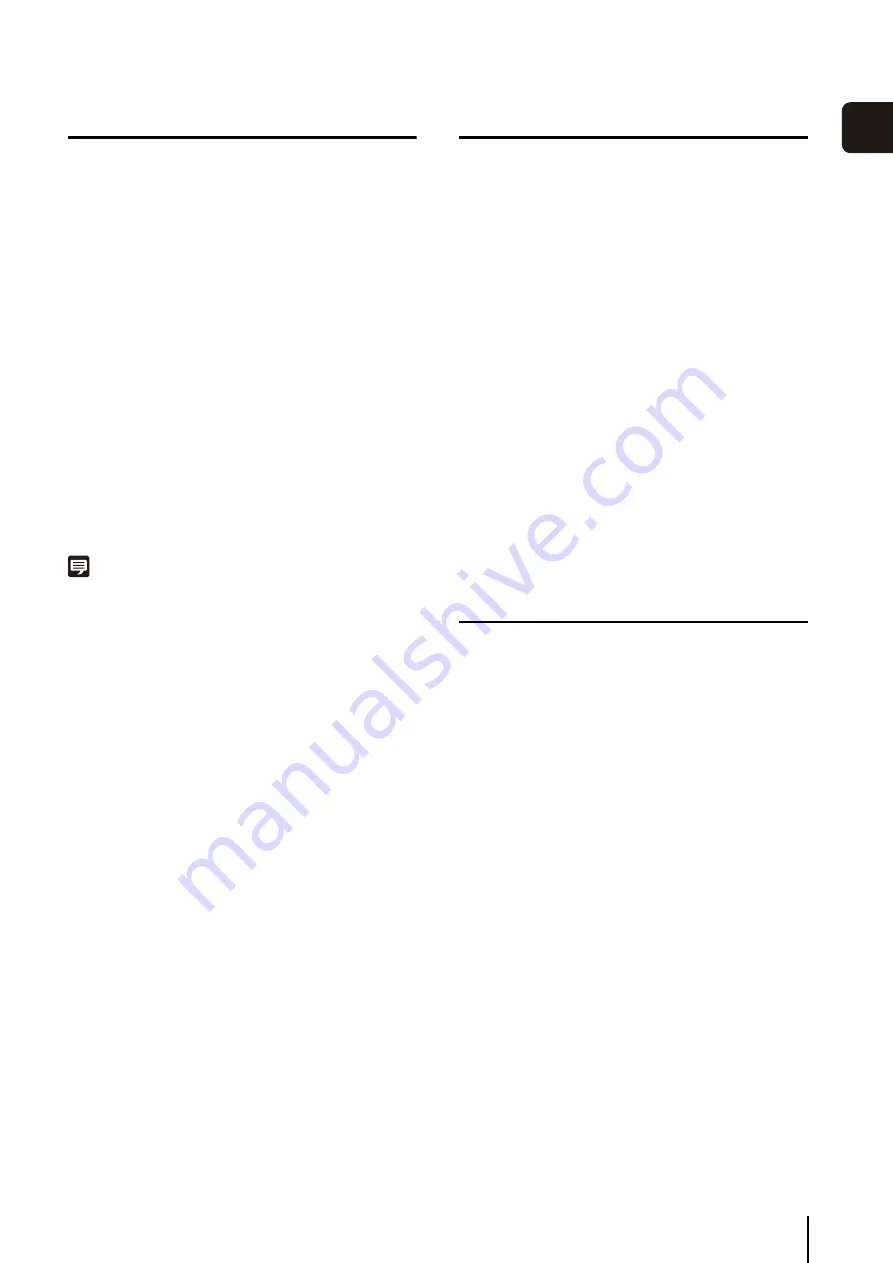
S
ettings After Installation
35
S
et
u
p
2
Security Level Setting
In Internet Explorer, the default security level setting for
Internet or intranet sites in Windows Server 2008 and 2008
R2 is “High”. Therefore, you are not able to configure
settings in the configuration or top page of the camera.
Follow these steps to register the site as a trusted site.
Note
• For details on registration with trusted sites, click [Learn more
about Internet Explorer’s Enhanced Security Configuration] in
the [Internet Options] dialog box and refer to the displayed
summary.
• JavaScript may be disabled in the standard security setting,
even if a content block dialog box is not displayed. This may
limit the operation of the setting page or the camera’s Viewer.
The JavaScript setting is enabled automatically once trusted
site registration is complete.
Sound Settings for Using the Audio Feature
The sound feature is disabled by default in Windows
Server 2008 and 2008 R2. To receive audio with the
camera’s Viewer, follow these steps to enable the sound
feature.
If the [Control Panel] is set to [Classic View], double-
click [Sound] and proceed to Step 3.
If no audio device is installed, refer to the manual for
your computer on how to install an audio device.
Warning When Viewer Starts
If [User Account Control] is enabled, the [User Account
Control] screen will be displayed when you start the
Viewer. Click [Yes] (or [Continue]) to start the Viewer.
1
S
tart Internet Explorer and click [Tools] > [Internet
Options] to display the [Internet Options] dialog box.
2
Click the [
S
ecurity] tab.
3
Click [Trusted
S
ites] and click [
S
ites].
4
Clear the [Require server verification (https:) for all
sites in this zone] check box.
5
Enter the IP address of your camera in [Add this
website to the zone] and click [Add].
1
Click [
S
tart] > [Control Panel] to open the [Control
Panel].
2
Click [Hardware and
S
ound] and click [
S
ound].
3
If the [Audio
S
ervice Not Running] dialog box is
displayed, click [Yes].
4
The [
S
ound] dialog box is displayed.
S
elect the
[Playback] tab and confirm that an appropriate audio
device is installed.
Summary of Contents for RM-Lite
Page 12: ...12 ...
Page 30: ...30 ...
Page 31: ...Chapter 2 Setup How to install the software Settings after installation ...
Page 36: ...36 ...
Page 54: ...54 ...
Page 55: ...Chapter 4 Viewer Settings Configuring the Viewer Configuring a camera Creating a layout ...
Page 70: ...70 ...
Page 92: ...92 ...
Page 106: ...106 ...
Page 112: ...112 ...
Page 116: ...116 ...
Page 137: ...Index 137 Appendix ...
















































