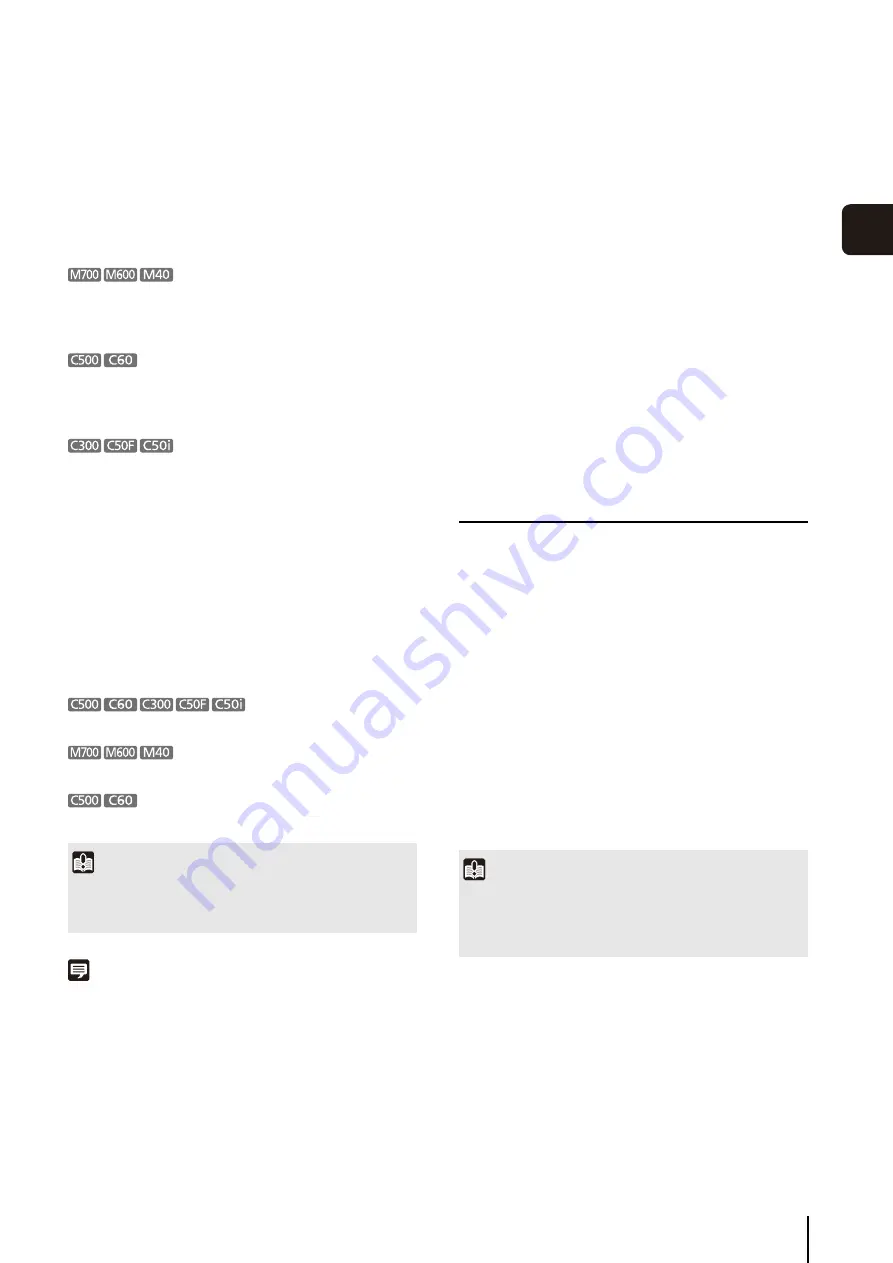
Configure the Camera
61
Viewer
S
et
tin
g
s
4
Change the Video Window Format
• [MPEG-4] is unavailable.
• The live video and its audio are not in synch when
[H.264] is selected.
• [H.264] is unavailable.
• The live video and its audio are not in synch when
[MPEG-4] is selected.
[MPEG-4] and [H.264] are unavailable.
Change the Video Window Resolution
Select [Default] to use the camera’s resolution.
[1280 x 960] is unavailable.
The resolution cannot be specified for [H.264] format.
The resolution cannot be specified for [MPEG-4] format.
Note
• If you save the layout (p. 67), the [Video Receive Size] setting
is also saved.
• The size used for [Default] is determined the first time you
display a video from the camera. The size on the Viewer will
not change, even if you change the size setting on the camera.
Display the video Full Screen
You can display the video full screen.
A white frame is displayed surrounding the selected
video window.
The video from the selected video window is
displayed full screen.
Configure the [Advanced Camera Settings]
1
Click the video window menu button to display the
menu.
2
Click [Video Format] and select the video format
([JPEG] or [MPEG-4], or [H.264]) from the submenu.
1
Click the video window menu button to display the
menu.
2
Click [Video Receive
S
ize] and select the resolution
([160x120], [320x240], [640x480], [1280x960], or
[Default]) from the submenu.
Important
When you display more than one video window for the same
camera, changes to the resolution of one of these windows are
applied to all of the other windows.
1
Click the video window menu button to display the
menu.
2
Click [Video Display
S
ize] and select [Full
S
creen] from
the submenu.
3
A confirmation message is displayed. Click [Yes].
4
To exit full screen display, press the Esc key.
1
Click [Window] > [Camera Control].
2
Click the video window of the camera you want to
configure and click [Control] on the [Camera Control]
dialog box to get control of the camera.
3
Click [Advanced] on the [Camera Control] dialog box to
display the [Advanced Camera
S
ettings] dialog box.
4
Click the tab that you want to configure.
5
After configuring the settings, click [Close].
Important
If camera control is lost while the [Advanced Camera Settings]
dialog box is open, you cannot continue configuring the
settings. Click [Control] on the [Camera Control] dialog box
again to get control and continue configuring the settings.
Summary of Contents for RM-Lite
Page 12: ...12 ...
Page 30: ...30 ...
Page 31: ...Chapter 2 Setup How to install the software Settings after installation ...
Page 36: ...36 ...
Page 54: ...54 ...
Page 55: ...Chapter 4 Viewer Settings Configuring the Viewer Configuring a camera Creating a layout ...
Page 70: ...70 ...
Page 92: ...92 ...
Page 106: ...106 ...
Page 112: ...112 ...
Page 116: ...116 ...
Page 137: ...Index 137 Appendix ...
















































