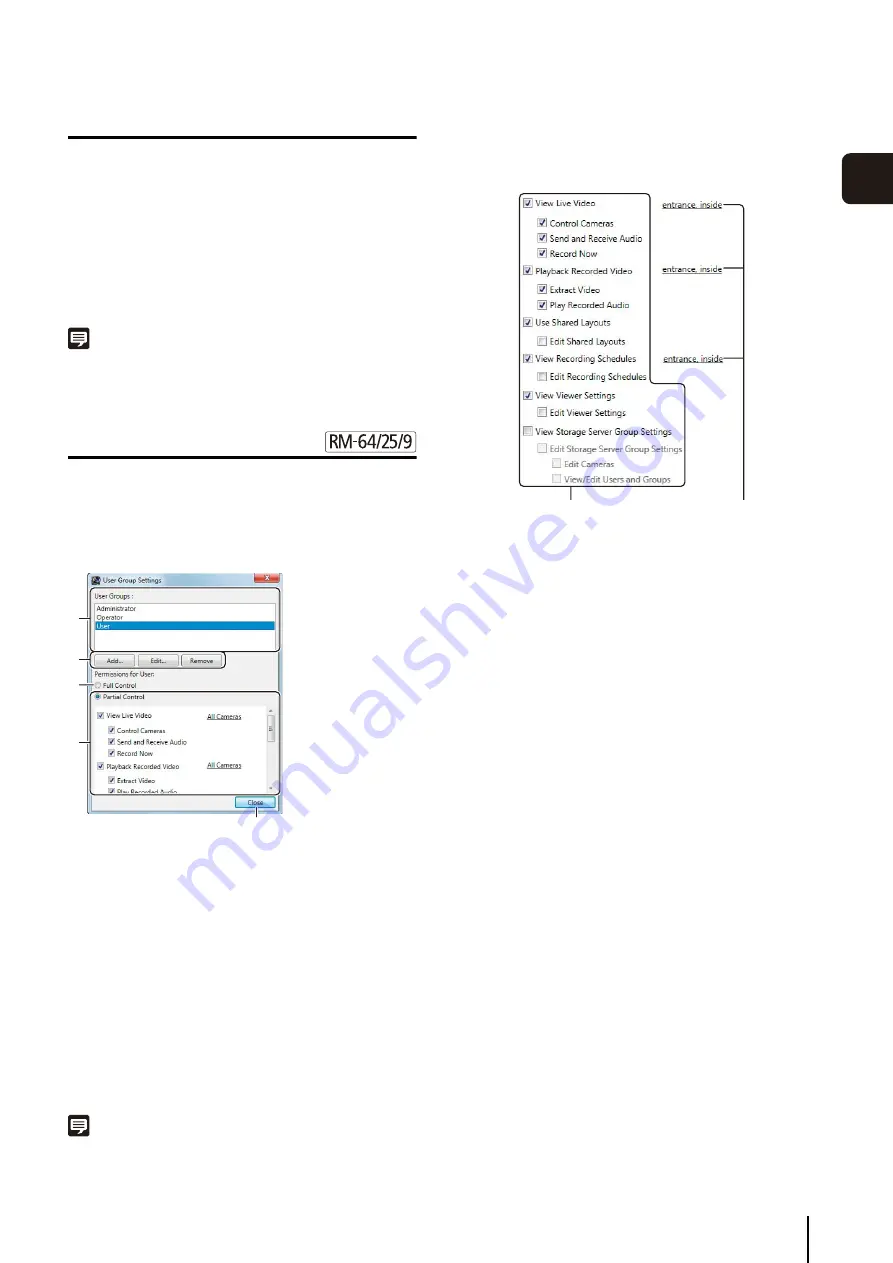
Add a User
53
3
S
to
rage
S
erver
S
et
tin
g
s
Remove a User
Note
You cannot delete the default “administrator” user.
Add a User Group and Specify Its Access
Permissions
You can create additional user groups and specify
access permissions for the group.
In the [Settings] dialog box, click the [User] tab and click
[User Group Settings] to display the [User Group
Settings] dialog box.
➀
List of user groups
Displays a list of existing user groups.
➁
[Add], [Edit], and [Remove]
Add, edit or remove a user group.
➂
[Full Control]
Assign all access permissions for the selected user
group.
➃
[Partial Control]
Specify individual access permissions for the selected
user group.
➄
[Close]
Close the dialog box.
Note
You cannot edit or remove the “Administrator” and “Operator”
user groups.
Specify Individual Access Permissions
Click [Partial Control] and select the check boxes next to
the desired access permissions for each feature.
Select the check box next to a feature to enable operation
of the feature.
Camera tags are only displayed for [View Live Video],
[Playback Recorded Video], and [View Recording
Schedules]. Click a tag to display a dialog box for
specifying camera tags to narrow down the cameras to
which the access permissions will be assigned.
1
S
elect a user in the list.
2
Click [Remove].
3
A message asking if you want to remove the user is
displayed. Click [Yes].
➄
➃
➁
➂
➀
Access permissions for
each feature
S
elected camera tags
Summary of Contents for RM-Lite
Page 12: ...12 ...
Page 30: ...30 ...
Page 31: ...Chapter 2 Setup How to install the software Settings after installation ...
Page 36: ...36 ...
Page 54: ...54 ...
Page 55: ...Chapter 4 Viewer Settings Configuring the Viewer Configuring a camera Creating a layout ...
Page 70: ...70 ...
Page 92: ...92 ...
Page 106: ...106 ...
Page 112: ...112 ...
Page 116: ...116 ...
Page 137: ...Index 137 Appendix ...
















































