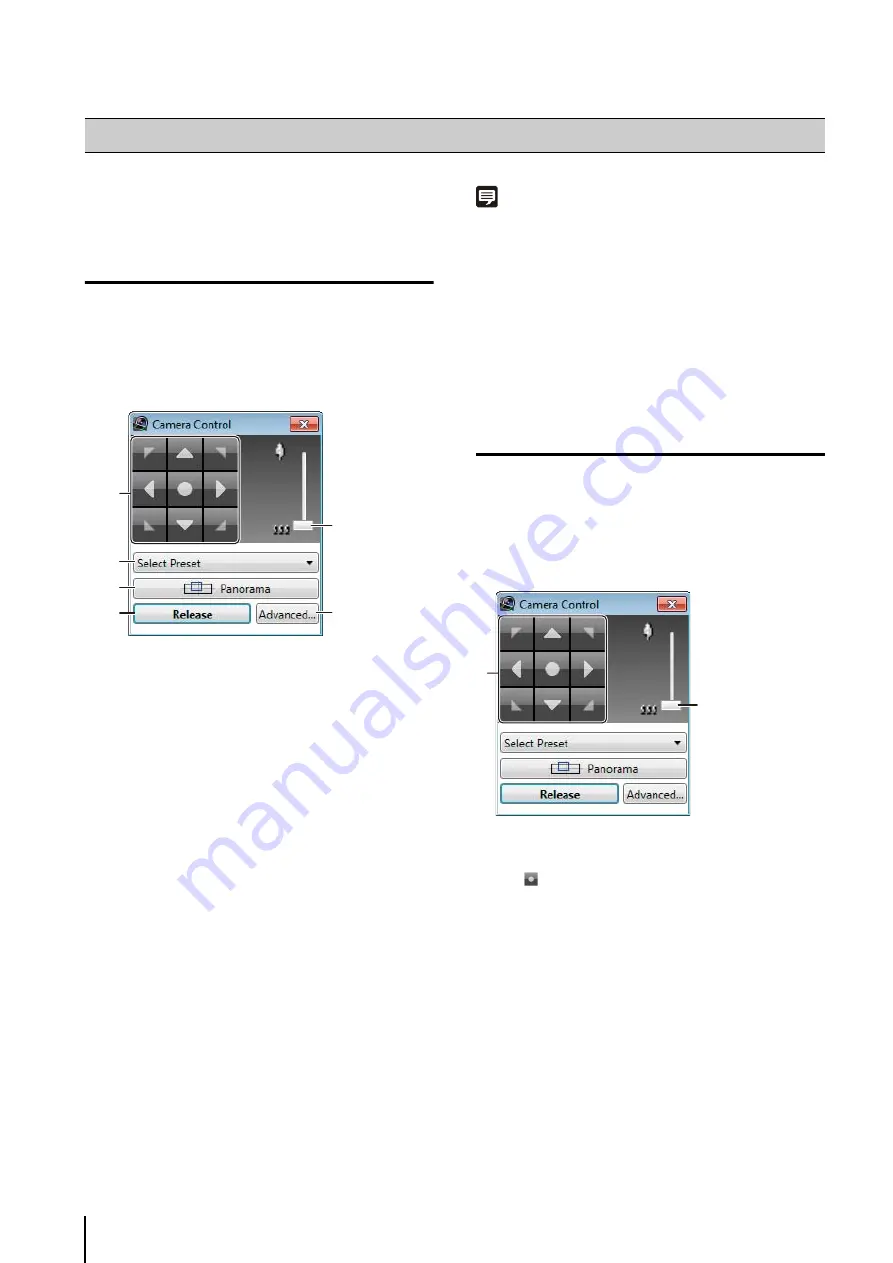
100
You can change the camera angle or adjust the image
quality for a camera in the video window.
Get Control of a Camera
➀
Camera angle control buttons
Change the camera angle.
➁
[
S
elect Preset]
Moves the camera to a preset position.
➂
[Panorama]
Displays the [Panorama] window. Move the camera to
a position using the panorama image.
➃
[Control]/[Release]
Get or release control of the camera.
➄
Zoom slider
Drag to change the zoom position. Drag up to move
towared the telephoto position and down to move
towared the wide-angle position.
➅
[Advanced]
Configure the camera’s advanced settings.
You now have control of the camera for a certain
period.
Note
• If the camera is idle for one minute, camera control is released
automatically. A count down message is displayed 10 seconds
before the release. If you want to keep control of the camera,
click the video window.
• If you want to move the video window while you are in control
of the camera, drag the title bar.
• You can also control the camera while recording. If the camera
angle to be used during recording has been set, the camera
returns to the set position when the Viewer releases camera
control.
Use the Pan/Tilt/Zoom Feature
Use the Pan/Tilt/Zoom Feature in the [Camera
Control] Dialog Box
You can use the pan/tilt/zoom feature in the [Camera
Control] dialog box after getting control of the camera.
➀
Camera angle control buttons
Change the camera angle by clicking the buttons.
Click
in the center to point the camera to the front.
➁
Zoom slider
Drag the slider to change the zoom position.
Drag the slider up to move towared the telephoto
position and down to move towared the wide-angle
position.
Operate the Camera
1
Click the video window.
2
Click [Window] > [Camera Control] to display the
[Camera Control] dialog box.
3
Click [Control].
➀
➄
➅
➁
➂
➃
➀
➁
Summary of Contents for RM-Lite
Page 12: ...12 ...
Page 30: ...30 ...
Page 31: ...Chapter 2 Setup How to install the software Settings after installation ...
Page 36: ...36 ...
Page 54: ...54 ...
Page 55: ...Chapter 4 Viewer Settings Configuring the Viewer Configuring a camera Creating a layout ...
Page 70: ...70 ...
Page 92: ...92 ...
Page 106: ...106 ...
Page 112: ...112 ...
Page 116: ...116 ...
Page 137: ...Index 137 Appendix ...






























