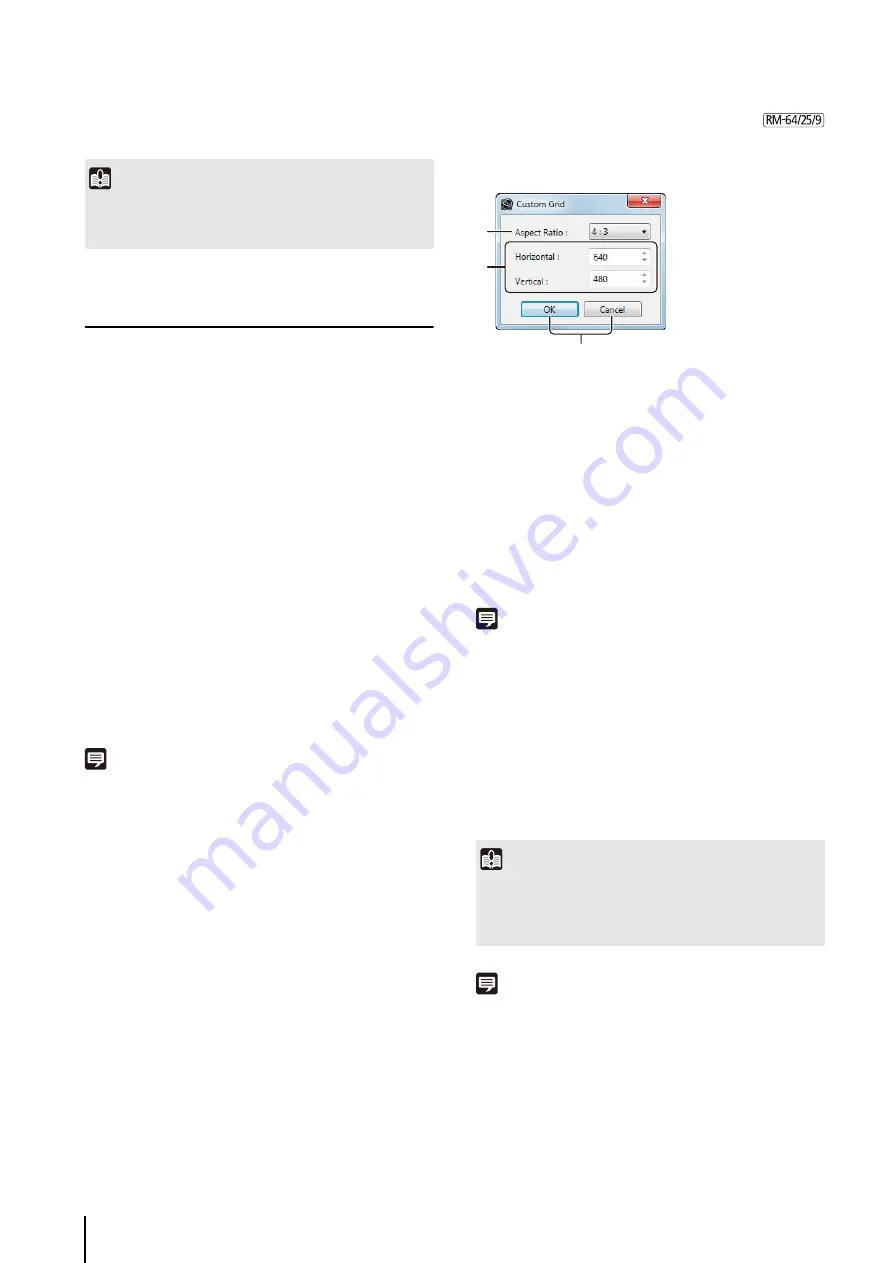
66
Place a Video Window
You can place a video window anywhere in the viewing
area.
You can arrange video windows according to a grid.
Change the Layout Background Image
You can select an image for the layout background.
Note
• The image that you specify as the background will be
registered to the [Background] list in the layout properties.
• To disable backgrounds, select [(None)] in the [Background]
list of the layout properties.
Display a Grid
• [None]
Do not display a grid.
• [Alignment]
Display a dotted grid.
• [160x120] / [320x240] / [640x480]
Display a solid grid with one of three sizes.
• [Custom]
Displays the [Custom Grid] dialog box.
Configure a Custom Grid
Selecting [Custom] as a grid type displays the [Custom
Grid] dialog box, where you can configure the size of the
grid.
➀
[Aspect Ratio]
Specify the aspect ratio of the grid frame ([4:3] or
[16:9]).
➁
[Horizontal] and [Vertical]
Specify the number of horizontal and vertical pixels in
the grid frame.
Changing the value for one of the items changes the
value in the other box to maintain a constant aspect
ratio.
➂
[OK] and [Cancel]
Close the dialog box.
Note
Using a custom grid may increase the load on the CPU.
Move a Video Window
You can drag a video window to any position.
When the grid is set to [None], the video window remains
in the position to which it is dragged.
For options other than [None], the video window snaps to
the grid position that is nearest to where the window is
dragged.
Note
You can enlarge the video window in multiples of the grid frame
size (2 x 2, 3 x 3, etc.).
3
Click [OK] to close the dialog box.
Important
Following the above steps does not automatically save the
layout. Be sure to enter a name and save the new layout after
configuring it.
1
Click [Layouts] > [Organize Layouts] to display the
[Organize Layouts and Layout
S
equences] dialog box.
2
Click the layout for which you want to specify a
background, and click [Properties] to display the
properties of the layout.
3
Click [Browse] for [Background].
4
S
pecify the image file to use as the background, and
click [Open].
1
Click [Grids] on the toolbar.
2
S
elect the type of grid.
Important
The number of video windows that can be displayed in the
Viewer depends on factors such as the video card, CPU
performance, video frame rate, camera video size, and the
video quality.
➁
➀
➂
Summary of Contents for RM-Lite
Page 12: ...12 ...
Page 30: ...30 ...
Page 31: ...Chapter 2 Setup How to install the software Settings after installation ...
Page 36: ...36 ...
Page 54: ...54 ...
Page 55: ...Chapter 4 Viewer Settings Configuring the Viewer Configuring a camera Creating a layout ...
Page 70: ...70 ...
Page 92: ...92 ...
Page 106: ...106 ...
Page 112: ...112 ...
Page 116: ...116 ...
Page 137: ...Index 137 Appendix ...






























