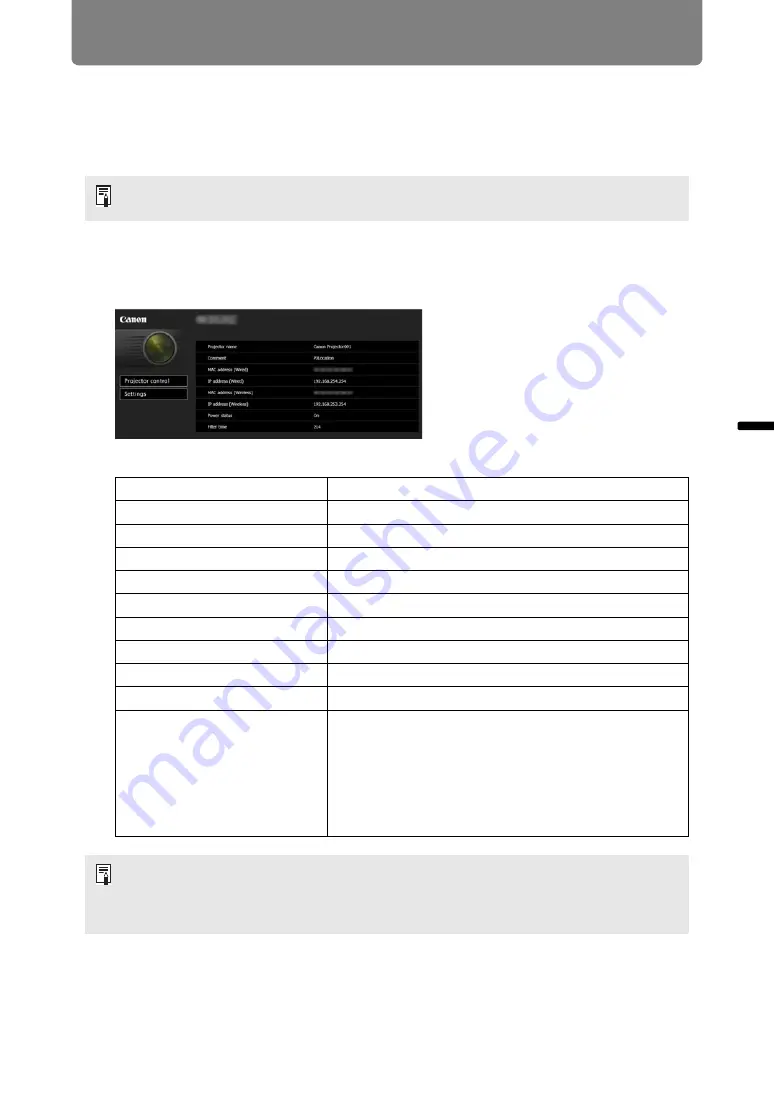
71
Connection Procedure
Ins
tallation Guide
Co
n
ne
cti
on
Pr
oc
ed
ur
e
■
Setting Up the Network
Displaying the Network Configuration Screen
1
Turn on the computer and projector.
2
Launch a web browser, enter “http://(projector IP address)” in the
address bar, and press the Enter key.
The projector web screen appears.
The following information is displayed.
Network functions are not available until about 40 seconds after the projector is plugged
in.
Projector control
Displays the projector control screen.
Settings
Shows the settings screen.
Projector name
The name of the projector on the network
Comment
Relevant notes, such as where the projector is installed
MAC address (Wired)
MAC address of the wired LAN
IP address (Wired)
IP address of the wired LAN (IPv4)
MAC address (Wireless)
MAC address of the wireless LAN
IP address (Wireless)
IP address of the wireless LAN (IPv4)
PowerStatus
The power status of the projector
Filter time
Air filter operating time
Alert
Error message (if an error has occurred)
Temperature abnormality
Light source abnormality
Faulty air filter unit
Faulty cooling fan
Faulty power supply
Faulty lens
The factory default IP address is “192.168.254.254” for wired connections (IPv4) and
“192.168.253.254” for wireless connections (IPv4). If DHCP settings are used, ask the
network administrator for the projector IP address. It is possible to check the IP address
from the projector menu (
).
Summary of Contents for REALiS 4K5020Z
Page 38: ...38 Basic Guide ...
Page 40: ...Projection Procedure 40 Step 1 Connect Other Equipment HDMI input ...
Page 50: ...50 Installation Guide Before setting up the projector be sure to read Before Installation P21 ...
Page 101: ...101 Menu Guide ...
Page 190: ...190 Maintenance Product Specifications Troubleshooting ...
















































