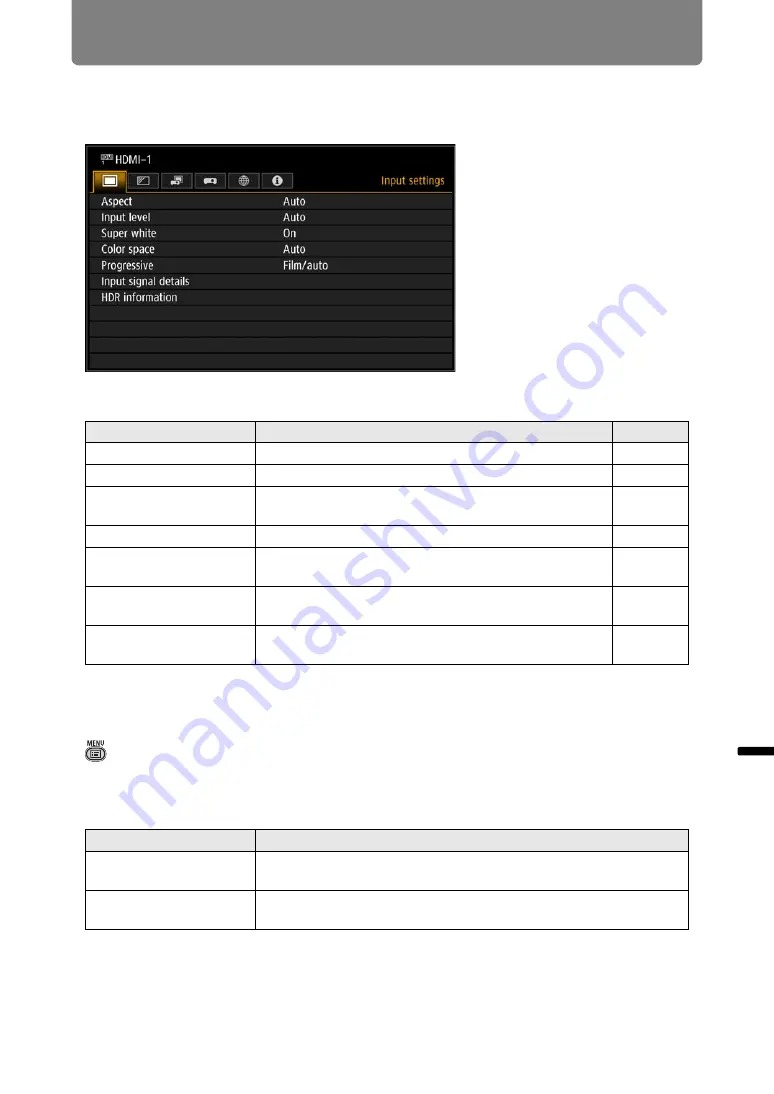
113
Men
u
Gu
ide
Men
u
De
scr
iption
Menu Description
Input settings
This section describes settings for aspect ratio and resolution.
Menu screen when the input signal is HDMI-1
Menus that are not available are grayed out.
Aspect
> [Input settings] >
[Aspect]
Select a projection aspect ratio for images.
The
ASPECT
button on the remote control can also be used to select the [Aspect]
settings.
Menus that are not available are grayed out.
Menu
Function
Details
Aspect
Select an image aspect ratio.
Input level
Select the input level for HDMI or HDBaseT signals.
Super white
Select super white mode for HDMI or HDBaseT
signals.
Color space
Select the color space for HDMI or HDBaseT signals.
Progressive
Select progressive processing for still images in
cinematic content or moving images in videos.
Input signal details
Shows input signal details for each input terminal
used.
HDR information
Shows the Dynamic Range and Mastering InfoFrame
for HDMI signals or HDBaseT signals.
Option
Function
Auto
An image is projected at the aspect ratio of the input signal.
Suitable for most projection.
True size
The image is projected with the original resolution of the input
signal.
Summary of Contents for REALiS 4K5020Z
Page 38: ...38 Basic Guide ...
Page 40: ...Projection Procedure 40 Step 1 Connect Other Equipment HDMI input ...
Page 50: ...50 Installation Guide Before setting up the projector be sure to read Before Installation P21 ...
Page 101: ...101 Menu Guide ...
Page 190: ...190 Maintenance Product Specifications Troubleshooting ...
















































