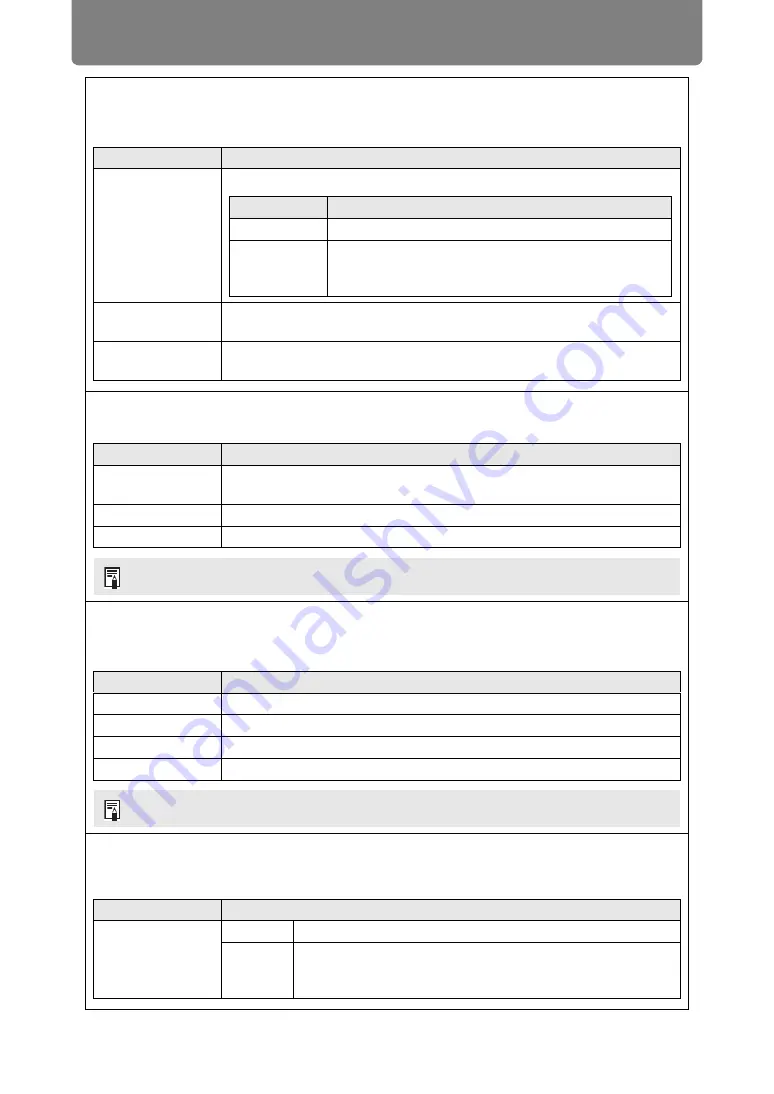
Menu Description
122
Contrast detail adjustment
When the projected image is dark, you can make the dark portions appear even darker by
adjusting the luminance of the light source and the amount of signal adjustment.
Submenu
Function
Dynamic
contrast
Automatically increase the contrast as the input signal changes.
Manual light
adjustment
Adjust the brightness of the light source manually.
Manual signal
adjustment
Adjust the amount of signal processing adjustment manually.
Colorimetry
Select the input color space.
Option
Function
Auto
Automatically determine the optimal color space (BT.709 or BT.2020)
based on input signals.
BT.709
Forces use of the BT.709 color space.
BT.2020
Forces use of the BT.2020 color space.
HDR (High Dynamic Range)
Projection conforms to HDR signals (HDR10 or HLG) with an expanded range of image
luminance, preserving detail in highlights and shadows.
Option
Function
Auto
Automatically use HDR when HDR signals are supplied.
Off
Prevent use of HDR.
HDR10
Require HDR 10-compliant projection.
HLG
Require HLG-compliant projection.
Mem. color correct
Enhances skin tones, blue skies, and greens, so that these colors are more consistent with
people’s remembered impressions.
Submenu
Function
Flesh
Sky
Green
Off
Disable correction.
Weak
Middle
Strong
Specify the level of correction.
Option
Function
Off
Do not perform dynamic contrast adjustment.
Low
Middle
High
Specify one of three levels of dynamic contrast
strength.
[Colorimetry] can only be set when the image mode (
) is [Video].
[HDR] can only be set when the image mode (
) is [Video].
Summary of Contents for REALiS 4K5020Z
Page 38: ...38 Basic Guide ...
Page 40: ...Projection Procedure 40 Step 1 Connect Other Equipment HDMI input ...
Page 50: ...50 Installation Guide Before setting up the projector be sure to read Before Installation P21 ...
Page 101: ...101 Menu Guide ...
Page 190: ...190 Maintenance Product Specifications Troubleshooting ...
















































