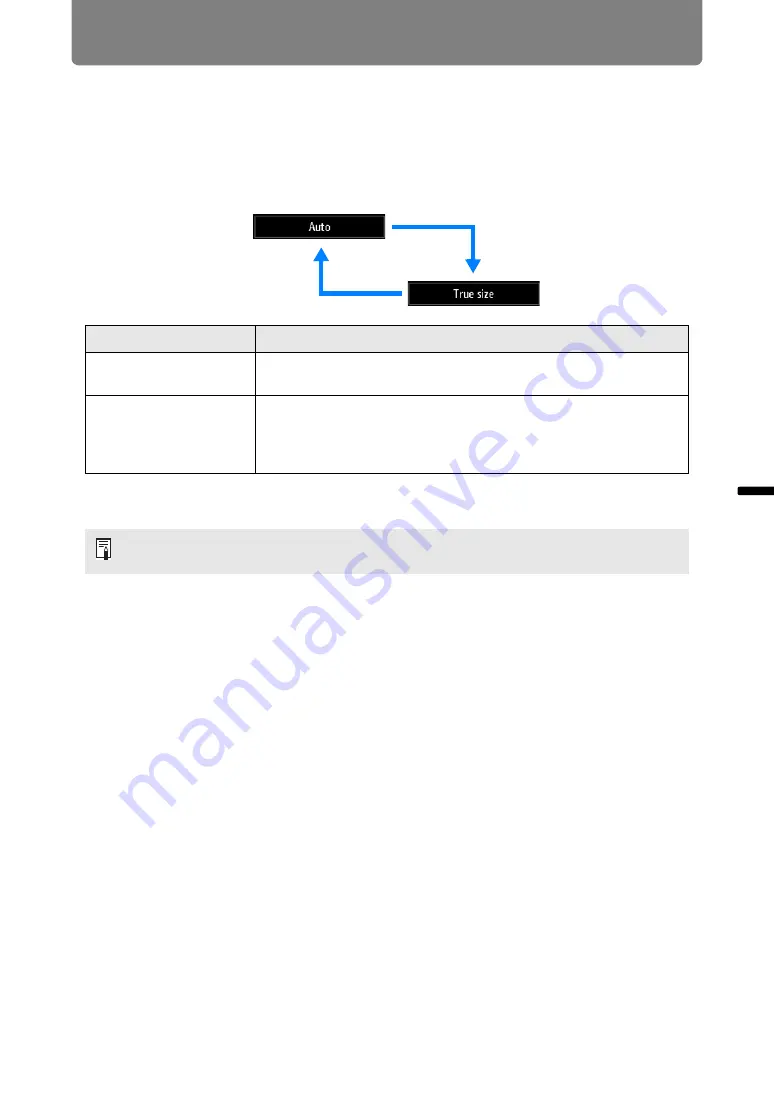
81
Ins
tallation Guide
Adju
sting
th
e Im
age
Adjusting the Image
Filling the Screen
■
Selecting an Aspect Ratio
Select an aspect ratio type based on the input signal type, aspect ratio of the screen
and resolution.
Press the
ASPECT
button on the remote control to change the aspect ratio type.*
* There may be some cases when this cannot be selected, depending on the input
signal and/or resolution. Menus that are not available are grayed out or hidden.
Adjusting Keystone Distortion
Two types of correction are available: horizontal/vertical correction and corner
correction.
Use horizontal/vertical keystone correction to adjust image width or height
distortion separately, and use corner correction to adjust the position of each corner
of the image.
Keystone correction is also possible by pressing the
KEYSTONE
button on the
remote control.
Option
Function
Auto
An image is projected at the aspect ratio of the input signal. Select
this mode for normal image projection.
True size*
The image is projected with the original resolution of the input
signal. Screens of computers with a lower display resolution than
the projector are displayed smaller but clearer than in other aspect
ratios.
The aspect ratio type can also be switched from the menu accessed from [Input
settings] > [Aspect] (
Summary of Contents for REALiS 4K5020Z
Page 38: ...38 Basic Guide ...
Page 40: ...Projection Procedure 40 Step 1 Connect Other Equipment HDMI input ...
Page 50: ...50 Installation Guide Before setting up the projector be sure to read Before Installation P21 ...
Page 101: ...101 Menu Guide ...
Page 190: ...190 Maintenance Product Specifications Troubleshooting ...






























