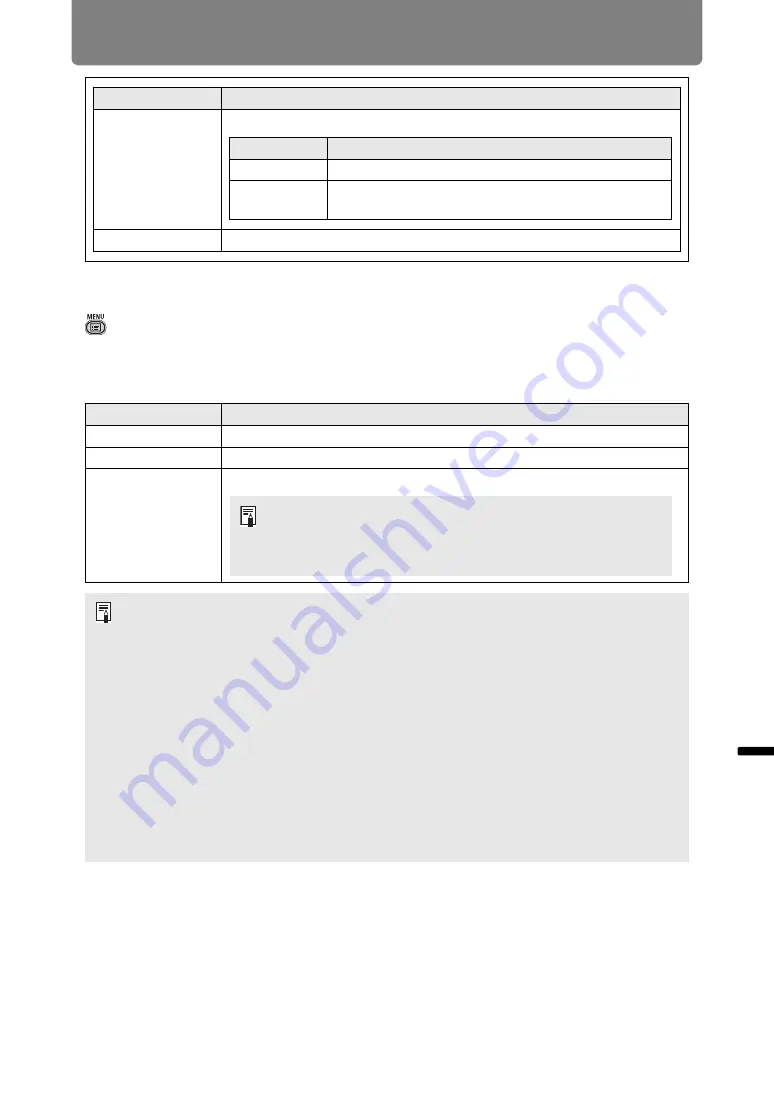
137
Menu Description
Men
u
Gu
ide
Men
u
De
scr
iption
Lens - Position
> [Install settings] >
[Lens - Position]
The projector can save information about the lens position in memory. Up to three
sets of lens information (including focus, zoom, and lens shift settings) can be
saved, and the lens can be restored to these positions.
Submenu
Function
Marker
Show the blending area markers.
Reset
Reset the marker settings.
Submenu
Function
Load position 1 – 3
Restores the lens to the positions saved using Save position 1 – 3.
Save position 1 – 3
Saves the lens position as Save position1 – 3.
Lens shift reset
Restores the lens to the preset position.
• To lock (protect) the saved position, set [Positional lock] (
) to [On].
• The values of the following settings are saved in addition to the lens position
information (including focus, zoom, and lens shift settings):
-
Horizontal-vertical keystone / Corner adjustment
-
Screen color
-
Zoom
• [Load position] is not available unless you perform [Save position] once.
• The original lens position varies depending on the type of lens used.
• When saved lens positions are restored, images may be projected in a slightly different
position than the saved position.
• Specifying a somewhat smaller image size than the screen size (image area) enables
you to switch among multiple lens positions without having the image extend off the
screen.
• When precise positioning is needed, use lens shift, zoom, and focus functions for fine
adjustment.
Option
Function
Off
Hide the blending area markers.
On
Show the blending area markers. The start marker is
red, and the end marker is green.
• The preset position differs depending on the type of lens.
• The preset position also changes when the orientation of the
projector is changed, due to the ceiling mounted setting, etc.
Example: [+50%, 0%] > [-50%, 0%]
Summary of Contents for REALiS 4K5020Z
Page 38: ...38 Basic Guide ...
Page 40: ...Projection Procedure 40 Step 1 Connect Other Equipment HDMI input ...
Page 50: ...50 Installation Guide Before setting up the projector be sure to read Before Installation P21 ...
Page 101: ...101 Menu Guide ...
Page 190: ...190 Maintenance Product Specifications Troubleshooting ...
















































