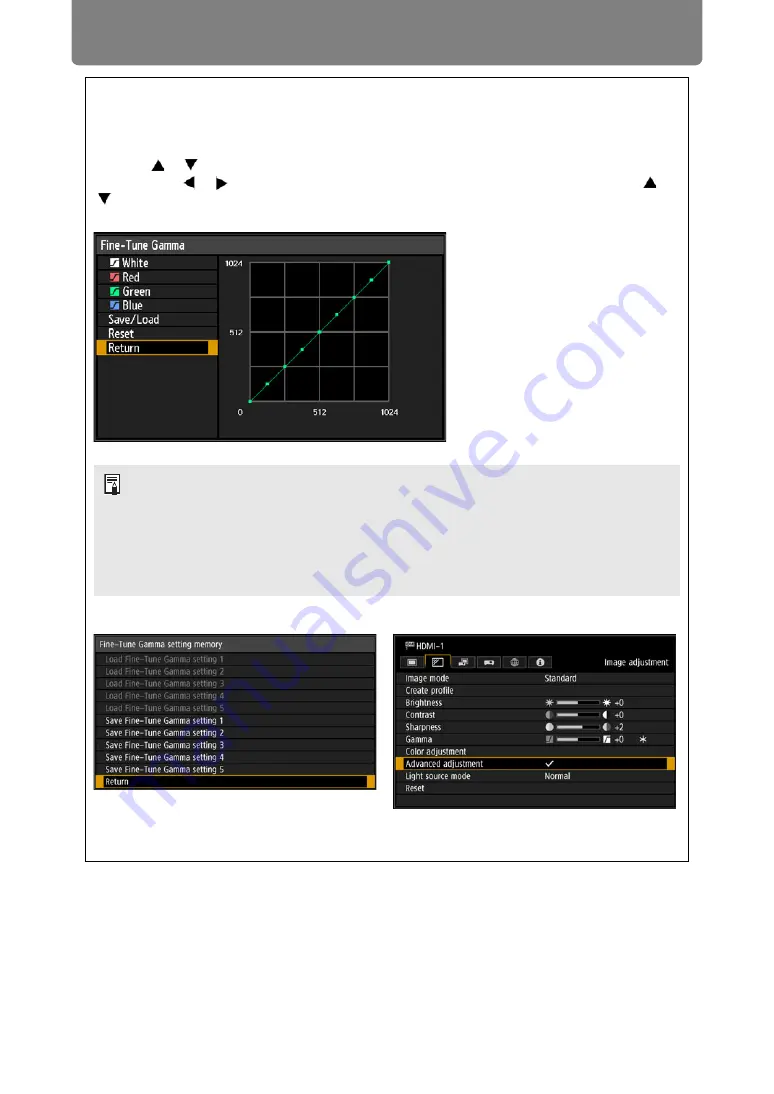
Menu Description
124
Fine-Tune Gamma
Adjust white, red, green, and blue gamma curves. Red, green, and blue can be adjusted
separately. Adjustments to white are also applied to the three other colors. Note that adjusting
any color will overwrite previous adjustments.
Use the [ ] / [ ] buttons to select a color, and then press the
OK
button.
Next use the [ ] / [ ] buttons to select a point on the gamma curve, and then use the [ ] /
[ ] buttons to adjust the position of the point. When adjustment is finished, press the
OK
button to confirm the setting.
Adjustment values can also be saved or loaded by selecting [Save/Load].
Selecting [Adjust] for Fine-Tune Gamma applies a check mark to the [Advanced adjustment]
field at the top and adds an asterisk (*) to the adjustment value.
• [Fine-Tune Gamma] is available in image modes other than [DICOM SIM].
• [Fine-Tune Gamma] is available when HDR is set to [Off] or [Auto] and no HDR
signals are supplied.
• For details on gamma correction, see “Gamma” (
• Use input signals or a test pattern for adjustment.
• Adjustment is not applied to the projected menu itself.
• Up to five adjustment values can be saved.
Summary of Contents for REALiS 4K5020Z
Page 38: ...38 Basic Guide ...
Page 40: ...Projection Procedure 40 Step 1 Connect Other Equipment HDMI input ...
Page 50: ...50 Installation Guide Before setting up the projector be sure to read Before Installation P21 ...
Page 101: ...101 Menu Guide ...
Page 190: ...190 Maintenance Product Specifications Troubleshooting ...






























