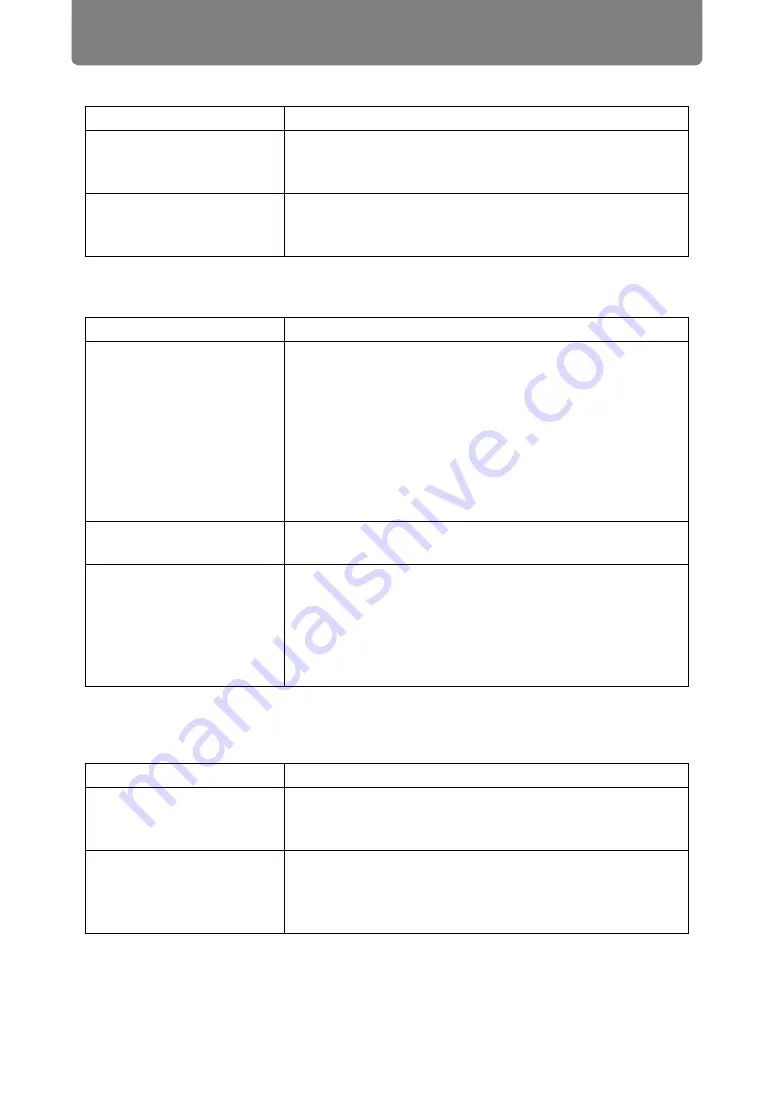
Troubleshooting
206
■
You Cannot Project an Image Appropriately
■
The Projector Power Turns Off
■
The Projector Cannot Join the Network
Cause
Countermeasure
The projected image is
inverted in the vertical or
horizontal direction.
The ceiling mounted / rear projection setting is
incorrect. Check the [Image flip H/V] setting in the
[Install settings] menu (
A computer cable is
used in which some pins
are not connected.
Use a computer cable in which all pins are
connected.
Cause
Countermeasure
The air intake or exhaust
vent is blocked.
Check whether the air intake or exhaust vent is
blocked. If the air intake or exhaust vent is blocked,
the temperature inside the projector will increase and
the power is automatically turned off to protect the
projector (The [WARNING] indicator and [TEMP]
indicator are lit.). Wait until the projector temperature
drops, then make sure that the intake and exhaust
vents are not blocked and turn on the projector (
).
The air filter is dirty.
Check whether the air filter is clogged with dust.
If the air filter is clogged, replace the air filter (
The operating
environment is
inappropriate.
Check whether the operating temperature is between
0°C (32°F) and 45°C (113°F) (
).
Projector settings must be adjusted when using the
projector at altitudes of 2,300 m (7,545.8') or higher.
In the [Install settings] menu, set [High altitude] under
[Professional settings] to [On] (
Cause
Countermeasure
The LAN cable (shielded
twisted pair) is not
connected correctly.
Check whether the LAN cable (shielded twisted pair)
is connected to the projector correctly (
).
The projector has not
been on long enough
(less than about 40
seconds).
Network functions are not available until about 40
seconds after the projector is plugged in. Wait at
least 40 seconds, and then try to connect again
(
Summary of Contents for REALiS 4K5020Z
Page 38: ...38 Basic Guide ...
Page 40: ...Projection Procedure 40 Step 1 Connect Other Equipment HDMI input ...
Page 50: ...50 Installation Guide Before setting up the projector be sure to read Before Installation P21 ...
Page 101: ...101 Menu Guide ...
Page 190: ...190 Maintenance Product Specifications Troubleshooting ...






































