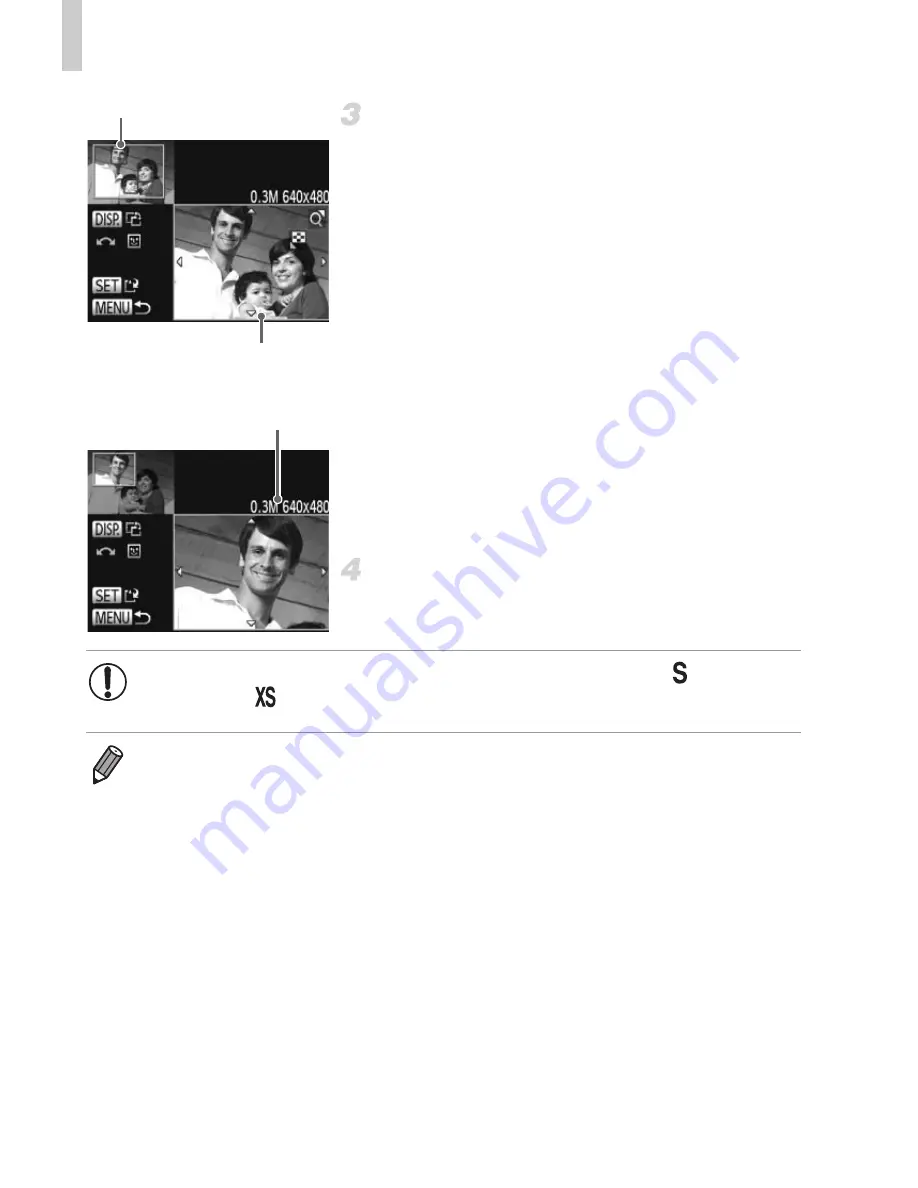
Editing Still Images
174
Adjust the cropping area.
X
A frame is displayed around the portion of the
image to be cropped.
X
The original image is shown in the upper left,
and a preview of the image as cropped is
shown in the lower right.
z
To resize the frame, move the zoom lever.
z
To move the frame, press the
opqr
buttons.
z
To change the frame orientation, press the
l
button.
z
Faces detected in the image are shown with
gray frames around them (in the upper-left
image), which can be used for cropping.
Switch between frames as needed by turning
the
5
dial.
z
Press the
m
button.
Save as a new image and review.
z
Follow steps 4 – 5 on p. 172.
Cropping Area
Preview of Image After
Cropping
Resolution After Cropping
•
Editing is not possible for images shot at a resolution of
(p. 79) or
resized to
(p. 172).
•
Images supported for cropping will have the same aspect ratio after cropping.
•
Cropped images will have a smaller resolution than uncropped images.
•
If you crop still images shot using Face ID, only the names of the people left in
the cropped image will remain.
Summary of Contents for PowerShot SXE60 HS
Page 70: ...34...
Page 71: ...35 Camera Basics Basic camera operations and features 1...
Page 78: ...42...
Page 79: ...43 Using GPS Function Basic GPS operations and features 2 SX260 HS...
Page 88: ...52...
Page 89: ...53 Smart Auto Mode Convenient mode for easy shots with greater control over shooting 3...
Page 150: ...114...
Page 180: ...144...
Page 216: ...180...
Page 217: ...181 Setting Menu Customize or adjust basic camera functions for greater convenience 8...
Page 230: ...194...
Page 254: ...218...
Page 255: ...219 Appendix Helpful information when using the camera 10...
Page 283: ...ImageBrowser EX User Guide CDC E475 010 CD Version...
Page 289: ...I 1111111111111111...






























