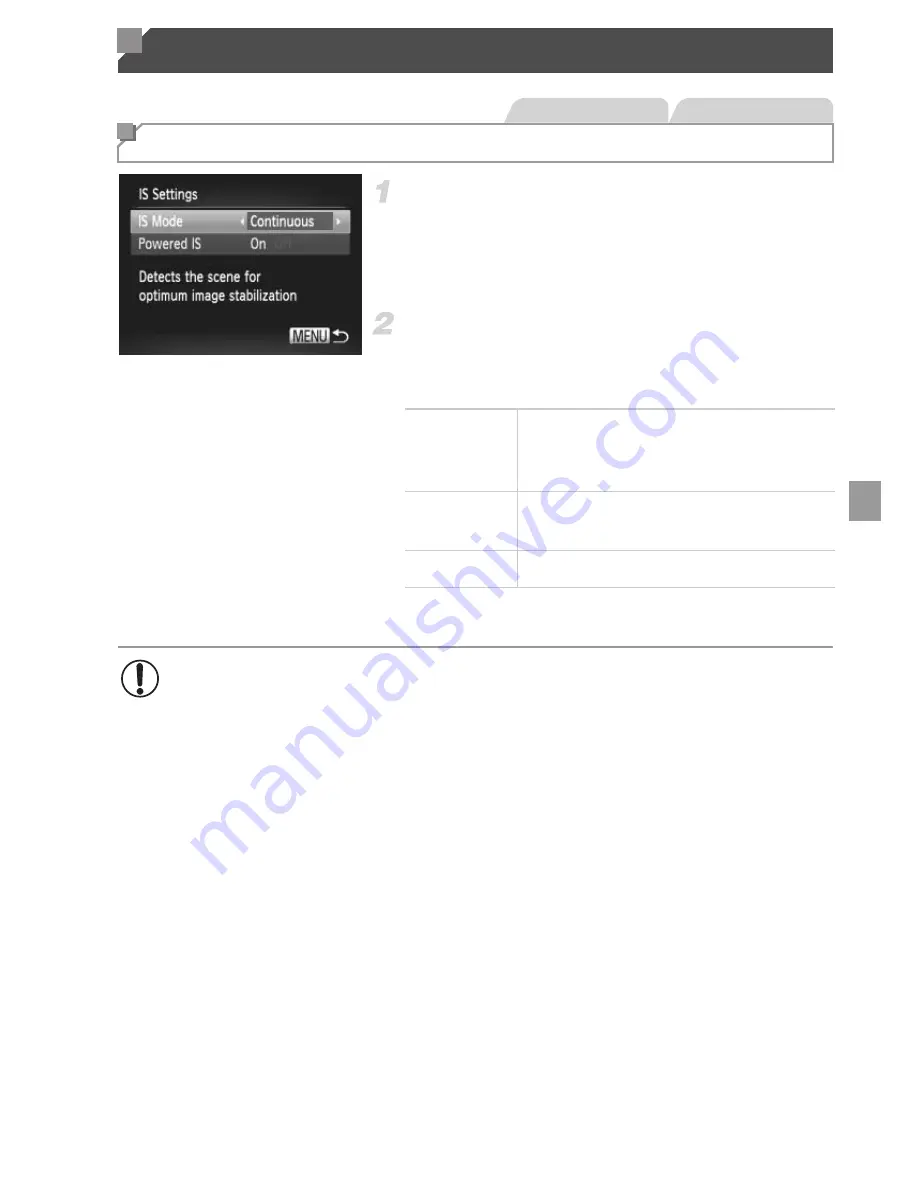
137
Access the setting screen.
z
Press the
n
button, choose [IS Settings]
on the
4
tab, and then press the
m
button
(p. 40).
Configure the setting.
z
Choose [IS Mode], and then choose the
desired option (p. 40).
*The setting is changed to [Continuous] for movie
recording.
Other Settings
Changing the IS Mode Settings
Still Images
Movies
Continuous
Optimal image stabilization for the
shooting conditions is automatically
applied (Intelligent IS) (p. 61).
Shoot Only
*
Image stabilization is active only at the
moment of shooting.
Off
Deactivates image stabilization.
•
If image stabilization cannot prevent camera shake, mount the
camera on a tripod or take other measures to hold it still. In this case,
set [IS Mode] to [Off].
Summary of Contents for PowerShot SXE60 HS
Page 70: ...34...
Page 71: ...35 Camera Basics Basic camera operations and features 1...
Page 78: ...42...
Page 79: ...43 Using GPS Function Basic GPS operations and features 2 SX260 HS...
Page 88: ...52...
Page 89: ...53 Smart Auto Mode Convenient mode for easy shots with greater control over shooting 3...
Page 150: ...114...
Page 180: ...144...
Page 216: ...180...
Page 217: ...181 Setting Menu Customize or adjust basic camera functions for greater convenience 8...
Page 230: ...194...
Page 254: ...218...
Page 255: ...219 Appendix Helpful information when using the camera 10...
Page 283: ...ImageBrowser EX User Guide CDC E475 010 CD Version...
Page 289: ...I 1111111111111111...






























