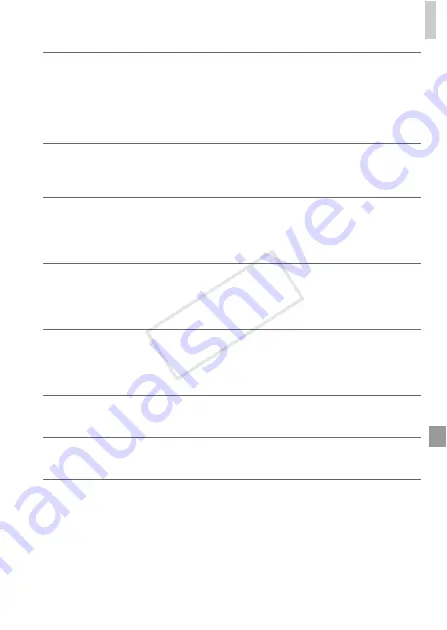
On-Screen Messages
199
Exceeded selection limit
•
More than 998 images were selected for Print List (p. 184) or Photobook Set-up
(p. 188). Choose 998 images or less.
•
Print List (p. 184) or Photobook Set-up (p. 188) settings could not be saved correctly.
Reduce the number of selected images and try again.
•
You attempted to choose more than 500 images in Protect (p. 134), Erase (p. 138), My
Category (p. 143), Print List (p. 184), or Photobook Set-up (p. 188).
Communication error
•
An excessive amount of images (approx. 1,000) on the memory card prevented printing
or image transfer to a computer. To transfer the images, use a commercially available
USB card reader. To print, insert the memory card directly into the printer card slot.
Naming error!
•
When the highest folder number (999), and the highest image number (9999) has been
reached, new folders cannot be created, and images cannot be recorded. In the
3
menu, change [File Numbering] to [Auto Reset] (p. 159), or format the memory card
(p. 157).
Lens Error
•
A lens error was detected. Press the power button to turn the camera off and on again
(p. 38).
•
Frequent display of this error message may indicate camera damage. In this case,
contact a Canon Customer Support Help Desk.
A camera error was detected (
error number
)
•
If this error message is displayed immediately after a shot, the image may not have
been saved. Switch to Playback mode to check for the image.
•
Frequent display of this error message may indicate camera damage. In this case, write
down the error number (
Exx
) and contact a Canon Customer Support Help Desk.
File Error
•
It may not be possible to print computer-edited images or images shot with another
camera.
Print error
•
Check the paper size setting. If this error message is displayed when the setting is
correct, restart the printer and complete the setting on the camera again.
Ink absorber full
•
Contact a Canon Customer Support Help Desk to request assistance with ink absorber
replacement.
COP
Y
Summary of Contents for PowerShot D20
Page 36: ...36 COPY ...
Page 37: ...37 Camera Basics Basic camera operations and features 1 COPY ...
Page 44: ...44 COPY ...
Page 45: ...45 Using GPS Function Basic GPS operations and features 2 COPY ...
Page 53: ...53 Smart Auto Mode Convenient mode for easy shots with greater control over shooting 3 COPY ...
Page 98: ...98 COPY ...
Page 120: ...120 COPY ...
Page 153: ...153 Setting Menu Customize or adjust basic camera functions for greater convenience 7 COPY ...
Page 192: ...192 COPY ...
Page 193: ...193 Appendix Helpful information when using the camera 9 COPY ...
















































