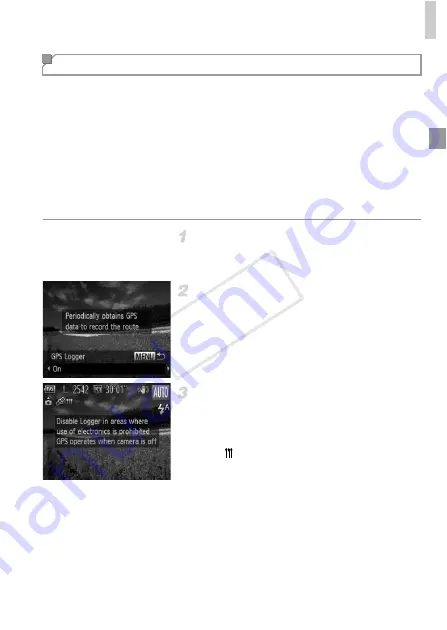
Using GPS Function
49
You can keep a record of where the camera was taken by using location
information acquired from GPS satellite signals over a period of time. Daily
location and time data is logged to a file, separate from image data. Log files
can be reviewed on the camera (p. 51), and with the provided software (p. 2),
you can use log files to follow the route taken with the camera on a map.
Since the date will be updated, and information location will be logged
continually whether or not the camera is on, battery life will be reduced even
when the camera is off. You may find the battery to be nearly depleted when
turning the camera on. Charge the battery as needed, or keep a spare
charged battery with you.
Activate GPS.
Follow steps 1 – 2 on p. 47 to configure the
setting.
Configure the setting.
Press the
n
button, and then press the
qr
buttons to choose [On].
To restore the original setting, repeat this
process but choose [Off].
Finish the setup process.
When you press the
m
button, a message
about the logger is displayed. Be sure to read
the message.
X
The
icon shown with your shots indicates
the GPS reception status at that time (p. 47).
X
The logger function will operate, and the
date, time and location information based on
signals acquired from GPS satellites will be
logged to the camera.
The logger will continue to function even
when the camera is turned off.
Logging Camera Location Data
COP
Y
Summary of Contents for PowerShot D20
Page 36: ...36 COPY ...
Page 37: ...37 Camera Basics Basic camera operations and features 1 COPY ...
Page 44: ...44 COPY ...
Page 45: ...45 Using GPS Function Basic GPS operations and features 2 COPY ...
Page 53: ...53 Smart Auto Mode Convenient mode for easy shots with greater control over shooting 3 COPY ...
Page 98: ...98 COPY ...
Page 120: ...120 COPY ...
Page 153: ...153 Setting Menu Customize or adjust basic camera functions for greater convenience 7 COPY ...
Page 192: ...192 COPY ...
Page 193: ...193 Appendix Helpful information when using the camera 9 COPY ...






























