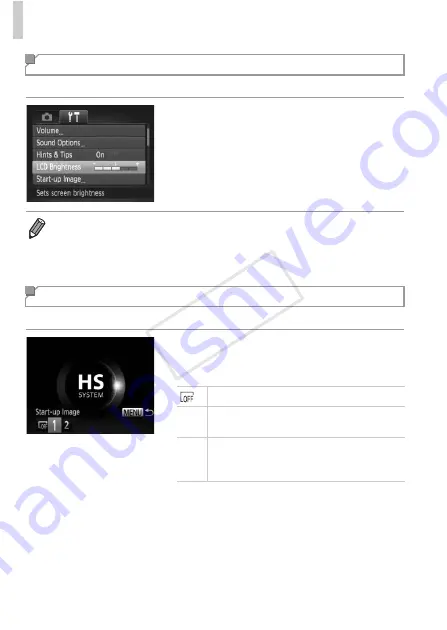
Adjusting Basic Camera Functions
156
Adjust screen brightness as follows.
Choose [LCD Brightness], and then press the
qr
buttons to adjust the brightness.
Customize the start-up screen shown after you turn the camera on as follows.
Choose [Start-up Image], and then press the
m
button.
Press the
qr
buttons to choose an option.
Screen Brightness
•
For maximum brightness, press and hold the
p
button for at least one second
when the shooting screen is displayed or when in single-image display. (This
will override the [LCD Brightness] setting on the
3
tab.) To restore the original
brightness, press and hold the
p
button again for at least one second or restart
the camera.
Start-up Screen
No start-up image
1
Preset image
(cannot be modified)
2
Preset image
Assign a desired shot, or use the included
software to change the image.
COP
Y
Summary of Contents for PowerShot D20
Page 36: ...36 COPY ...
Page 37: ...37 Camera Basics Basic camera operations and features 1 COPY ...
Page 44: ...44 COPY ...
Page 45: ...45 Using GPS Function Basic GPS operations and features 2 COPY ...
Page 53: ...53 Smart Auto Mode Convenient mode for easy shots with greater control over shooting 3 COPY ...
Page 98: ...98 COPY ...
Page 120: ...120 COPY ...
Page 153: ...153 Setting Menu Customize or adjust basic camera functions for greater convenience 7 COPY ...
Page 192: ...192 COPY ...
Page 193: ...193 Appendix Helpful information when using the camera 9 COPY ...






























