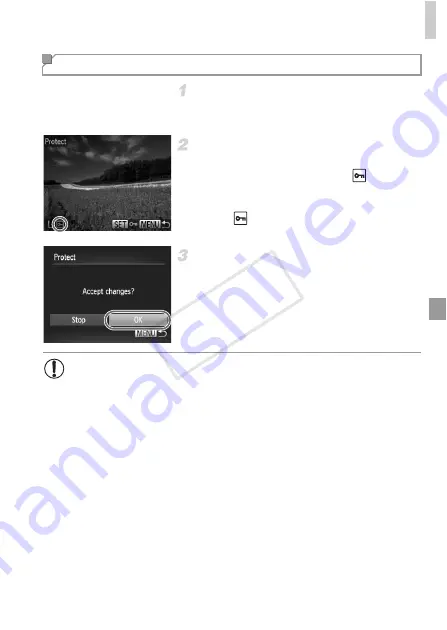
Protecting Images
135
Choose [Select].
Following step 2 on p. 134, choose [Select]
and press the
m
button.
Choose an image.
Press the
qr
buttons to choose an image,
and then press the
m
button.
is
displayed.
To cancel protection, press the
m
button
again.
is no longer displayed.
Repeat this process to specify other images.
Protect the image.
Press the
n
button. A confirmation
message is displayed.
Press the
qr
buttons to choose [OK], and
then press the
m
button.
Choosing Images Individually
•
Images will not be protected if you switch to Shooting mode or turn
the camera off before finishing the setup process in step 3.
COP
Y
Summary of Contents for PowerShot D20
Page 36: ...36 COPY ...
Page 37: ...37 Camera Basics Basic camera operations and features 1 COPY ...
Page 44: ...44 COPY ...
Page 45: ...45 Using GPS Function Basic GPS operations and features 2 COPY ...
Page 53: ...53 Smart Auto Mode Convenient mode for easy shots with greater control over shooting 3 COPY ...
Page 98: ...98 COPY ...
Page 120: ...120 COPY ...
Page 153: ...153 Setting Menu Customize or adjust basic camera functions for greater convenience 7 COPY ...
Page 192: ...192 COPY ...
Page 193: ...193 Appendix Helpful information when using the camera 9 COPY ...






























