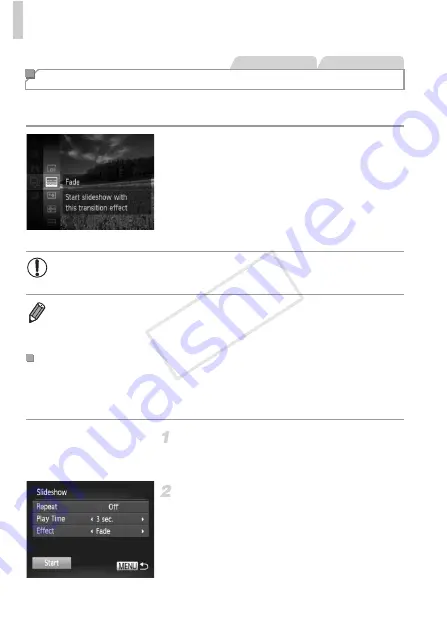
Image Viewing Options
132
Automatically play back images from a memory card as follows. Each image
is displayed for about three seconds.
Choose a slideshow transition and
start playback.
Press the
m
button, choose
.
in the menu,
and choose the desired option (p. 41).
X
The slideshow will start a few seconds after
[Loading image...] is displayed.
Press the
n
button to stop the slideshow.
You can set up slideshows to repeat, and you can change the transitions
between images and the display duration of each image. Choose from six
transition effects between images.
Access the setting screen.
Press the
n
button and choose
[Slideshow] on the
1
tab (p. 42).
Configure the settings.
Choose a menu item to configure, and then
choose the desired option (p. 42).
To start the slideshow with your settings,
choose [Start] and press the
m
button.
To return to the menu screen, press the
n
button.
Viewing Slideshows
Still Images
Movies
•
The camera’s power-saving functions (p. 38) are deactivated during
slideshows.
•
To pause or resume slideshows, press the
m
button.
•
You can switch to other images during playback by pressing the
qr
buttons.
For fast-forward or fast-rewind, hold the
qr
buttons down.
•
In image search mode (p. 128), only images matching search conditions are played.
Changing Slideshow Settings
COP
Y
Summary of Contents for PowerShot D20
Page 36: ...36 COPY ...
Page 37: ...37 Camera Basics Basic camera operations and features 1 COPY ...
Page 44: ...44 COPY ...
Page 45: ...45 Using GPS Function Basic GPS operations and features 2 COPY ...
Page 53: ...53 Smart Auto Mode Convenient mode for easy shots with greater control over shooting 3 COPY ...
Page 98: ...98 COPY ...
Page 120: ...120 COPY ...
Page 153: ...153 Setting Menu Customize or adjust basic camera functions for greater convenience 7 COPY ...
Page 192: ...192 COPY ...
Page 193: ...193 Appendix Helpful information when using the camera 9 COPY ...






























