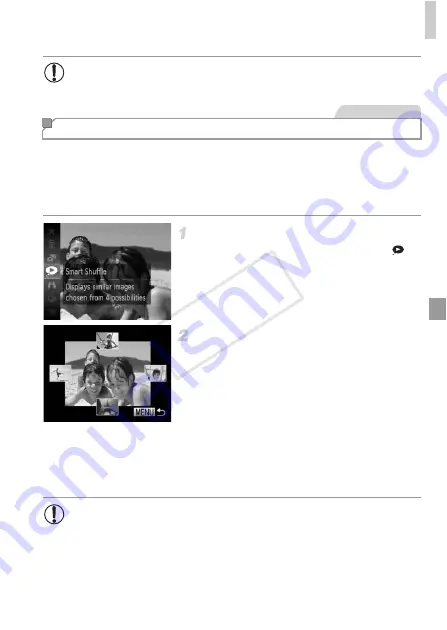
Image Viewing Options
133
Based on the current image, the camera offers four images similar to it that
you may wish to view. After you choose to view one of those images, the
camera offers four more images. This is an enjoyable way to play back
images in an unexpected order. Try this feature after you have taken many
shots, in many kinds of scenes.
Choose Smart Shuffle.
Press the
m
button, and then choose
in
the menu (p. 41).
X
Four candidate images are displayed.
Choose an image.
Press the
opqr
buttons to choose the
image you want to view next.
X
Your chosen image is displayed in the center,
surrounded by the next four candidate
images.
For full-screen display of the center image,
press the
m
button. To restore the original
display, press the
m
button again.
Press the
n
button to restore single-
image display.
•
[Play Time] cannot be modified when [Bubble] is chosen in [Effect].
Auto Playback of Similar Images (Smart Shuffle)
Still Images
•
Only still images shot with this camera are played back using Smart
Shuffle.
•
[Smart Shuffle] is not available in the following cases:
-
There are less than 50 shots taken with this camera
-
An unsupported image is currently displayed
-
When using the image search function (p. 128)
COP
Y
Summary of Contents for PowerShot D20
Page 36: ...36 COPY ...
Page 37: ...37 Camera Basics Basic camera operations and features 1 COPY ...
Page 44: ...44 COPY ...
Page 45: ...45 Using GPS Function Basic GPS operations and features 2 COPY ...
Page 53: ...53 Smart Auto Mode Convenient mode for easy shots with greater control over shooting 3 COPY ...
Page 98: ...98 COPY ...
Page 120: ...120 COPY ...
Page 153: ...153 Setting Menu Customize or adjust basic camera functions for greater convenience 7 COPY ...
Page 192: ...192 COPY ...
Page 193: ...193 Appendix Helpful information when using the camera 9 COPY ...






























