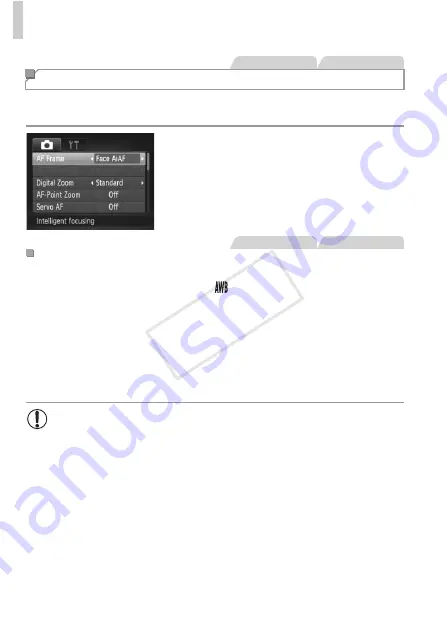
Shooting Range and Focusing
112
Change the AF (auto focus) frame mode to suit the shooting conditions as
follows.
Press the
n
button, choose [AF Frame]
on the
4
tab, and then choose the desired
option (p. 42).
•
Detects people’s faces, and then sets the focus, exposure (evaluative
metering only), and white balance (
only).
•
After you aim the camera at the subject, a white frame is displayed around
the person’s face determined by the camera to be the main subject, and up
to two gray frames are displayed around other detected faces.
•
When the camera detects movement, frames will follow moving subjects,
within a certain range.
•
After you press the shutter button halfway, up to nine green frames are
displayed around faces in focus.
Changing the AF Frame Mode
Still Images
Movies
Face AiAF
•
If faces are not detected, or when only gray frames are displayed
(without a white frame), up to nine green frames are displayed in the
areas in focus when you press the shutter button halfway.
•
If faces are not detected when Servo AF (p. 115) is set to [On], the AF
frame is displayed in the center of the screen when you press the
shutter button halfway.
•
Examples of faces that cannot be detected:
-
Subjects that are distant or extremely close
-
Subjects that are dark or light
-
Faces in profile, at an angle, or partly hidden
•
The camera may misinterpret non-human subjects as faces.
•
No AF frames are displayed if the camera cannot focus when you
press the shutter button halfway.
Still Images
Movies
COP
Y
Summary of Contents for PowerShot D20
Page 36: ...36 COPY ...
Page 37: ...37 Camera Basics Basic camera operations and features 1 COPY ...
Page 44: ...44 COPY ...
Page 45: ...45 Using GPS Function Basic GPS operations and features 2 COPY ...
Page 53: ...53 Smart Auto Mode Convenient mode for easy shots with greater control over shooting 3 COPY ...
Page 98: ...98 COPY ...
Page 120: ...120 COPY ...
Page 153: ...153 Setting Menu Customize or adjust basic camera functions for greater convenience 7 COPY ...
Page 192: ...192 COPY ...
Page 193: ...193 Appendix Helpful information when using the camera 9 COPY ...






























