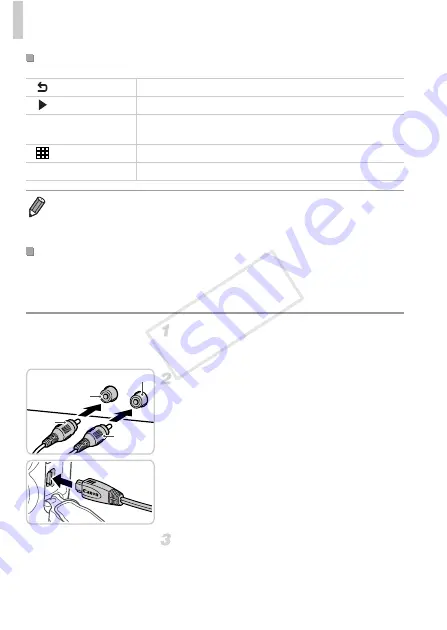
Using Optional Accessories
170
Connecting the camera to a TV with the AV Cable AVC-DC400 (sold
separately) enables you to view your shots on the larger screen of the TV as
you control the camera.
Make sure the camera and TV are
off.
Connect the camera to the TV.
On the TV, insert the cable plugs fully into the
video inputs as shown.
On the camera, open the terminal cover and
insert the cable plug fully into the camera
terminal.
Turn the TV on and switch to video
input.
Switch the TV input to the video input you
connected the cable to in step 2.
Camera Control Panel Options Shown on the TV
Return
Closes the menu.
Play Movie
Starts movie playback. (Only displayed when a movie is selected.)
.
Slideshow
Starts slideshow playback. To switch images during playback,
press the
qr
buttons on the remote control.
Index Playback Displays multiple images in an index.
l
Change Display Switches display modes (p. 40).
•
Pressing any buttons on the camera will switch control to the camera itself,
which will prevent remote control until you return to single-image display.
•
The camera may not always respond correctly even if the remote is for an HDMI
CEC-compatible TV.
Playback on a Standard-Definition TV
Yellow
Black
Yellow
Black or white
COP
Y
Summary of Contents for PowerShot D20
Page 36: ...36 COPY ...
Page 37: ...37 Camera Basics Basic camera operations and features 1 COPY ...
Page 44: ...44 COPY ...
Page 45: ...45 Using GPS Function Basic GPS operations and features 2 COPY ...
Page 53: ...53 Smart Auto Mode Convenient mode for easy shots with greater control over shooting 3 COPY ...
Page 98: ...98 COPY ...
Page 120: ...120 COPY ...
Page 153: ...153 Setting Menu Customize or adjust basic camera functions for greater convenience 7 COPY ...
Page 192: ...192 COPY ...
Page 193: ...193 Appendix Helpful information when using the camera 9 COPY ...
















































