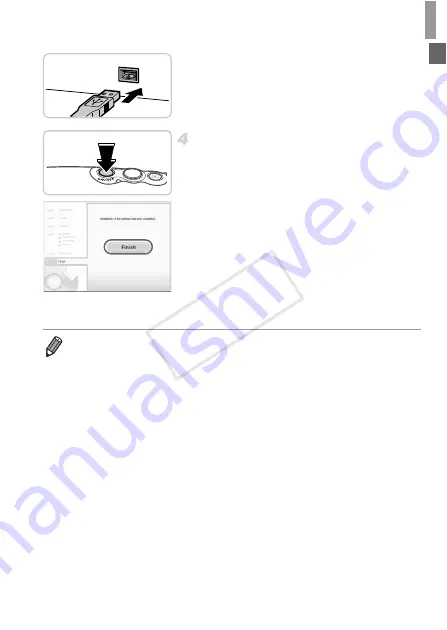
Included Software, PDF Manuals
31
Insert the larger plug of the interface cable in
the computer’s USB port. For details about
USB connections on the computer, refer to
the computer user manual.
Install the files.
Turn the camera on, and follow the on-screen
instructions to complete the installation
process.
X
The software will connect to the Internet to
update to the latest version and download
new functions. Installation may take some
time, depending on computer performance
and the Internet connection.
Click [Finish] or [Restart] on the screen after
installation and remove the CD-ROM when
the desktop is displayed.
Turn the camera off and disconnect the cable.
•
When not connected to the Internet, there are the following limitations.
-
The screen in step 3 will not be displayed.
-
Some functions may not be installed.
-
The first time you connect the camera to the computer, drivers will be installed,
so it may take a few minutes until camera images are accessible.
•
If you have several cameras that were bundled with ImageBrowser EX on the
included CD-ROMs, be sure to use each camera with their included CD-ROM
and follow the on-screen installation instructions for each. Doing so will ensure
that each camera will receive the correct updates and new functions via the auto
update function.
COP
Y
Summary of Contents for PowerShot D20
Page 36: ...36 COPY ...
Page 37: ...37 Camera Basics Basic camera operations and features 1 COPY ...
Page 44: ...44 COPY ...
Page 45: ...45 Using GPS Function Basic GPS operations and features 2 COPY ...
Page 53: ...53 Smart Auto Mode Convenient mode for easy shots with greater control over shooting 3 COPY ...
Page 98: ...98 COPY ...
Page 120: ...120 COPY ...
Page 153: ...153 Setting Menu Customize or adjust basic camera functions for greater convenience 7 COPY ...
Page 192: ...192 COPY ...
Page 193: ...193 Appendix Helpful information when using the camera 9 COPY ...






























