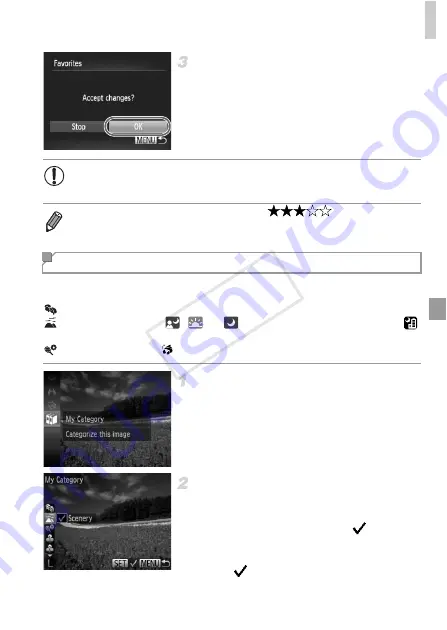
Image Categories
143
Finish the setup process.
Press the
n
button. A confirmation
message is displayed.
Press the
qr
buttons to choose [OK], and
then press the
m
button.
You can organize images into categories. Note that images are automatically
categorized at the time of shooting, according to shooting conditions.
: Images with detected faces, or images shot in
I
mode.
:
Images
detected
as , ,
or
in
A
mode, or images shot in
mode.
: Images shot in
S
, ,
P
, or
t
mode.
Choose a category.
Press the
m
button, and then choose
;
in
the menu (p. 41).
Choose images.
Press the
qr
buttons to choose an image,
press the
op
buttons to choose a category,
and then press the
m
button.
is
displayed.
To cancel selection, press the
m
button
again.
is no longer displayed.
Repeat this process to specify other images.
•
Images will not be tagged as favorites if you switch to Shooting mode
or turn the camera off before finishing the setup process in step 3.
•
Favorite images will have a three-star rating (
) when transferred
to computers running Windows 7 or Windows Vista. (Does not apply to movies.)
Organizing Images by Category (My Category)
COP
Y
Summary of Contents for PowerShot D20
Page 36: ...36 COPY ...
Page 37: ...37 Camera Basics Basic camera operations and features 1 COPY ...
Page 44: ...44 COPY ...
Page 45: ...45 Using GPS Function Basic GPS operations and features 2 COPY ...
Page 53: ...53 Smart Auto Mode Convenient mode for easy shots with greater control over shooting 3 COPY ...
Page 98: ...98 COPY ...
Page 120: ...120 COPY ...
Page 153: ...153 Setting Menu Customize or adjust basic camera functions for greater convenience 7 COPY ...
Page 192: ...192 COPY ...
Page 193: ...193 Appendix Helpful information when using the camera 9 COPY ...






























