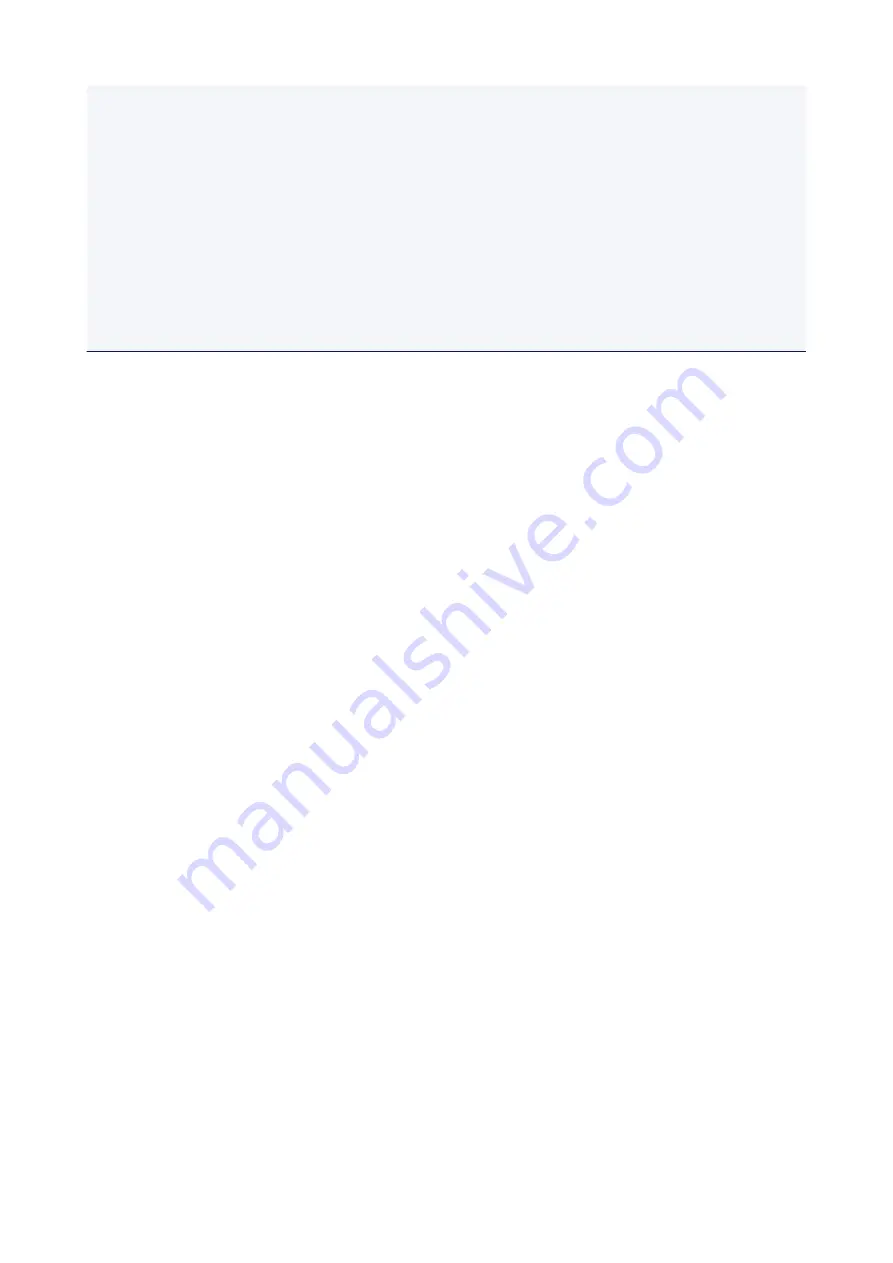
• There are various types of paper, such as paper with a special surface coating for printing photos at
optimal quality and paper suitable for documents. Each media type has specific preset settings
(how ink is used and sprayed, distance from nozzles, etc.), that allow you to print to that type with
optimal image quality. The wrong paper settings may cause poor printout color quality or scratches
on the printed surface. If you notice blurring or uneven colors, increase the print quality setting and
try printing again.
• To prevent incorrect printing, this printer has a function that detects whether the size set for the
paper loaded on the rear tray matches the paper settings. Before printing, make paper settings in
accordance with the rear tray paper size setting. When this function is enabled, the
Alarm
lamp
flashes if these settings do not match to prevent incorrect printing. When the
Alarm
lamp flashes,
check and correct the paper settings.
30
Summary of Contents for Pixma TS201
Page 20: ...Basic Operation Printing Photos from a Computer 20...
Page 25: ...Handling Paper FINE Cartridges etc Loading Paper Replacing a FINE Cartridge 25...
Page 26: ...Loading Paper Loading Plain Paper Photo Paper 26...
Page 31: ...Replacing a FINE Cartridge Replacing a FINE Cartridge Ink Tips 31...
Page 57: ...57...
Page 59: ...Safety Safety Precautions Regulatory Information WEEE EU EEA 59...
Page 78: ...Main Components and Their Use Main Components Power Supply 78...
Page 79: ...Main Components Front View Rear View Inside View Operation Panel 79...
Page 94: ...Changing Settings from Operation Panel Initializing Printer Settings 94...
Page 98: ...Information in this guide is subject to change without notice 98...
Page 105: ...Printing Printing from Computer Paper Settings 105...
Page 114: ...Printing Using Canon Application Software My Image Garden Guide Quick Menu Guide 114...
Page 119: ...Installation and Download Problems Errors and Messages If You Cannot Solve a Problem 119...
Page 152: ...Installation and Download Problems Cannot Install Printer Driver Windows 152...
Page 155: ...Errors and Messages An Error Occurs Message Support Code Appears 155...
















































