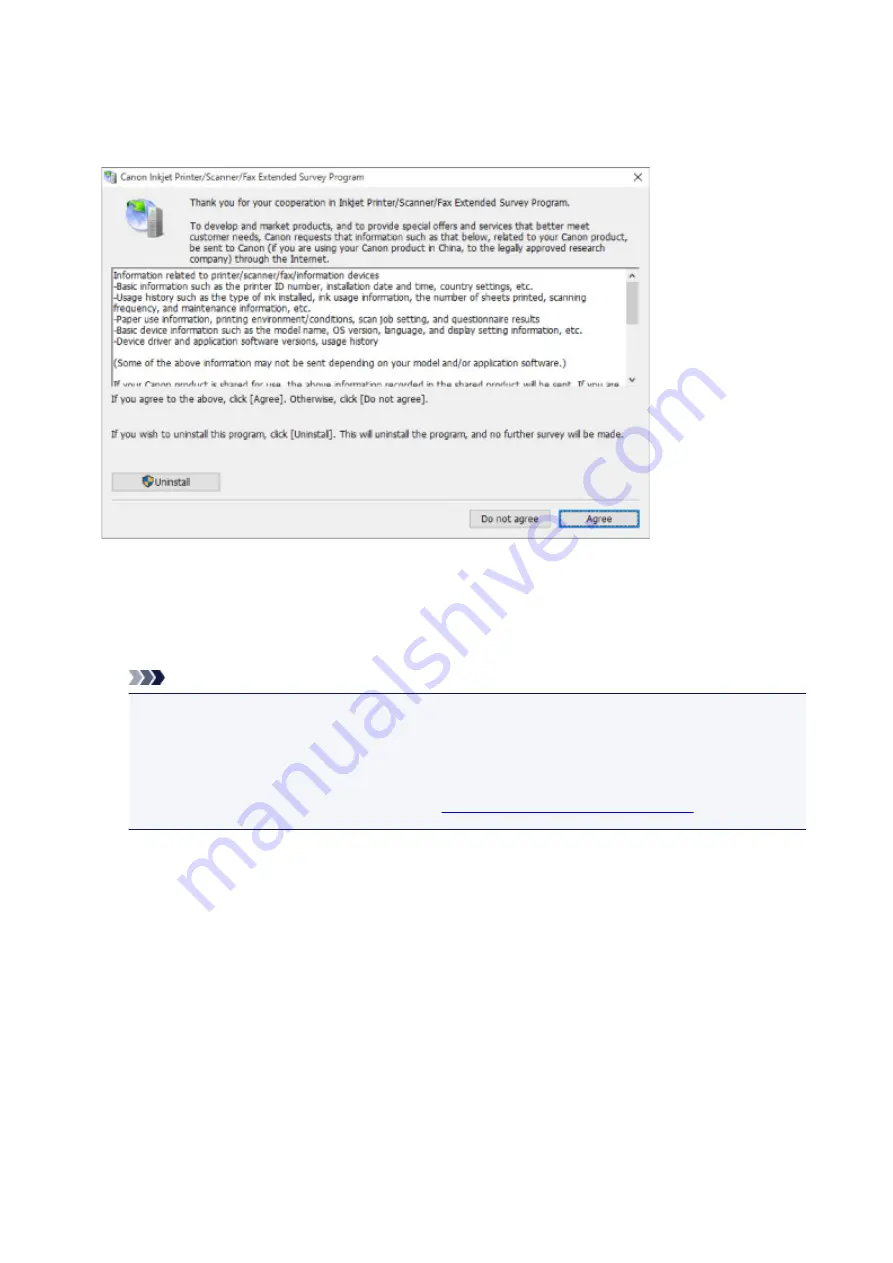
If the Inkjet Printer/Scanner/Fax Extended Survey Program is installed, a screen appears asking for
permission to send the printer and application usage information every month for about ten years.
Read the information on the screen and follow the instructions below.
•
If you agree to participate in survey program:
Click
Agree
and follow the on-screen instructions. The printer usage information is sent via the
Internet. Once you have completed the procedure, the information is subsequently sent automatically
and the confirmation screen does not reappear.
Note
• When the information is being sent, a warning such as an Internet security message may appear.
Make sure the program name is "IJPLMUI.exe" and allow it.
• If you clear
Send automatically from the next time
check box, the information will not be sent
automatically from next time and a confirmation screen will appear at the time of the next survey.
To send the information automatically, see
Changing confirmation screen setting:
•
If you do not agree to participate in survey program:
Click
Do not agree
. The confirmation screen closes and the survey is skipped. The confirmation
screen will reappear one month later.
•
To uninstall Inkjet Printer/Scanner/Fax Extended Survey Program:
To uninstall the Inkjet Printer/Scanner/Fax Extended Survey Program, click
Uninstall
and follow the
on-screen instructions.
•
Changing confirmation screen setting:
1. Make the following settings.
◦ In Windows 10, right-click
Start
button and select
Programs and Features
.
162
Summary of Contents for Pixma TS201
Page 20: ...Basic Operation Printing Photos from a Computer 20...
Page 25: ...Handling Paper FINE Cartridges etc Loading Paper Replacing a FINE Cartridge 25...
Page 26: ...Loading Paper Loading Plain Paper Photo Paper 26...
Page 31: ...Replacing a FINE Cartridge Replacing a FINE Cartridge Ink Tips 31...
Page 57: ...57...
Page 59: ...Safety Safety Precautions Regulatory Information WEEE EU EEA 59...
Page 78: ...Main Components and Their Use Main Components Power Supply 78...
Page 79: ...Main Components Front View Rear View Inside View Operation Panel 79...
Page 94: ...Changing Settings from Operation Panel Initializing Printer Settings 94...
Page 98: ...Information in this guide is subject to change without notice 98...
Page 105: ...Printing Printing from Computer Paper Settings 105...
Page 114: ...Printing Using Canon Application Software My Image Garden Guide Quick Menu Guide 114...
Page 119: ...Installation and Download Problems Errors and Messages If You Cannot Solve a Problem 119...
Page 152: ...Installation and Download Problems Cannot Install Printer Driver Windows 152...
Page 155: ...Errors and Messages An Error Occurs Message Support Code Appears 155...






























