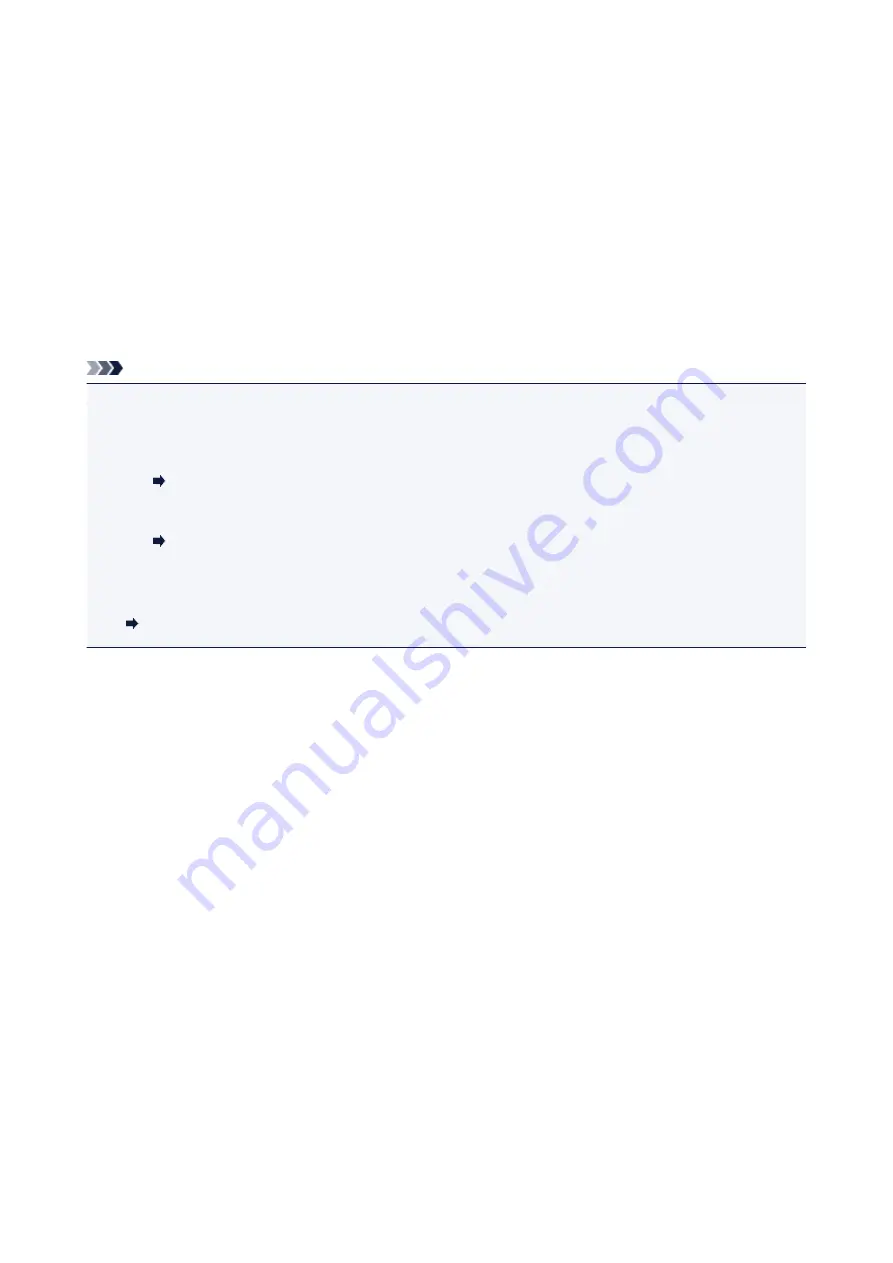
For macOS:
Specify the number of copies.
12. Start printing.
For Windows:
Click
.
For macOS:
Click
.
When the Print dialog starts, specify your printer name, paper size, etc., then click
.
Note
• My Image Garden lets you use images on your computer, such as photos taken with a digital camera, in
a number of ways.
• For Windows:
My Image Garden Guide
• For macOS:
My Image Garden Guide
• If your printer is not displayed on macOS, the AirPrint setting in My Image Garden may not be correct.
For details on how to set correctly, refer to a heading for AirPrint-enabled Printer on below page.
Making Settings According to Printer Status
24
Summary of Contents for Pixma TS201
Page 20: ...Basic Operation Printing Photos from a Computer 20...
Page 25: ...Handling Paper FINE Cartridges etc Loading Paper Replacing a FINE Cartridge 25...
Page 26: ...Loading Paper Loading Plain Paper Photo Paper 26...
Page 31: ...Replacing a FINE Cartridge Replacing a FINE Cartridge Ink Tips 31...
Page 57: ...57...
Page 59: ...Safety Safety Precautions Regulatory Information WEEE EU EEA 59...
Page 78: ...Main Components and Their Use Main Components Power Supply 78...
Page 79: ...Main Components Front View Rear View Inside View Operation Panel 79...
Page 94: ...Changing Settings from Operation Panel Initializing Printer Settings 94...
Page 98: ...Information in this guide is subject to change without notice 98...
Page 105: ...Printing Printing from Computer Paper Settings 105...
Page 114: ...Printing Using Canon Application Software My Image Garden Guide Quick Menu Guide 114...
Page 119: ...Installation and Download Problems Errors and Messages If You Cannot Solve a Problem 119...
Page 152: ...Installation and Download Problems Cannot Install Printer Driver Windows 152...
Page 155: ...Errors and Messages An Error Occurs Message Support Code Appears 155...






























