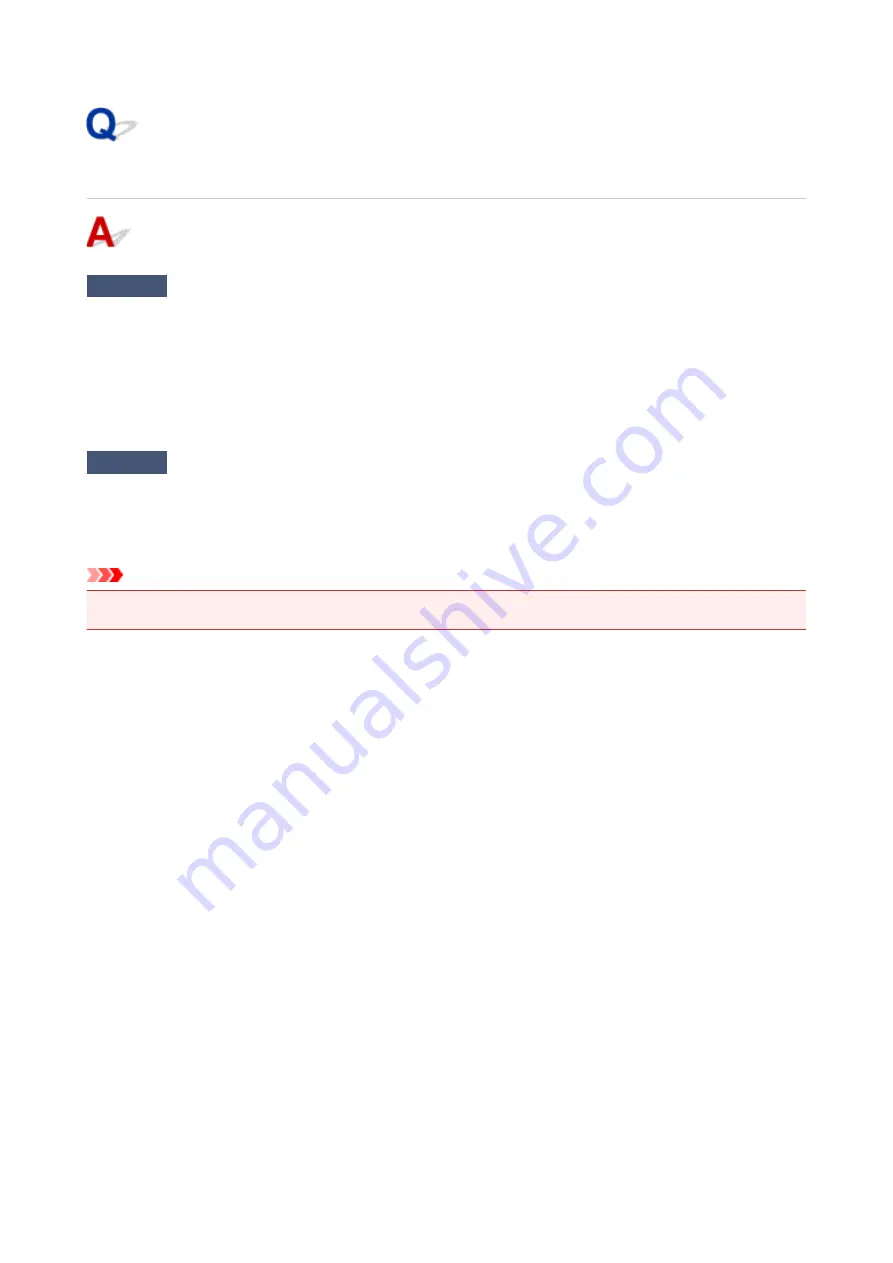
Images Incomplete or Missing (Windows)
Check1
Select setting not to compress printing data.
If you select the setting not to compress the printing data with an application software you are using, the printing
result may be improved.
Click
Print Options
on
Page Setup
sheet of the printer driver. Select
Do not allow application software to
compress print data
check box and click
OK
.
* Clear the check box once printing is complete.
Check2
Is print data extremely large?
If the print data is large, part of image data may be cut off and printing failure may occur.
Click
Print Options
on
Page Setup
sheet of the printer driver. Then set
Prevention of Print Data Loss
to
On
in
the dialog that appears.
Important
• Selecting
On
for
Prevention of Print Data Loss
may reduce print quality.
140
Summary of Contents for Pixma TS201
Page 20: ...Basic Operation Printing Photos from a Computer 20...
Page 25: ...Handling Paper FINE Cartridges etc Loading Paper Replacing a FINE Cartridge 25...
Page 26: ...Loading Paper Loading Plain Paper Photo Paper 26...
Page 31: ...Replacing a FINE Cartridge Replacing a FINE Cartridge Ink Tips 31...
Page 57: ...57...
Page 59: ...Safety Safety Precautions Regulatory Information WEEE EU EEA 59...
Page 78: ...Main Components and Their Use Main Components Power Supply 78...
Page 79: ...Main Components Front View Rear View Inside View Operation Panel 79...
Page 94: ...Changing Settings from Operation Panel Initializing Printer Settings 94...
Page 98: ...Information in this guide is subject to change without notice 98...
Page 105: ...Printing Printing from Computer Paper Settings 105...
Page 114: ...Printing Using Canon Application Software My Image Garden Guide Quick Menu Guide 114...
Page 119: ...Installation and Download Problems Errors and Messages If You Cannot Solve a Problem 119...
Page 152: ...Installation and Download Problems Cannot Install Printer Driver Windows 152...
Page 155: ...Errors and Messages An Error Occurs Message Support Code Appears 155...






























