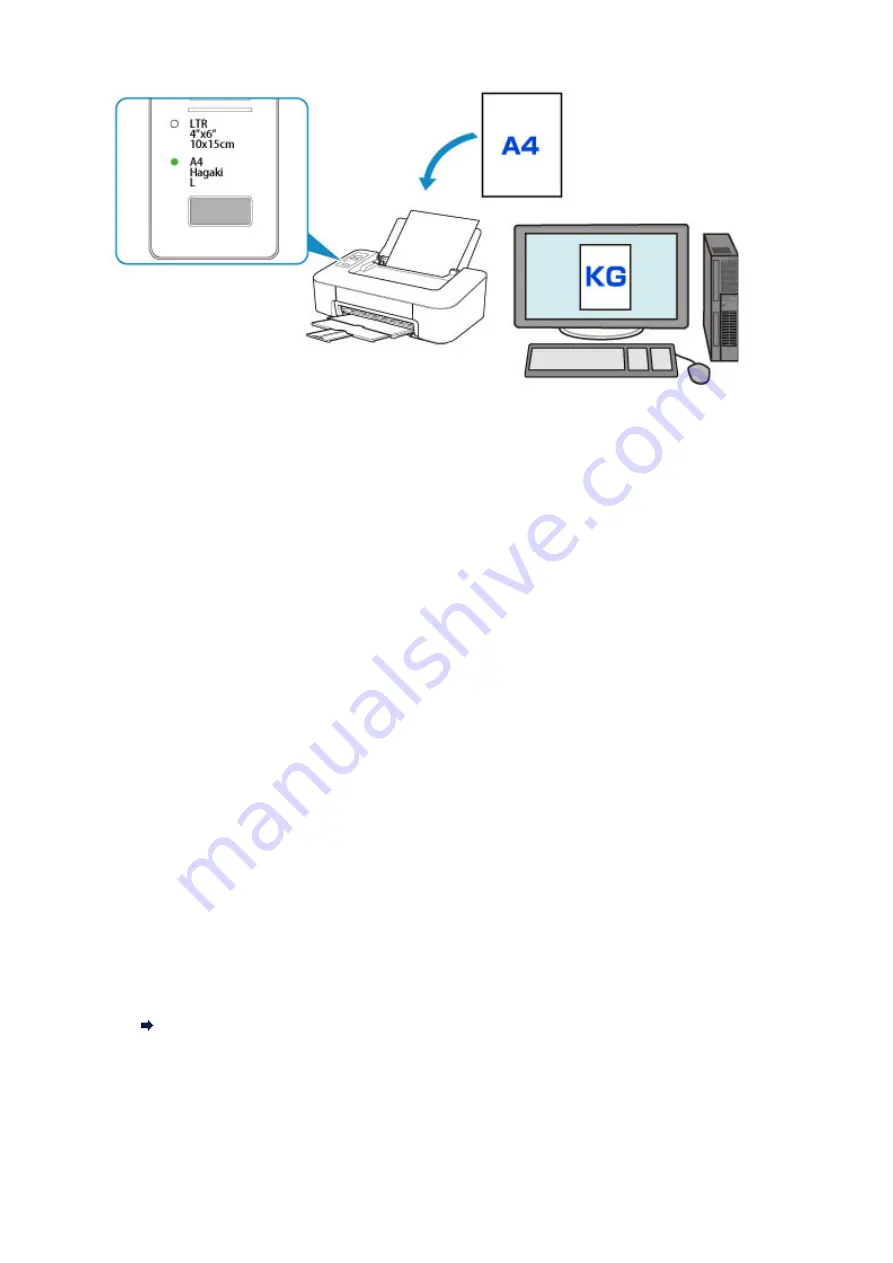
When you start printing, the
Alarm
lamp and the
Paper
lamp indicating the paper size setting for printing
flashes in synchronization.
Select one of the operations below.
• Printing on the paper loaded on the rear tray
You print on the paper loaded without changing the paper size setting for printing. Press the
RESUME
button.
For example, when the paper size setting for printing is KG and the paper size registered in the printer
is A4, the printer starts printing on the paper loaded on the rear tray without changing the paper size
setting for printing.
• Printing after replacing paper
You print after replacing paper loaded on the rear tray.
For example, when the paper size setting for printing is KG and the paper size registered in the printer
is A4, you load KG sized paper before you start printing.
After replacing the paper, register the size of the paper loaded on the rear tray in the printer.
• Cancel printing
Press the
ON/Stop
button to cancel printing and change the paper size setting for printing. Try
printing again.
Default Setting for Flashing Alarm Lamp which Prevents Misprinting
•
When you print from Windows:
The
Alarm
lamp flashing which prevents misprinting is disabled by default.
To change the setting:
Changing the Printer Operation Mode
•
When you print from macOS:
The
Alarm
lamp flashing which prevents misprinting is enabled by default.
To change the setting:
116
Summary of Contents for Pixma TS201
Page 20: ...Basic Operation Printing Photos from a Computer 20...
Page 25: ...Handling Paper FINE Cartridges etc Loading Paper Replacing a FINE Cartridge 25...
Page 26: ...Loading Paper Loading Plain Paper Photo Paper 26...
Page 31: ...Replacing a FINE Cartridge Replacing a FINE Cartridge Ink Tips 31...
Page 57: ...57...
Page 59: ...Safety Safety Precautions Regulatory Information WEEE EU EEA 59...
Page 78: ...Main Components and Their Use Main Components Power Supply 78...
Page 79: ...Main Components Front View Rear View Inside View Operation Panel 79...
Page 94: ...Changing Settings from Operation Panel Initializing Printer Settings 94...
Page 98: ...Information in this guide is subject to change without notice 98...
Page 105: ...Printing Printing from Computer Paper Settings 105...
Page 114: ...Printing Using Canon Application Software My Image Garden Guide Quick Menu Guide 114...
Page 119: ...Installation and Download Problems Errors and Messages If You Cannot Solve a Problem 119...
Page 152: ...Installation and Download Problems Cannot Install Printer Driver Windows 152...
Page 155: ...Errors and Messages An Error Occurs Message Support Code Appears 155...






























