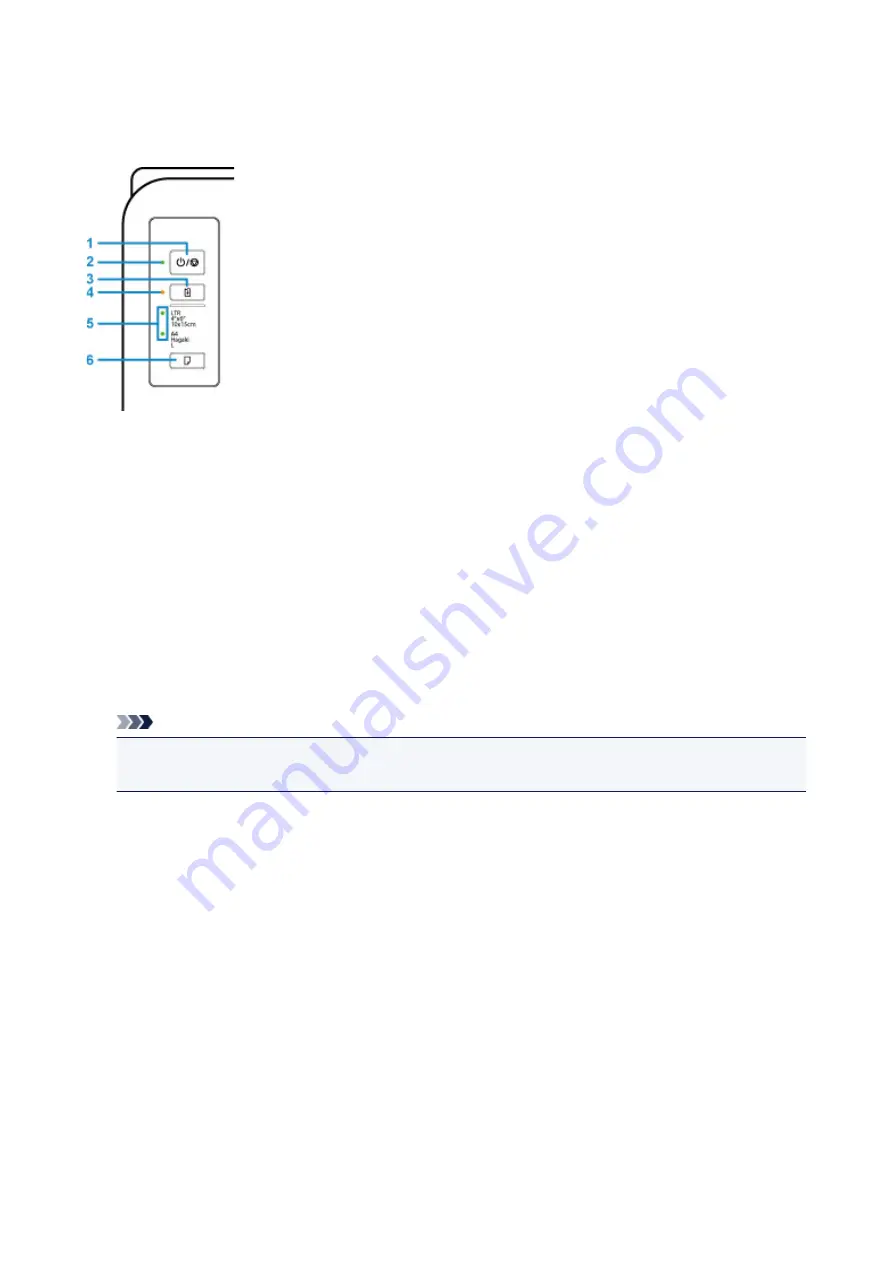
Operation Panel
* All lamps on the operation panel are shown lit in the figure below for explanatory purposes.
(1) ON/Stop button
Turns the power on or off. Pressing this button also cancels operations or printing.
(2) ON lamp
Lights after flashing when the power is turned on.
(3) RESUME button
Changes printer settings, turns off the
Alarm
lamp, or selects a printer maintenance menu.
(4) Alarm lamp
Lights or flashes when an error occurs.
(5) Paper lamp
When you load paper on the rear tray, either of the
Paper
lamp lights up. Pressing the
Paper Select
button (6) switches the lamp indication.
Note
• "L" means the standard photo paper size in Japan.
• "Hagaki" means the standard postcard size in Japan.
(6) Paper Select button
Select the paper size of the printer.
83
Summary of Contents for Pixma TS201
Page 20: ...Basic Operation Printing Photos from a Computer 20...
Page 25: ...Handling Paper FINE Cartridges etc Loading Paper Replacing a FINE Cartridge 25...
Page 26: ...Loading Paper Loading Plain Paper Photo Paper 26...
Page 31: ...Replacing a FINE Cartridge Replacing a FINE Cartridge Ink Tips 31...
Page 57: ...57...
Page 59: ...Safety Safety Precautions Regulatory Information WEEE EU EEA 59...
Page 78: ...Main Components and Their Use Main Components Power Supply 78...
Page 79: ...Main Components Front View Rear View Inside View Operation Panel 79...
Page 94: ...Changing Settings from Operation Panel Initializing Printer Settings 94...
Page 98: ...Information in this guide is subject to change without notice 98...
Page 105: ...Printing Printing from Computer Paper Settings 105...
Page 114: ...Printing Using Canon Application Software My Image Garden Guide Quick Menu Guide 114...
Page 119: ...Installation and Download Problems Errors and Messages If You Cannot Solve a Problem 119...
Page 152: ...Installation and Download Problems Cannot Install Printer Driver Windows 152...
Page 155: ...Errors and Messages An Error Occurs Message Support Code Appears 155...
















































