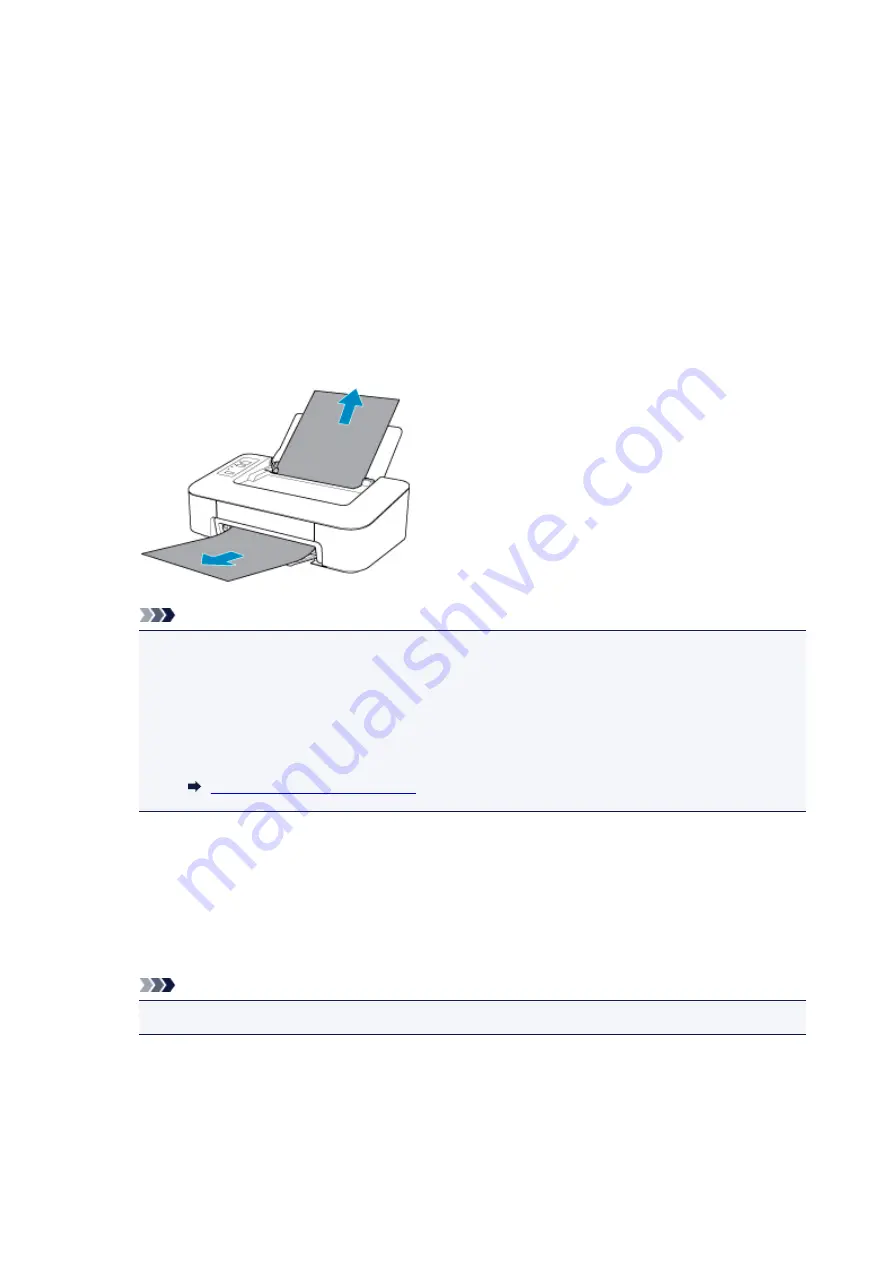
1300
Cause
Paper is jammed when feeding paper from rear tray.
What to Do
If the paper fed from the rear tray is jammed, remove the jammed paper from the paper output slot or from
the rear tray following the instructions below.
1. Slowly pull out paper, either from paper output slot or from rear tray, whichever is easier.
Hold the paper with both hands, and pull it out slowly so as not to tear it.
Note
• If you cannot pull out the paper, turn the printer back on without pulling forcibly. The paper may
be ejected automatically.
• If paper becomes jammed during printing and you need to turn off the printer to remove it, press
the
ON/Stop
button to stop the printing before you turn off the printer.
• If the paper tears and you cannot remove the jammed paper from the paper output slot or the
rear tray, remove the paper from inside the printer.
Paper Is Jammed inside Printer
2. Reload paper and press printer's
RESUME
button.
The printer resumes printing. Reprint the page you were printing if it was not printed properly due to
the paper jam.
If you turned off the printer in step 1, the print data that was sent to the printer is erased. Redo the
printing.
Note
• When reloading the paper, make sure you are using suitable paper and loading it correctly.
If the measures above do not solve the problem, contact your nearest Canon service center to request a
repair.
168
Summary of Contents for Pixma TS201
Page 20: ...Basic Operation Printing Photos from a Computer 20...
Page 25: ...Handling Paper FINE Cartridges etc Loading Paper Replacing a FINE Cartridge 25...
Page 26: ...Loading Paper Loading Plain Paper Photo Paper 26...
Page 31: ...Replacing a FINE Cartridge Replacing a FINE Cartridge Ink Tips 31...
Page 57: ...57...
Page 59: ...Safety Safety Precautions Regulatory Information WEEE EU EEA 59...
Page 78: ...Main Components and Their Use Main Components Power Supply 78...
Page 79: ...Main Components Front View Rear View Inside View Operation Panel 79...
Page 94: ...Changing Settings from Operation Panel Initializing Printer Settings 94...
Page 98: ...Information in this guide is subject to change without notice 98...
Page 105: ...Printing Printing from Computer Paper Settings 105...
Page 114: ...Printing Using Canon Application Software My Image Garden Guide Quick Menu Guide 114...
Page 119: ...Installation and Download Problems Errors and Messages If You Cannot Solve a Problem 119...
Page 152: ...Installation and Download Problems Cannot Install Printer Driver Windows 152...
Page 155: ...Errors and Messages An Error Occurs Message Support Code Appears 155...






























