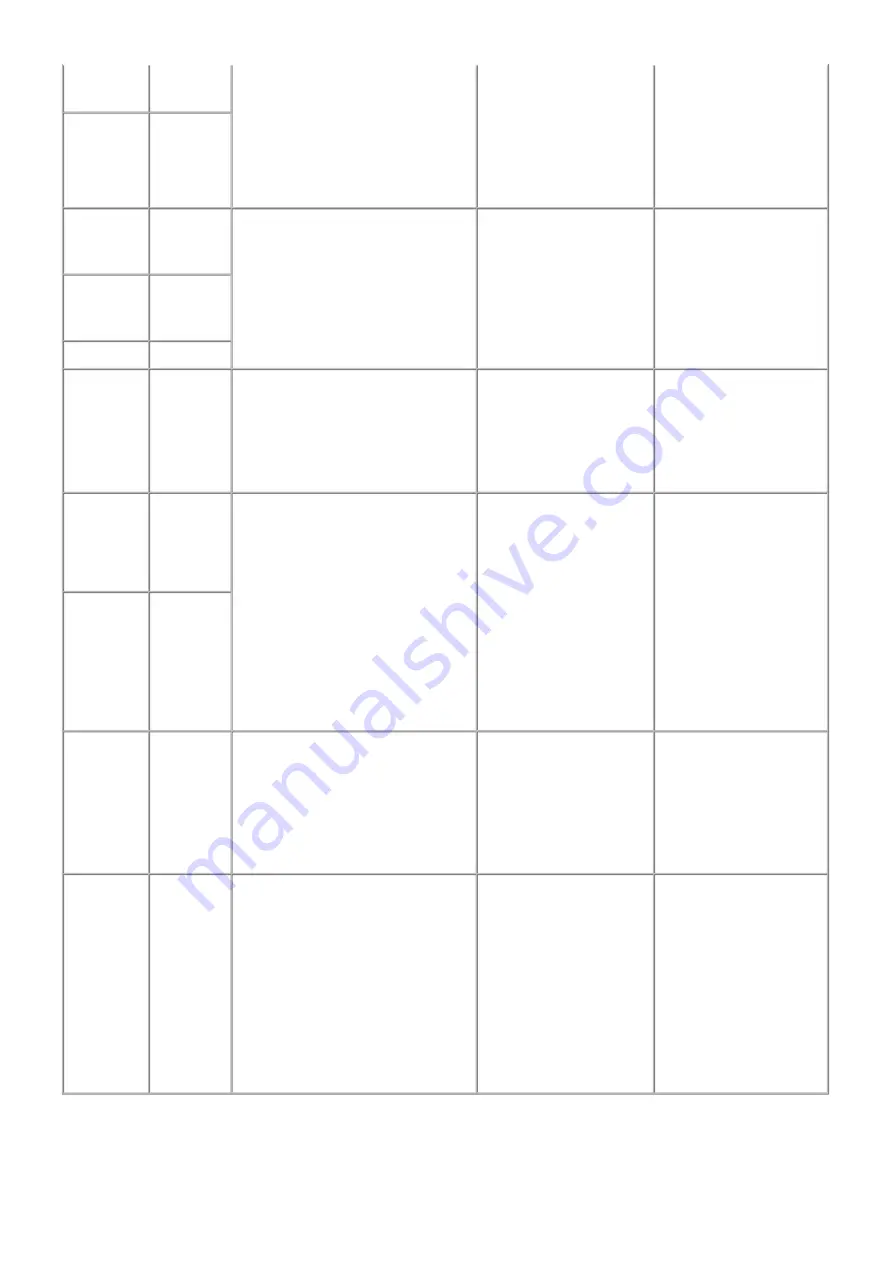
Idler pulley
parallel pin
30
(4) Main case
(5) Printer unit
(6) Logic board / PE sensor
(7) ASF unit
(8) Carriage unit
(9) Spur unit / Platen unit
(10) Purge drive system unit
Application
, for details.]
APP code
wheel gear
shaft
30
Document
pressure
sheet
10
(1) Right cover
(2) Left cover
(3) Scanner unit
At replacement:
1. Confirm the document
pressure sheet position.
[See
4-5. Special Notes
on Servicing, (4)
Document pressure sheet
replacement
, for details.]
- Service test print
Document
bottom
cover
10
Scanner unit
10
LCD ass'y
10
(1) Panel cover
(2) Operation panel
(3) LCD ass'y
- Be cautious not to scratch or damage
the LCD cable.
At replacement:
1. Perform button and LCD
test.
[See
4-2. Service Mode
,
for details.]
- Service test print
Timing slit
strip film
15
(1) Right cover
(2) Left cover
(3) Document cover / Scanning unit
(cover)
(4) Main case
- Upon contact with the film, wipe the
film with ethanol.
- Confirm no grease is on the film.
(Wipe off any grease thoroughly
with ethanol.)
- Do not bend the film
After replacement:
1. Perform print head
alignment in the user
mode.
2. Perform LF / Eject
correction in the service
mode.
[See
4-2. Service Mode
,
for details.]
- EEPROM information
- Service test print
Timing slit
disk feed
film
15
Print head
1
After replacement:
1. Perform print head
alignment in the user
mode.
2. Perform nozzle check
pattern printing in the
user mode.
- Service test print
Wireless
LAN board
ass'y
15
(1) Right cover
(2) Left cover
(3) Document cover / Scanning unit
(cover)
(4) Main case
(5) Wireless LAN board ass'y
After replacement:
1. Reset the LAN settings
in the user mode.
2. Print the EEPROM
information in the
service mode to confirm
that the WL LAN MAC
address is properly
updated.
[See
4-2. Service Mode
,
for details.]
- EEPROM information
- Service test print
22 / 64
Summary of Contents for PIXMA MX860 series
Page 8: ...5 64 ...
Page 30: ...6 Separate the scanner from the document feeder no screws 27 64 ...
Page 32: ...29 64 ...
Page 34: ...2 Remove the document feed cover eject tray and tray base 4 screws 31 64 ...
Page 36: ...4 Remove the LCD ass y no screws 5 Remove the panel board 10 screws 33 64 ...
Page 40: ...7 Remove the PE sensor board 5 screws 37 64 ...
Page 50: ... 2 Service Tool functions Service Tool screen Version 1 030 47 64 ...
Page 58: ...PTT parameter print sample for the MX860 Japan model 4 3 PTT Parameter Mode 55 64 ...
Page 65: ... 2 Service test print Service test print sample 62 64 ...
Page 66: ... 3 Ink absorber counter value print Print sample 4 6 Verification Items 63 64 ...
Page 74: ...REFERENCE PRINTER UNIT FIGURE 13 OPTION CONSUMABLES FIGURE 14 TOOL A 3 ...
Page 75: ...B PARTS LAYOUT PARTS LIST FIGURE 1 PACKING CONTENTS PRINT HEAD B 1 ...
Page 77: ...FIGURE 2 AC ADAPTER B 3 ...
Page 79: ...FIGURE 3 EXTERNAL COVERS SCANNER UNIT B 5 ...
Page 81: ...FIGURE 4 DOCUMENT PRESSURE PLATE UNIT B 7 ...
Page 83: ...FIGURE 5 OPERATION PANEL UNIT B 9 ...
Page 85: ...FIGURE 6 MAIN CASE UNIT FRONT DOOR UNIT B 11 ...
Page 87: ...FIGURE 7 BOTTOM CASE INK ABSORBER B 13 ...
Page 89: ...FIGURE 8 LOGIC BOARD ASS Y PE SENSOR BOARD ASS Y B 15 ...
Page 91: ...FIGURE 9 SHEET FEED UNIT B 17 ...
Page 93: ...FIGURE 10 CARRIAGE UNIT PRESSURE ROLLER UNIT B 19 ...
Page 95: ...FIGURE 11 PLATEN UNIT SPUR UNIT B 21 ...
Page 97: ...FIGURE 12 PURGE DRIVE SYSTEM UNIT SWITCH SYSTEM UNIT B 23 ...
Page 99: ...REFERENCE PRINTER UNIT B 25 ...
Page 100: ...C OPTION CONSUMABLES FIGURE 13 OPTION CONSUMABLES C 1 ...
Page 103: ...E TOOL FIGURE 14 TOOL E 1 ...






























