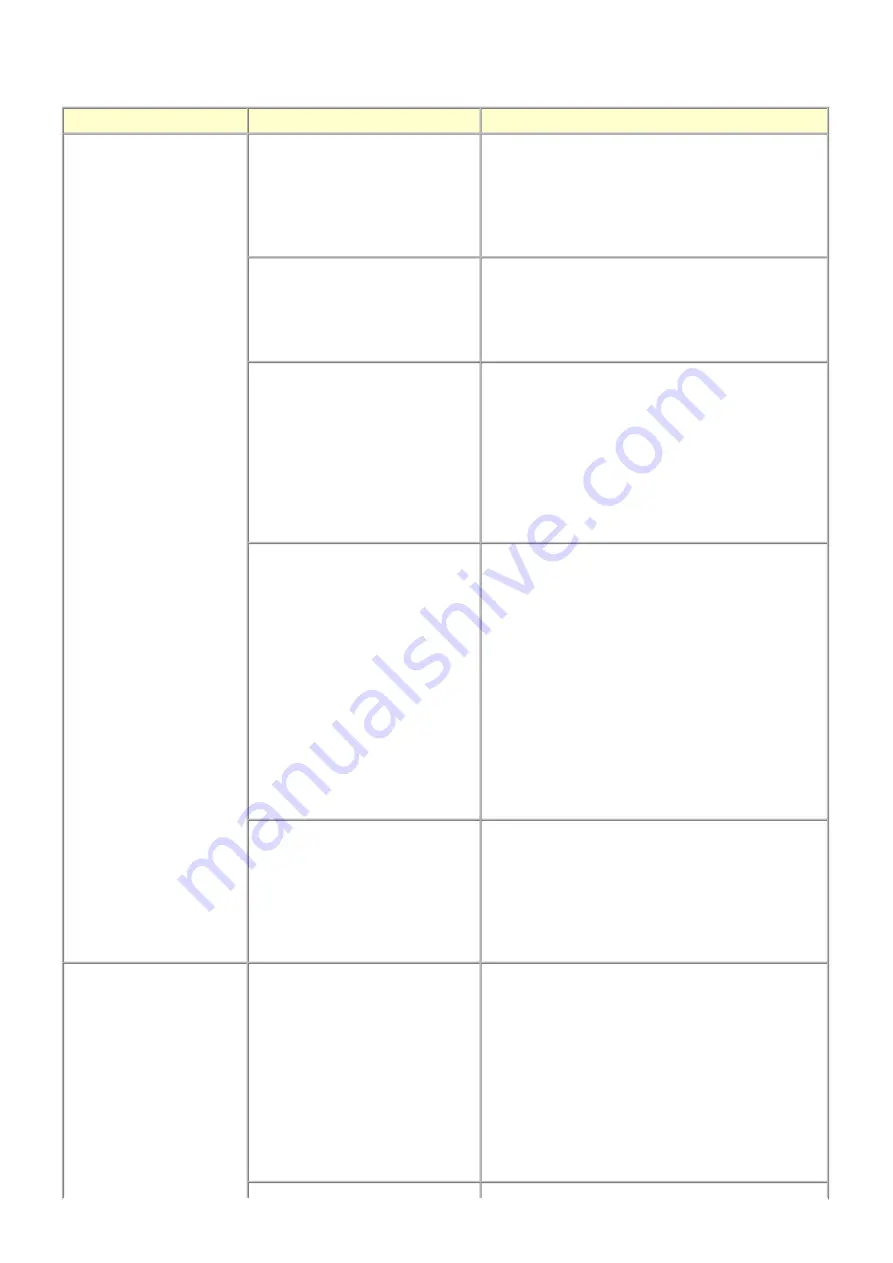
2-4. Troubleshooting by Symptom
Symptom
Solution
Faulty operation
The power does not turn on.
The power turns off immediately
after power-on.
(1) Confirm connection of the power supply unit:
- Harness and connector conditions
(2) Replace the following item(s):
- Logic board
- Power supply unit
- Panel board
A strange noise occurs.
(1) Examine and remove any foreign material or paper
debris.
(2) Replace the following item(s):
- The part generating the strange noise
- Logic board
The LCD does not display properly.
A portion of the LCD is not
displayed.
The display flickers.
(1) Confirm cable connection (LCD FFC and panel
harness):
- Harness and connector conditions
- No cable breakage, etc.
(2) Replace the following item(s):
- LCD FFC
- LCD viewer unit
- Panel board
- Logic board
Paper feed problems (multi-feeding,
skewed feeding, no feeding).
(1) Examine and remove any foreign material or paper
debris.
(2) Confirm the PF rear cover and the cassette
conditions.
(3) Confirm cable connection.
(4) Replace the following item(s):
- ASF unit (for paper feeding error from the rear
tray)
- PF pick-up unit (for paper feeding error from the
cassette)
- DF unit (for document scanning error)
- PE sensor board
- Pressure roller unit
- Cassette unit
Faulty scanning (no scanning,
strange noise).
(1) Confirm cable connection (scanner motor cable and
CIS FFC):
- Harness and connector conditions
- No cable breakage, etc.
(2) Replace the following item(s):
- Scanner unit
- Logic board
Unsatisfactory print quality
No printing, or no color ejected.
Faint printing, or white lines on
printouts.
Uneven printing.
Improper color hue.
(1) Confirm the ink tank conditions:
- Confirmation of the air-through of an ink tank
- Re-setting of an ink tank
(2) Remove foreign material from the purge unit caps, if
any.
(3) Perform cleaning or deep cleaning of the print head.
(4) Perform print head alignment.
(5) Replace the following item(s):
- Print head
*1
, and ink tanks
- Logic board
- Purge drive system unit
18 / 64
Summary of Contents for PIXMA MX860 series
Page 8: ...5 64 ...
Page 30: ...6 Separate the scanner from the document feeder no screws 27 64 ...
Page 32: ...29 64 ...
Page 34: ...2 Remove the document feed cover eject tray and tray base 4 screws 31 64 ...
Page 36: ...4 Remove the LCD ass y no screws 5 Remove the panel board 10 screws 33 64 ...
Page 40: ...7 Remove the PE sensor board 5 screws 37 64 ...
Page 50: ... 2 Service Tool functions Service Tool screen Version 1 030 47 64 ...
Page 58: ...PTT parameter print sample for the MX860 Japan model 4 3 PTT Parameter Mode 55 64 ...
Page 65: ... 2 Service test print Service test print sample 62 64 ...
Page 66: ... 3 Ink absorber counter value print Print sample 4 6 Verification Items 63 64 ...
Page 74: ...REFERENCE PRINTER UNIT FIGURE 13 OPTION CONSUMABLES FIGURE 14 TOOL A 3 ...
Page 75: ...B PARTS LAYOUT PARTS LIST FIGURE 1 PACKING CONTENTS PRINT HEAD B 1 ...
Page 77: ...FIGURE 2 AC ADAPTER B 3 ...
Page 79: ...FIGURE 3 EXTERNAL COVERS SCANNER UNIT B 5 ...
Page 81: ...FIGURE 4 DOCUMENT PRESSURE PLATE UNIT B 7 ...
Page 83: ...FIGURE 5 OPERATION PANEL UNIT B 9 ...
Page 85: ...FIGURE 6 MAIN CASE UNIT FRONT DOOR UNIT B 11 ...
Page 87: ...FIGURE 7 BOTTOM CASE INK ABSORBER B 13 ...
Page 89: ...FIGURE 8 LOGIC BOARD ASS Y PE SENSOR BOARD ASS Y B 15 ...
Page 91: ...FIGURE 9 SHEET FEED UNIT B 17 ...
Page 93: ...FIGURE 10 CARRIAGE UNIT PRESSURE ROLLER UNIT B 19 ...
Page 95: ...FIGURE 11 PLATEN UNIT SPUR UNIT B 21 ...
Page 97: ...FIGURE 12 PURGE DRIVE SYSTEM UNIT SWITCH SYSTEM UNIT B 23 ...
Page 99: ...REFERENCE PRINTER UNIT B 25 ...
Page 100: ...C OPTION CONSUMABLES FIGURE 13 OPTION CONSUMABLES C 1 ...
Page 103: ...E TOOL FIGURE 14 TOOL E 1 ...






























