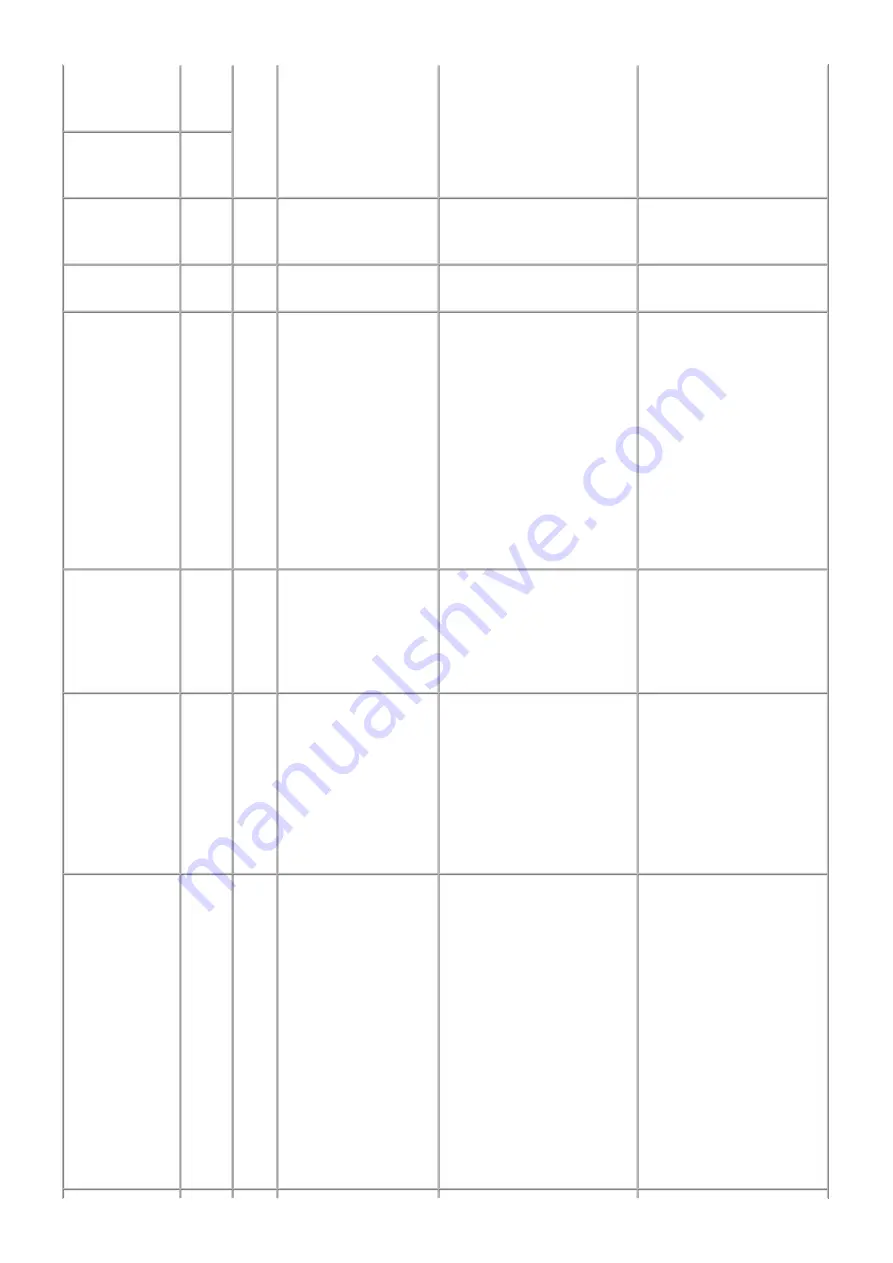
Print head
temperature
sensor error.
[1403]
correct print head.
head may be defective.
Replace the print head.
Faulty EEPROM
data of the print
head.
[1405]
Multiple ink
tanks of the same
color installed.
[1487] U071 More than one ink tank
of the following color is
installed.
Replace the wrong ink tank(s)
with the correct one(s).
- Ink tank
- Logic board
Ink tank in a
wrong position.
[1680] U072 Some ink tanks are not
installed in place.
Install the ink tank(s) in the
correct position.
- Ink tank
- Logic board
Warning: The
ink absorber
becomes almost
full.
[1700]
---
Contact the support
center or service center
for ink absorber
replacement. Press [OK]
to continue printing.
Replace the ink absorber, and
reset its counter. [See
4-5.
Special Notes on Servicing, (5)
Ink absorber counter setting.
]
Pressing the OK button will
exit the error, and enable
printing without replacing the
ink absorber. However, when
the ink absorber becomes full,
no further printing can be
performed unless the
applicable ink absorber is
replaced.
- Absorber kit
The connected
digital camera or
digital video
camera does not
support Camera
Direct Printing.
[2001]
---
Incompatible device
detected. Remove the
device.
Remove the cable between the
camera and the machine.
- PictBridge board
- Logic board
Automatic duplex
printing cannot
be performed.
[1310]
---
This paper is not
compatible with duplex
printing. Remove the
paper and press [OK].
The paper length is not
supported for duplex printing.
Press the OK button to eject
the paper being used at error
occurrence.
Data which was to be printed
on the back side of paper at
error occurrence is skipped
(not printed).
- Duplex feed roller unit
- PE sensor board
- Logic board
The remaining
ink amount
unknown (raw
ink present).
[1683] U130 (Applicable ink tank
icon)
The remaining level of
the ink cannot be
correctly detected.
An ink tank which has once
been empty is installed.
Replace the applicable ink tank
with a new one. Printing with a
once-empty ink tank can
damage the machine.
To continue printing without
replacing the ink tank(s), press
the Stop button for 5 sec. or
longer to disable the function
to detect the remaining ink
amount. After the operation, it
is recorded in the machine
EEPROM that the function to
detect the remaining ink
amount was disabled.
- Ink tank
- Spur unit
8 / 64
Summary of Contents for PIXMA MX860 series
Page 8: ...5 64 ...
Page 30: ...6 Separate the scanner from the document feeder no screws 27 64 ...
Page 32: ...29 64 ...
Page 34: ...2 Remove the document feed cover eject tray and tray base 4 screws 31 64 ...
Page 36: ...4 Remove the LCD ass y no screws 5 Remove the panel board 10 screws 33 64 ...
Page 40: ...7 Remove the PE sensor board 5 screws 37 64 ...
Page 50: ... 2 Service Tool functions Service Tool screen Version 1 030 47 64 ...
Page 58: ...PTT parameter print sample for the MX860 Japan model 4 3 PTT Parameter Mode 55 64 ...
Page 65: ... 2 Service test print Service test print sample 62 64 ...
Page 66: ... 3 Ink absorber counter value print Print sample 4 6 Verification Items 63 64 ...
Page 74: ...REFERENCE PRINTER UNIT FIGURE 13 OPTION CONSUMABLES FIGURE 14 TOOL A 3 ...
Page 75: ...B PARTS LAYOUT PARTS LIST FIGURE 1 PACKING CONTENTS PRINT HEAD B 1 ...
Page 77: ...FIGURE 2 AC ADAPTER B 3 ...
Page 79: ...FIGURE 3 EXTERNAL COVERS SCANNER UNIT B 5 ...
Page 81: ...FIGURE 4 DOCUMENT PRESSURE PLATE UNIT B 7 ...
Page 83: ...FIGURE 5 OPERATION PANEL UNIT B 9 ...
Page 85: ...FIGURE 6 MAIN CASE UNIT FRONT DOOR UNIT B 11 ...
Page 87: ...FIGURE 7 BOTTOM CASE INK ABSORBER B 13 ...
Page 89: ...FIGURE 8 LOGIC BOARD ASS Y PE SENSOR BOARD ASS Y B 15 ...
Page 91: ...FIGURE 9 SHEET FEED UNIT B 17 ...
Page 93: ...FIGURE 10 CARRIAGE UNIT PRESSURE ROLLER UNIT B 19 ...
Page 95: ...FIGURE 11 PLATEN UNIT SPUR UNIT B 21 ...
Page 97: ...FIGURE 12 PURGE DRIVE SYSTEM UNIT SWITCH SYSTEM UNIT B 23 ...
Page 99: ...REFERENCE PRINTER UNIT B 25 ...
Page 100: ...C OPTION CONSUMABLES FIGURE 13 OPTION CONSUMABLES C 1 ...
Page 103: ...E TOOL FIGURE 14 TOOL E 1 ...


























