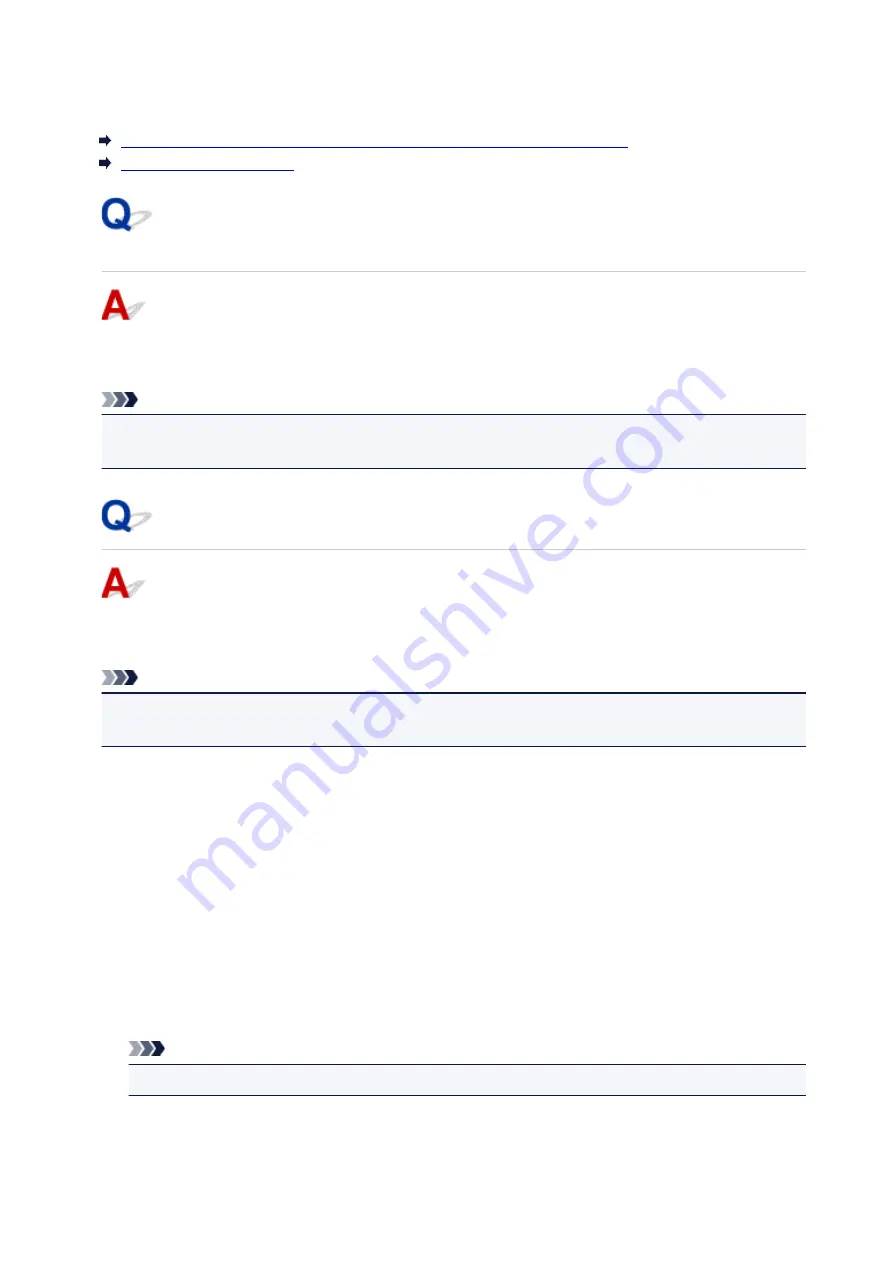
Network Key Unknown
WPA/WPA2 or WEP Key Set for Wireless Router Unknown, Cannot Connect
Setting an Encryption Key
WPA/WPA2 or WEP Key Set for Wireless Router Unknown, Cannot
Connect
For more on setting up a wireless router, see the instruction manual provided with the wireless router or
contact its manufacturer. Make sure your computer can communicate with the wireless router.
Note
• For Windows, set up the printer to match the wireless router settings using IJ Network Device Setup
Utility.
Setting an Encryption Key
For more on setting up a wireless router, see the instruction manual provided with the wireless router or
contact its manufacturer. Make sure your computer can communicate with the wireless router.
Note
• For Windows, set up the printer to match the wireless router settings using IJ Network Device Setup
Utility.
Selecting WPA, WPA2, or WPA/WPA2 is recommended for security reason. If your wireless router is
compatible with WPA/WPA2, you can also use WPA2 or WPA.
•
Using WPA/WPA2
The authentication method, passphrase, and dynamic encryption type must be the same for the
wireless router, the printer, and your computer.
Enter the passphrase configured on the wireless router (a sequence of between 8 and 63
alphanumeric characters, or a 64-character hexadecimal number).
Either TKIP (basic encryption) or AES (secure encryption) is selected automatically as the dynamic
encryption method.
For details, see If WPA/WPA2 Details Screen Appears.
Note
• This printer supports WPA/WPA2-PSK (WPA/WPA2-Personal) and WPA2-PSK (WPA2-Personal).
276
Summary of Contents for PIXMA MG3000 SERIES
Page 1: ...MG3000 series Online Manual Overview Printing Scanning Frequently Asked Questions English ...
Page 18: ...Basic Operation Printing Photos from a Computer Copying 18 ...
Page 25: ...Loading Paper Loading Plain Paper Photo Paper Loading Envelopes 25 ...
Page 32: ...Loading Originals Loading Originals on the Platen Glass Supported Originals 32 ...
Page 61: ...Specifications 61 ...
Page 62: ...Safety Safety Precautions Regulatory Information WEEE EU EEA 62 ...
Page 76: ...Main Components and Their Use Main Components Power Supply 76 ...
Page 77: ...Main Components Front View Rear View Inside View Operation Panel 77 ...
Page 104: ...Network Connection Network Connection Tips 104 ...
Page 138: ...Note Selecting Scaled changes the printable area of the document 138 ...
Page 192: ...Printing Directly from Smartphone Tablet Android Print Using Printer with Wireless Direct 192 ...
Page 228: ...ScanGear Scanner Driver Screens Basic Mode Tab Advanced Mode Tab 228 ...
Page 292: ...Back of Paper Is Smudged Uneven or Streaked Colors 292 ...
Page 302: ...Scanning Problems Scanner Does Not Work ScanGear Scanner Driver Does Not Start 302 ...
Page 314: ...Errors and Messages An Error Occurs Message Appears 314 ...
















































