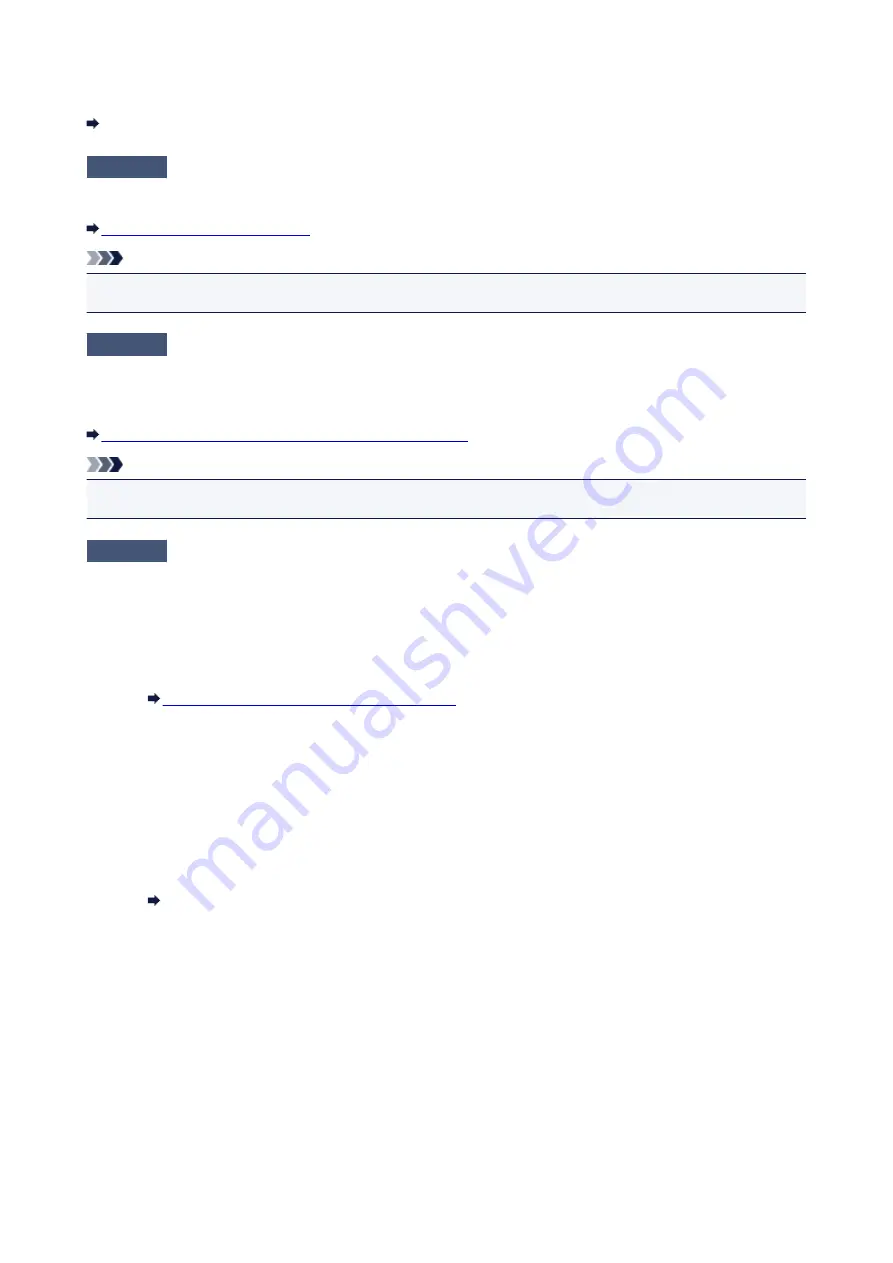
Clean the platen glass.
Cleaning the Platen Glass and Document Cover
Check7
Is paper feed roller dirty?
Clean paper feed roller.
Cleaning the Paper Feed Rollers
Note
• Cleaning the paper feed roller abrades it, so do this only when necessary.
Check8
Is inside of printer dirty?
During duplex printing, ink may stain the inside of the printer, smudging the printout.
Perform bottom plate cleaning to clean inside of printer.
Cleaning the Inside of the Printer (Bottom Plate Cleaning)
Note
• To prevent staining inside the printer, be sure to set the correct paper size.
Check9
Set longer ink drying time.
This allows the printed surface to dry, preventing smudges and scratches.
• For Windows:
1. Make sure printer is turned on.
2. Open printer driver setup window.
How to Open the Printer Driver Setup Window
3. Click
Maintenance
tab and
Custom Settings
.
4. Drag
Ink Drying Wait Time
slide bar to set the wait time and click
OK
.
5. Check message and click
OK
.
• For Mac OS:
1. Make sure printer is turned on.
2. Open the Canon IJ Printer Utility2.
Opening the Canon IJ Printer Utility2
3. Select
Custom Settings
in the pop-up menu.
4. Drag
Ink Drying Wait Time:
slide bar to set the wait time and click
Apply
.
5. Check message and click
OK
.
300
Summary of Contents for PIXMA MG3000 SERIES
Page 1: ...MG3000 series Online Manual Overview Printing Scanning Frequently Asked Questions English ...
Page 18: ...Basic Operation Printing Photos from a Computer Copying 18 ...
Page 25: ...Loading Paper Loading Plain Paper Photo Paper Loading Envelopes 25 ...
Page 32: ...Loading Originals Loading Originals on the Platen Glass Supported Originals 32 ...
Page 61: ...Specifications 61 ...
Page 62: ...Safety Safety Precautions Regulatory Information WEEE EU EEA 62 ...
Page 76: ...Main Components and Their Use Main Components Power Supply 76 ...
Page 77: ...Main Components Front View Rear View Inside View Operation Panel 77 ...
Page 104: ...Network Connection Network Connection Tips 104 ...
Page 138: ...Note Selecting Scaled changes the printable area of the document 138 ...
Page 192: ...Printing Directly from Smartphone Tablet Android Print Using Printer with Wireless Direct 192 ...
Page 228: ...ScanGear Scanner Driver Screens Basic Mode Tab Advanced Mode Tab 228 ...
Page 292: ...Back of Paper Is Smudged Uneven or Streaked Colors 292 ...
Page 302: ...Scanning Problems Scanner Does Not Work ScanGear Scanner Driver Does Not Start 302 ...
Page 314: ...Errors and Messages An Error Occurs Message Appears 314 ...






























