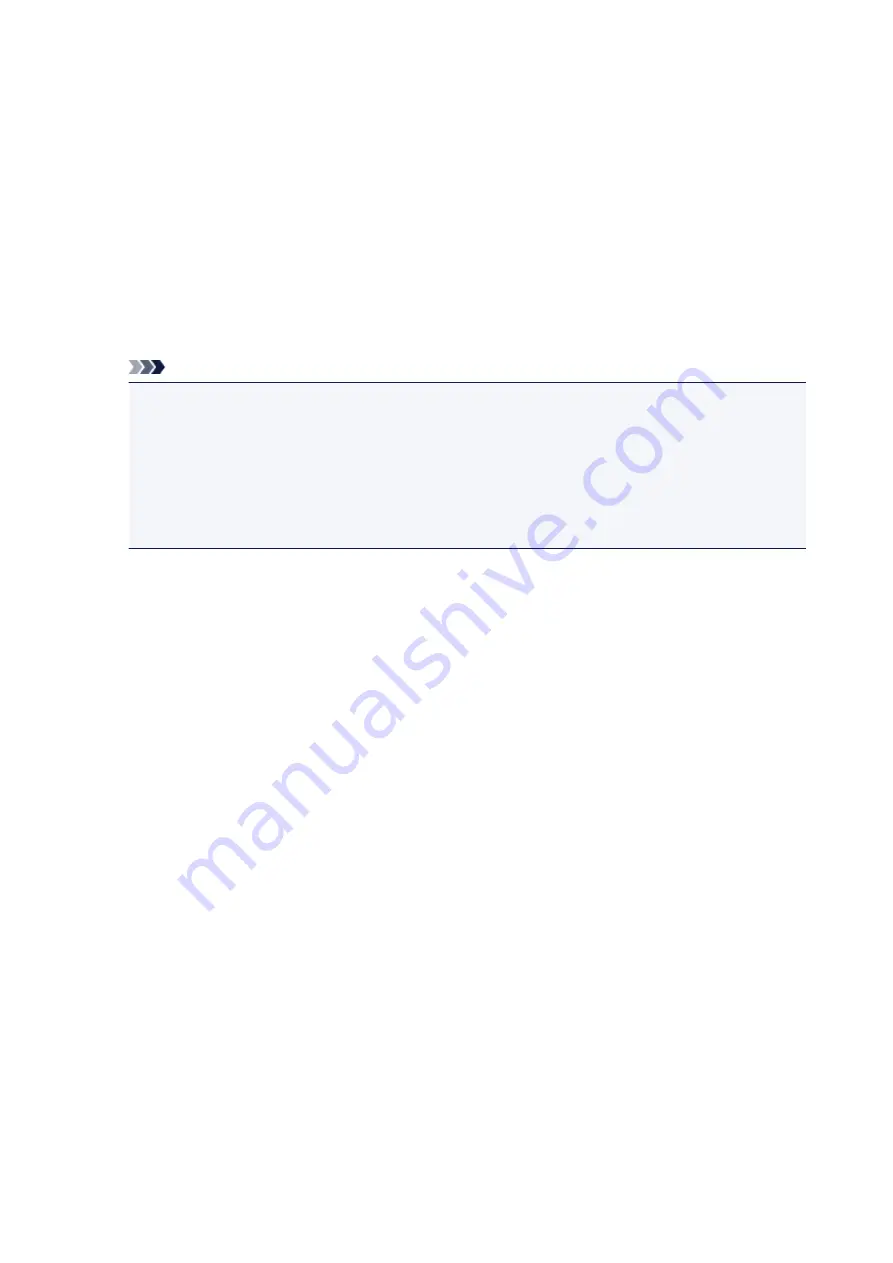
•
Using WEP
The key length, key format, key to use (one of 1 to 4), and authentication method must be the same
for the wireless router, the printer, and your computer.
To communicate with a wireless router that uses automatically generated WEP keys, you must set the
printer to use the key generated by the wireless router, entering it in hexadecimal format.
◦ For Windows:
When the
WEP Details
screen appears after you click
Search...
on the
Network Settings
(Wireless LAN)
screen in IJ Network Device Setup Utility, follow the on-screen instructions to set
the WEP key length, format, and the number.
For details, see If WEP Details Screen Appears.
Note
• If the printer is connected to an AirPort Base Station via LAN:
If the printer is connected to an AirPort Base Station via a LAN, check the settings in
Wireless
Security
of
AirPort Utility
.
• Select
64 bit
if
WEP 40 bit
is selected for key length in AirPort Base Station.
• Select
1
for
Key ID
. Otherwise, computer will not be able to communicate with printer via the
wireless router.
277
Summary of Contents for PIXMA MG3000 SERIES
Page 1: ...MG3000 series Online Manual Overview Printing Scanning Frequently Asked Questions English ...
Page 18: ...Basic Operation Printing Photos from a Computer Copying 18 ...
Page 25: ...Loading Paper Loading Plain Paper Photo Paper Loading Envelopes 25 ...
Page 32: ...Loading Originals Loading Originals on the Platen Glass Supported Originals 32 ...
Page 61: ...Specifications 61 ...
Page 62: ...Safety Safety Precautions Regulatory Information WEEE EU EEA 62 ...
Page 76: ...Main Components and Their Use Main Components Power Supply 76 ...
Page 77: ...Main Components Front View Rear View Inside View Operation Panel 77 ...
Page 104: ...Network Connection Network Connection Tips 104 ...
Page 138: ...Note Selecting Scaled changes the printable area of the document 138 ...
Page 192: ...Printing Directly from Smartphone Tablet Android Print Using Printer with Wireless Direct 192 ...
Page 228: ...ScanGear Scanner Driver Screens Basic Mode Tab Advanced Mode Tab 228 ...
Page 292: ...Back of Paper Is Smudged Uneven or Streaked Colors 292 ...
Page 302: ...Scanning Problems Scanner Does Not Work ScanGear Scanner Driver Does Not Start 302 ...
Page 314: ...Errors and Messages An Error Occurs Message Appears 314 ...
















































