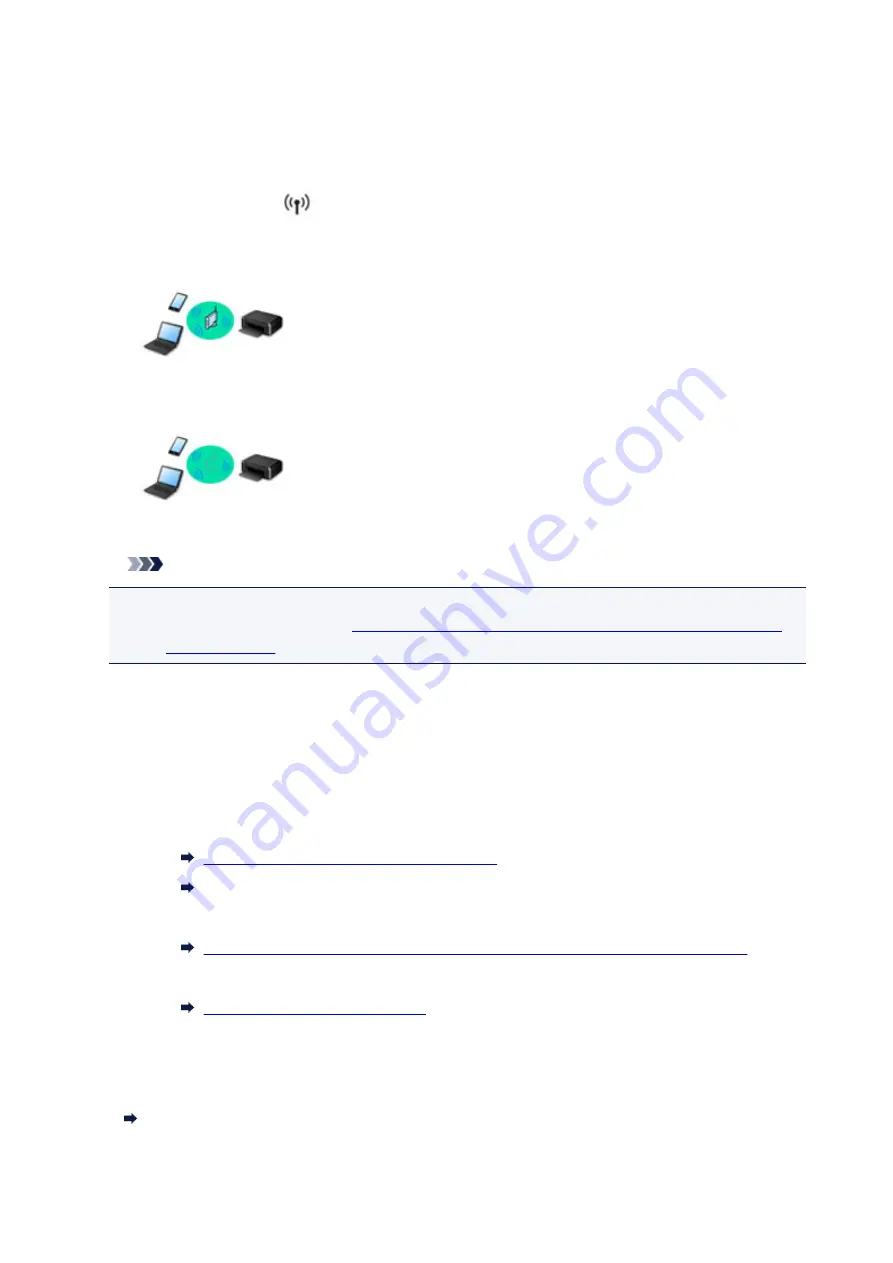
Connecting the Printer to a Network
Available Connection Methods
The following connection methods are available on the printer.
• Wireless Connection
Connect the printer and computer/smartphone/tablet using a wireless router.
If you have a wireless router, we recommend you use one for wireless connection.
• Wireless Direct
Connect the printer and computer/smartphone/tablet without using a wireless router.
For more on connection method, see Available Connection Methods.
Note
• You can connect the printer and computer using a USB cable (USB connection). Prepare a
Connecting to Another Computer via LAN/Changing from USB to
.
Network Connection Settings/Setup
Perform connection setup for the printer and computer/smartphone/tablet.
For more on setup procedure, click here.
Changing Network Settings
See below for changing connection settings for the printer and computer/smartphone/tablet.
• To change network connection method:
Changing Wireless LAN Connection Method
Changing Connection Mode
• To add computer/smartphone/tablet to the printer:
Connecting to Another Computer via LAN/Changing from USB to LAN Connection
• To use Wireless Direct temporarily:
Using Printer with Wireless Direct
Application Software for Network (Windows)
For Windows, you can use IJ Network Device Setup Utility to perform network settings. It allows a network/
printer administrator to manage printers on network.
Network Settings (IJ Network Device Setup Utility) (Windows)
254
Summary of Contents for PIXMA MG3000 SERIES
Page 1: ...MG3000 series Online Manual Overview Printing Scanning Frequently Asked Questions English ...
Page 18: ...Basic Operation Printing Photos from a Computer Copying 18 ...
Page 25: ...Loading Paper Loading Plain Paper Photo Paper Loading Envelopes 25 ...
Page 32: ...Loading Originals Loading Originals on the Platen Glass Supported Originals 32 ...
Page 61: ...Specifications 61 ...
Page 62: ...Safety Safety Precautions Regulatory Information WEEE EU EEA 62 ...
Page 76: ...Main Components and Their Use Main Components Power Supply 76 ...
Page 77: ...Main Components Front View Rear View Inside View Operation Panel 77 ...
Page 104: ...Network Connection Network Connection Tips 104 ...
Page 138: ...Note Selecting Scaled changes the printable area of the document 138 ...
Page 192: ...Printing Directly from Smartphone Tablet Android Print Using Printer with Wireless Direct 192 ...
Page 228: ...ScanGear Scanner Driver Screens Basic Mode Tab Advanced Mode Tab 228 ...
Page 292: ...Back of Paper Is Smudged Uneven or Streaked Colors 292 ...
Page 302: ...Scanning Problems Scanner Does Not Work ScanGear Scanner Driver Does Not Start 302 ...
Page 314: ...Errors and Messages An Error Occurs Message Appears 314 ...
















































