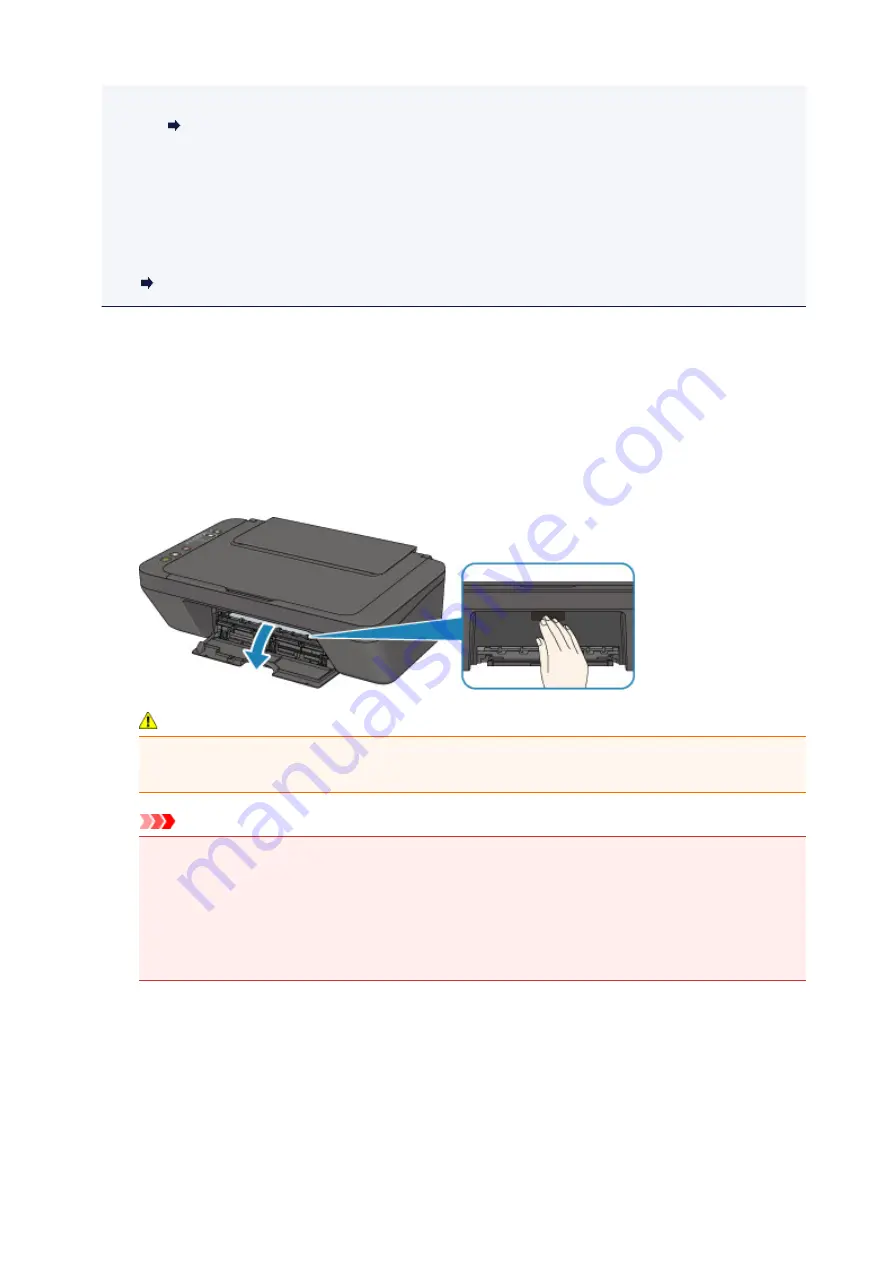
• For Mac OS:
Setting the Ink Cartridge to be Used
• Color ink may be consumed even when printing a black-and-white document or when black-and-
white printing is specified.
Both color ink and black ink are also consumed in the standard cleaning and deep cleaning of the
print head, which may be necessary to maintain the performance of the printer. When ink runs out,
replace the FINE cartridge immediately with a new one.
Ink Tips
1. Make sure that the power is turned on.
2. Retract the paper output tray and the output tray extension.
3. Open the cover.
4. The FINE cartridge holder moves to the replacement position.
Caution
• Do not hold the FINE cartridge holder to stop or move it forcibly. Do not touch the FINE
cartridge holder until it stops completely.
Important
• The inside of the printer may be stained with ink. Be careful not to stain your hands or clothing
when replacing the FINE cartridge. You can easily wipe off the ink from the inside of the printer
with tissue paper or the like.
• Do not touch the metallic parts or other parts inside the printer.
• If the cover is left open for more than 10 minutes, the FINE cartridge holder may move and the
Alarm
lamp light. In this case, close the cover, then open it again.
5. Remove the empty FINE cartridge.
1. Push down the FINE cartridge until it clicks.
38
Summary of Contents for PIXMA MG3000 SERIES
Page 1: ...MG3000 series Online Manual Overview Printing Scanning Frequently Asked Questions English ...
Page 18: ...Basic Operation Printing Photos from a Computer Copying 18 ...
Page 25: ...Loading Paper Loading Plain Paper Photo Paper Loading Envelopes 25 ...
Page 32: ...Loading Originals Loading Originals on the Platen Glass Supported Originals 32 ...
Page 61: ...Specifications 61 ...
Page 62: ...Safety Safety Precautions Regulatory Information WEEE EU EEA 62 ...
Page 76: ...Main Components and Their Use Main Components Power Supply 76 ...
Page 77: ...Main Components Front View Rear View Inside View Operation Panel 77 ...
Page 104: ...Network Connection Network Connection Tips 104 ...
Page 138: ...Note Selecting Scaled changes the printable area of the document 138 ...
Page 192: ...Printing Directly from Smartphone Tablet Android Print Using Printer with Wireless Direct 192 ...
Page 228: ...ScanGear Scanner Driver Screens Basic Mode Tab Advanced Mode Tab 228 ...
Page 292: ...Back of Paper Is Smudged Uneven or Streaked Colors 292 ...
Page 302: ...Scanning Problems Scanner Does Not Work ScanGear Scanner Driver Does Not Start 302 ...
Page 314: ...Errors and Messages An Error Occurs Message Appears 314 ...






























