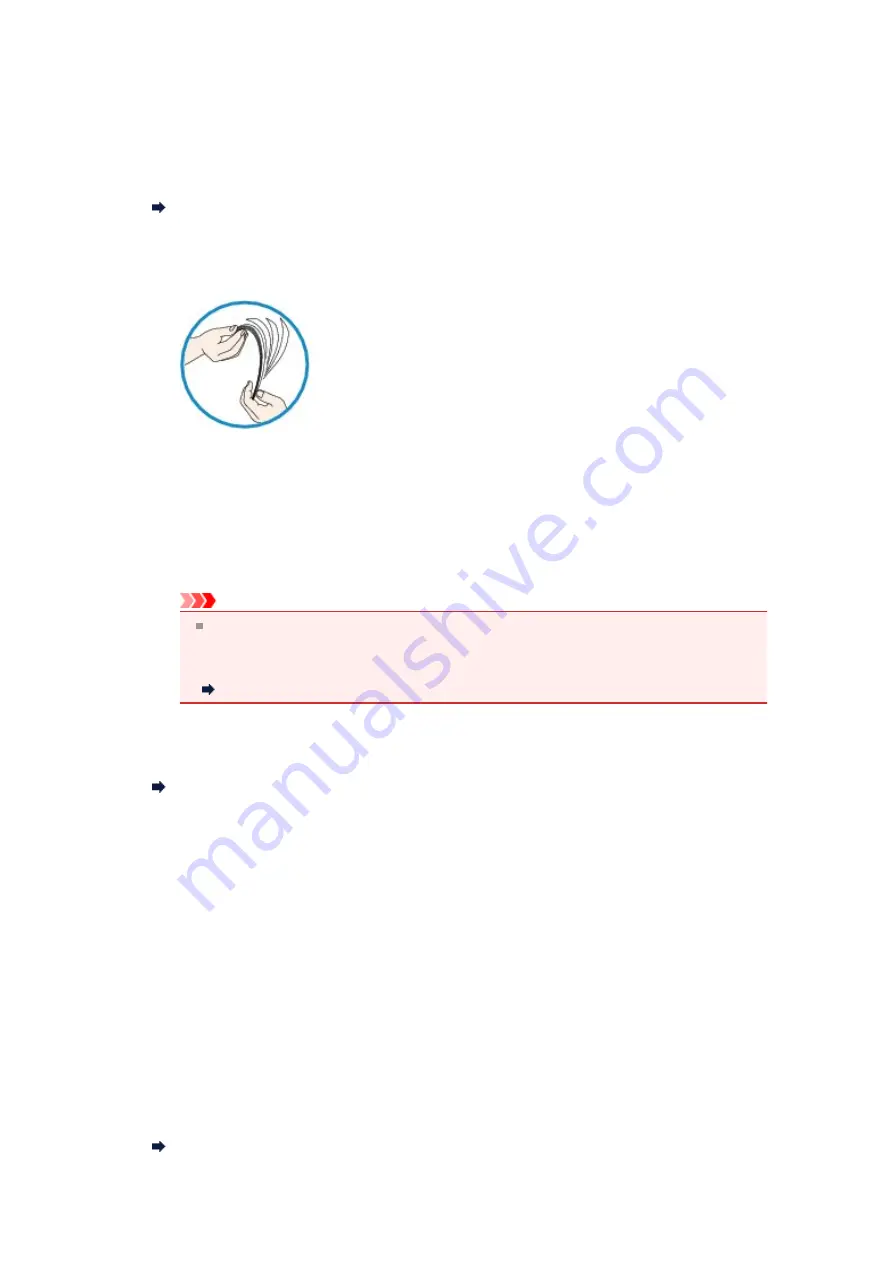
Paper Does Not Feed Properly/"No Paper" Error Occurs
•
Check 1: Make sure that paper is loaded.
Loading Paper
•
Check 2: Make sure of the following when you load paper.
• When loading two or more sheets of paper, flip through the paper before loading.
• When loading two or more sheets of paper, align the edges of the sheets before loading.
• When loading two or more sheets of paper, make sure that the paper stack does not exceed the
paper load limit.
However, proper feeding of paper may not be possible at this maximum capacity depending on
the type of paper or environmental conditions (either very high or low temperature and humidity).
In such cases, reduce the sheets of paper you load at a time to less than half of the paper load
limit.
• Always load the paper in portrait orientation, regardless of the printing orientation.
Important
When loading paper in the cassette, slide the paper guide on the front side to align with the
corresponding mark of page size. Load the paper with the print side facing DOWN, load the
paper stack in the center of the cassette, then slide the paper guides to align with the both
edges of the paper stack.
Loading Paper
•
Check 3: Check to see if the paper you are printing on is not too thick
or curled.
Media Types You Cannot Use
•
Check 4: Make sure of the following when you load Hagakis or
envelopes.
• If a Hagaki is curled, it may not feed properly even though the paper stack does not exceed the
paper load limit.
Load Hagakis with a zip code column toward the far end of the cassette (upper).
• When printing on envelopes, refer to Loading Paper, and prepare the envelopes before printing.
Once you have prepared the envelopes, load them in portrait orientation. If the envelopes are
placed in landscape orientation, they will not feed properly.
•
Check 5: Confirm that the media type and the paper size settings
correspond with the loaded paper.
•
Check 6: Make sure that the inner cover (the cover of the disc tray) is
closed completely.
Paper does not feed properly if the inner cover is even slightly open.
Placing a Printable Disc
Summary of Contents for MX920 series
Page 1: ...MX920 series Online Manual Troubleshooting English ...
Page 5: ...Problems with Printing Quality Print Results Not Satisfactory Ink Is Not Ejected ...
Page 6: ...Problems with Scanning Problems with Scanning Scan Results Not Satisfactory Software Problems ...
Page 68: ...Problems with Printing Quality Print Results Not Satisfactory Ink Is Not Ejected ...
Page 89: ...Problems with Scanning Problems with Scanning Scan Results Not Satisfactory Software Problems ...
Page 128: ...Problems with Bluetooth Communication Printer Cannot be Registered Printing Does Not Start ...
Page 181: ...1401 Cause The print head may be damaged Action Contact the service center ...
Page 182: ...1403 Cause The print head may be damaged Action Contact the service center ...
Page 183: ...1405 Cause The print head may be damaged Action Contact the service center ...
Page 190: ...1660 Cause The ink tank is not installed Action Install the ink tank ...
Page 225: ...5B00 Cause Printer error has occurred Action Contact the service center ...
Page 226: ...5B01 Cause Printer error has occurred Action Contact the service center ...
Page 227: ...5B10 Cause Printer error has occurred Action Contact the service center ...
Page 228: ...5B11 Cause Printer error has occurred Action Contact the service center ...






























