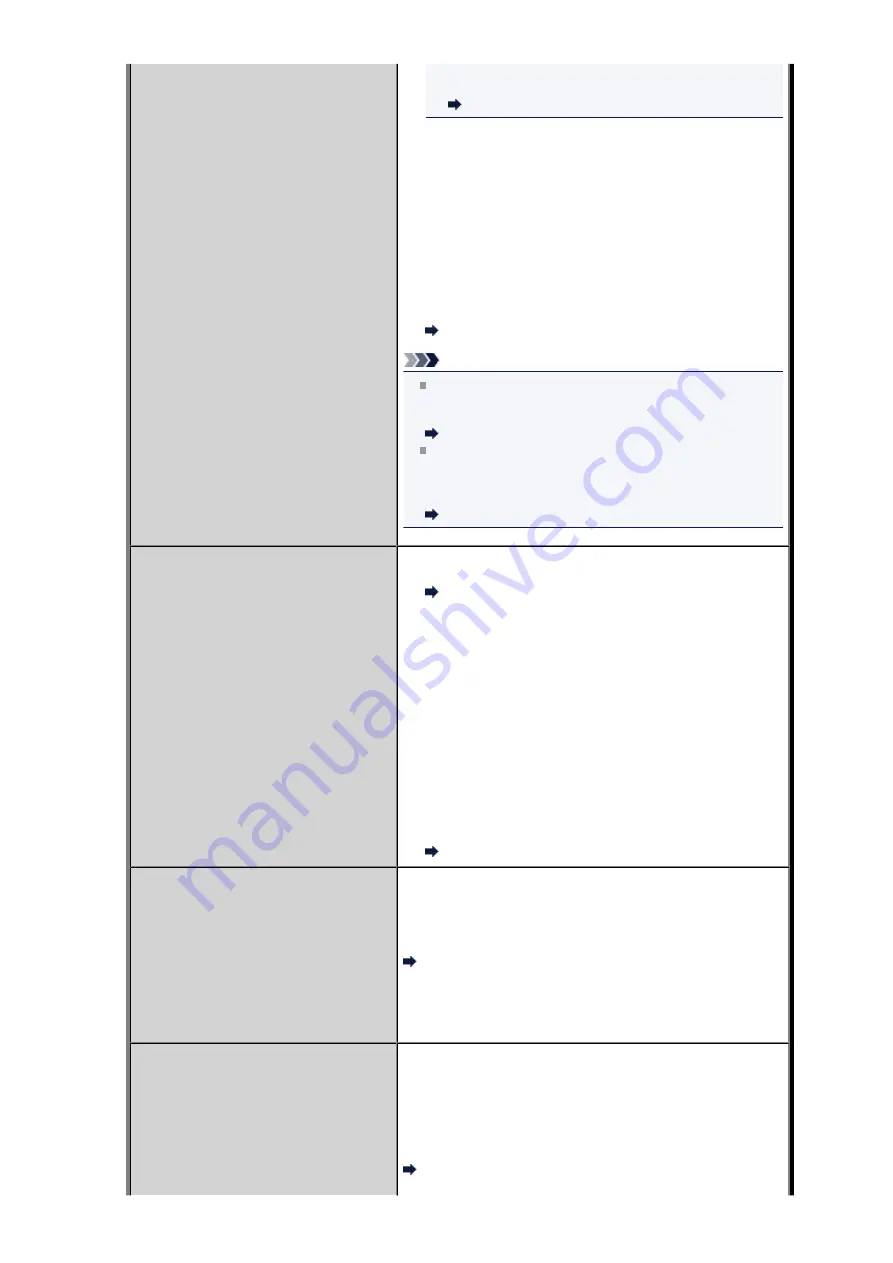
documents
in
Auto print settings
, the fax stored in
the machine's memory will be printed automatically.
Auto print settings
• Paper has run out:
Load the paper and press the
OK
button.
• A different size of paper from that specified by
Page size
is
loaded:
Load the same size of paper as that specified by
Page
size
, then press the
OK
button.
• You pressed the
Stop
button to cancel printing of a fax:
Press the
FAX
button to resume printing of the fax.
•
Do not print
is selected for
Received documents
in
Auto
print settings
under
FAX settings
:
You can print the faxes stored in the machine's memory
from the
Memory reference
screen in the Fax menu.
Printing a Document in Machine's Memory
Note
To print the received faxes automatically, select
for
Received documents
in
Auto print settings
under
FAX
settings
.
Auto print settings
If you did not print the fax stored in the machine's
memory (e.g., if you did not resolve the problem by
pressing the
Stop
button), you can delete or print the fax
stored in the machine's memory later.
Document Stored in Machine's Memory
Busy/no signal
• The recipient's number you dialed is busy.
Try dialing again after waiting for a moment.
Resending Faxes (Redialing a Busy Number)
• The fax/telephone number dialed is incorrect.
Check the fax/telephone number and dial again.
• The recipient's fax machine did not respond (after all
automatic redialing attempts).
Contact the recipient and have the recipient check the fax
machine. For an overseas call, add pauses to the
registered number.
• The recipient is not using a G3 machine.
The machine cannot send or receive documents to/from a
fax machine that is incompatible with the G3 standard.
Contact the recipient and ask the recipient to check
whether the fax machine is G3 compatible.
• The touch tone/rotary pulse setting on the machine is
incorrect.
Set the machine to match the telephone line you are using.
Setting the Telephone Line Type
Memory is full.
The machine's memory is full because it has sent/received too
many documents, or a detailed document.
Print the faxes stored in the machine's memory or save them
on the USB flash drive, and delete them from the machine's
memory.
Document Stored in Machine's Memory
When sending a fax, resend it. If this message still appears,
delete the faxes stored in the machine's memory, divide the
faxes for sending, and send them again.
When receiving a fax, have the sender resend the faxes.
Awaiting document processing.
The received faxes were not saved on the USB flash drive
automatically because the USB flash drive was not inserted or
because it was not writable.
Press the
OK
button.
The received faxes are stored in the machine's memory. Insert
the writable USB flash drive, then save the received faxes to
the USB flash drive manually.
Saving a Document in Machine's Memory to USB Flash
Drive
Summary of Contents for MX920 series
Page 1: ...MX920 series Online Manual Troubleshooting English ...
Page 5: ...Problems with Printing Quality Print Results Not Satisfactory Ink Is Not Ejected ...
Page 6: ...Problems with Scanning Problems with Scanning Scan Results Not Satisfactory Software Problems ...
Page 68: ...Problems with Printing Quality Print Results Not Satisfactory Ink Is Not Ejected ...
Page 89: ...Problems with Scanning Problems with Scanning Scan Results Not Satisfactory Software Problems ...
Page 128: ...Problems with Bluetooth Communication Printer Cannot be Registered Printing Does Not Start ...
Page 181: ...1401 Cause The print head may be damaged Action Contact the service center ...
Page 182: ...1403 Cause The print head may be damaged Action Contact the service center ...
Page 183: ...1405 Cause The print head may be damaged Action Contact the service center ...
Page 190: ...1660 Cause The ink tank is not installed Action Install the ink tank ...
Page 225: ...5B00 Cause Printer error has occurred Action Contact the service center ...
Page 226: ...5B01 Cause Printer error has occurred Action Contact the service center ...
Page 227: ...5B10 Cause Printer error has occurred Action Contact the service center ...
Page 228: ...5B11 Cause Printer error has occurred Action Contact the service center ...






























