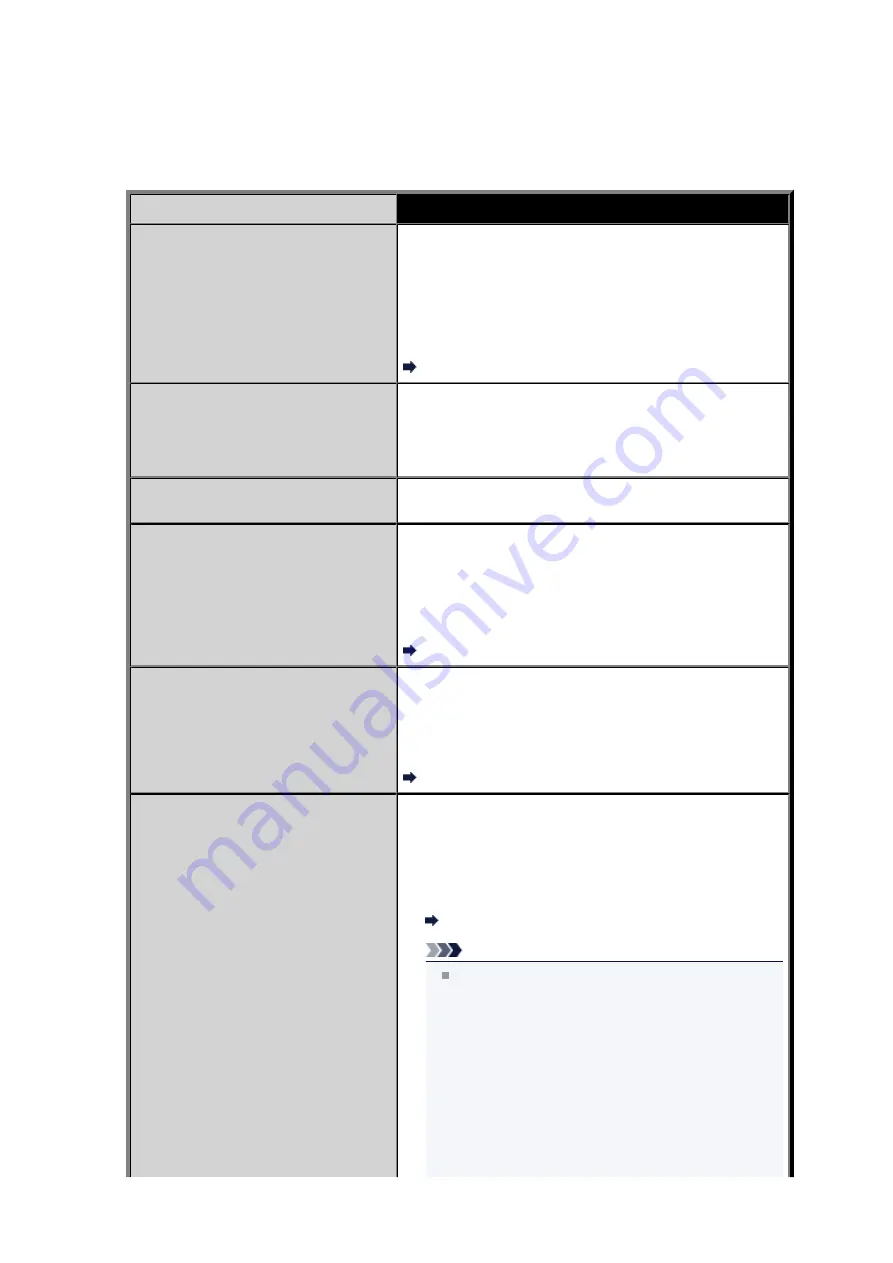
A Message for Faxing Is Displayed on the LCD
If a message is displayed on the Fax standby screen, take the corresponding action described below.
Message
Action
Auto redial
The machine is waiting to redial the recipient's number
because the line was busy or the recipient did not answer when
you tried to send a document. Wait for the machine to
automatically redial the number. If you want to cancel
automatic redialing, wait until the machine starts dialing the
number, then press the
Stop
button. You can also delete the
document from machine's memory to cancel automatic
redialing.
Resending Faxes (Redialing a Busy Number)
This group dial cannot be used.
Coded speed dial ##
* "##" represents a two-digit number.
You selected a coded speed dial code to which a group is
registered with the
Hook
button pressed.
A coded speed dial code to which a group is registered cannot
be used in this way.
Replace the receiver.
The handset is not placed in the handset cradle correctly.
Replace the handset correctly.
Try again in black & white.
The recipient's fax machine is not color-compatible.
Press the
Black
button to resend the fax.
Alternatively, you select
Send in black & white
for
Color
transmission
in
Advanced FAX settings
under
FAX
settings
. The machine converts color documents into black &
white data if the recipient's fax machine does not support color
faxing.
Advanced FAX settings
Failed to connect.
The telephone line cable with a modular plug may not be
plugged in properly.
Make sure that the cable is plugged in properly, and resend the
fax after a while. If you still cannot send the fax, select
OFF
for
Dial tone detect
in
Advanced FAX settings
under
FAX
settings
.
Advanced FAX settings
Received in memory.
If the machine receives a fax under one of the following
conditions, the machine will not be able to print the received fax
and will store it in the machine's memory. When the problem is
resolved as described, the fax stored in the machine's memory
is printed automatically.
• The amount of remaining ink is insufficient to print a fax:
Replace the ink tank.
Replacing an Ink Tank
Note
You can set the machine to forcibly print a received
fax even if the ink has run out.
Set
Print when out of ink
in
Auto print settings
under
FAX settings
to
.
However, part or all of the fax may not be printed since
the ink has run out.
Also, the contents of the fax will not be stored in the
machine's memory.
If the ink has already run out, we recommend that
Do
not print
be selected for
Received documents
in
Auto print settings
under
FAX settings
to store the
received fax in the machine's memory. After you
replace the ink tank and select
for
Received
Summary of Contents for MX920 series
Page 1: ...MX920 series Online Manual Troubleshooting English ...
Page 5: ...Problems with Printing Quality Print Results Not Satisfactory Ink Is Not Ejected ...
Page 6: ...Problems with Scanning Problems with Scanning Scan Results Not Satisfactory Software Problems ...
Page 68: ...Problems with Printing Quality Print Results Not Satisfactory Ink Is Not Ejected ...
Page 89: ...Problems with Scanning Problems with Scanning Scan Results Not Satisfactory Software Problems ...
Page 128: ...Problems with Bluetooth Communication Printer Cannot be Registered Printing Does Not Start ...
Page 181: ...1401 Cause The print head may be damaged Action Contact the service center ...
Page 182: ...1403 Cause The print head may be damaged Action Contact the service center ...
Page 183: ...1405 Cause The print head may be damaged Action Contact the service center ...
Page 190: ...1660 Cause The ink tank is not installed Action Install the ink tank ...
Page 225: ...5B00 Cause Printer error has occurred Action Contact the service center ...
Page 226: ...5B01 Cause Printer error has occurred Action Contact the service center ...
Page 227: ...5B10 Cause Printer error has occurred Action Contact the service center ...
Page 228: ...5B11 Cause Printer error has occurred Action Contact the service center ...






























