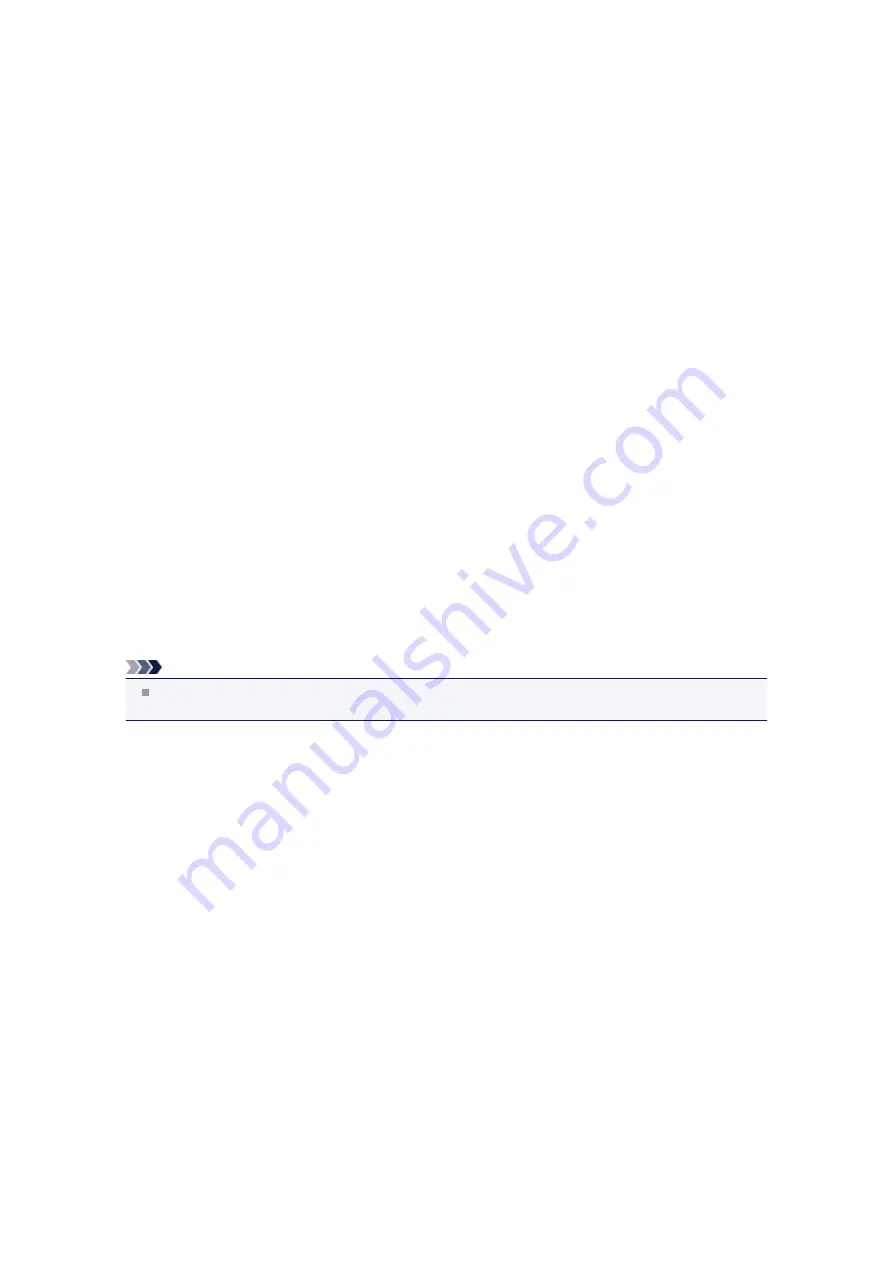
Print Head Holder Does Not Move to the Position for Replacing
•
Check 1: Are all lamps on the operation panel off?
Check if any lamp on the operation panel is lit.
The print head holder will not move unless the power is on. If all the lamps on the operation panel are
off, close the ink cover and the document cover and turn the machine on.
While any lamp on the operation panel is flashing, the machine is initializing. Wait until the lamp stops
flashing and remains lit, and then open the document cover and the ink cover again.
•
Check 2: Is an error message displayed on the LCD?
Close the ink cover and the document cover, follow the Support Code (error number) displayed in the
error message to resolve the error, and then reopen them. For details on how to resolve the error, refer
to
•
Check 3: Have the document cover and the ink cover been left open for
10 minutes or longer?
If the document cover and the ink cover are left open for more than 10 minutes, the print head holder
moves to the right to prevent the print head from drying out. Close and reopen the ink cover and the
document cover to return the print head holder to the position for replacing.
•
Check 4: Has the machine been printing continuously for a long
period?
Close ink cover and the document cover, wait a while, then reopen them.
If the machine has been printing continuously for a long time, the print head holder may not move to
the position for replacing since the print head may overheat.
Note
Opening the document cover and the ink cover while printing moves the print head holder to the right.
Close the ink cover and the document cover, and reopen them after printing finishes.
Summary of Contents for MX920 series
Page 1: ...MX920 series Online Manual Troubleshooting English ...
Page 5: ...Problems with Printing Quality Print Results Not Satisfactory Ink Is Not Ejected ...
Page 6: ...Problems with Scanning Problems with Scanning Scan Results Not Satisfactory Software Problems ...
Page 68: ...Problems with Printing Quality Print Results Not Satisfactory Ink Is Not Ejected ...
Page 89: ...Problems with Scanning Problems with Scanning Scan Results Not Satisfactory Software Problems ...
Page 128: ...Problems with Bluetooth Communication Printer Cannot be Registered Printing Does Not Start ...
Page 181: ...1401 Cause The print head may be damaged Action Contact the service center ...
Page 182: ...1403 Cause The print head may be damaged Action Contact the service center ...
Page 183: ...1405 Cause The print head may be damaged Action Contact the service center ...
Page 190: ...1660 Cause The ink tank is not installed Action Install the ink tank ...
Page 225: ...5B00 Cause Printer error has occurred Action Contact the service center ...
Page 226: ...5B01 Cause Printer error has occurred Action Contact the service center ...
Page 227: ...5B10 Cause Printer error has occurred Action Contact the service center ...
Page 228: ...5B11 Cause Printer error has occurred Action Contact the service center ...






























