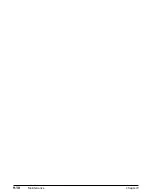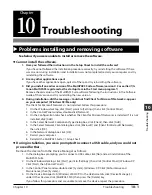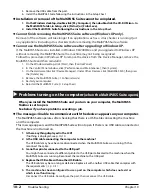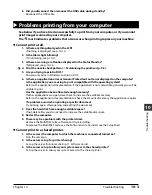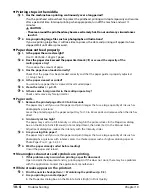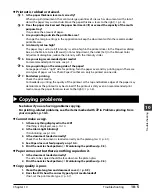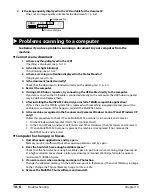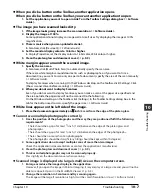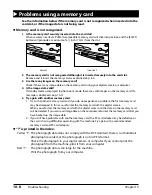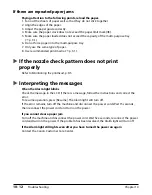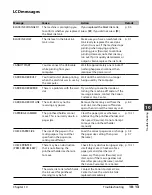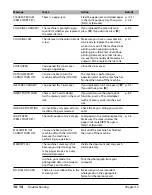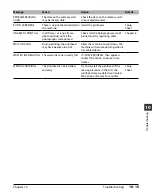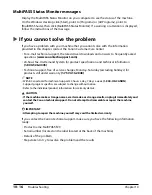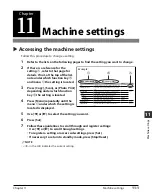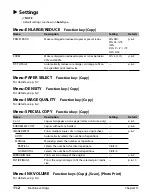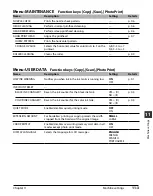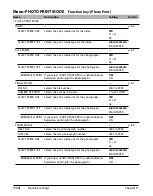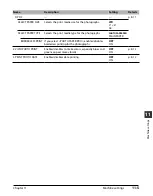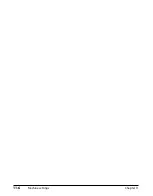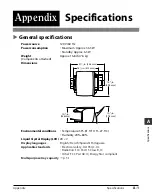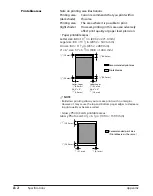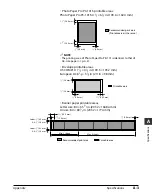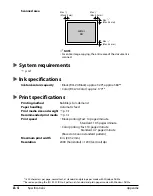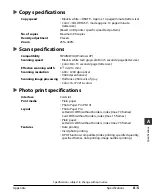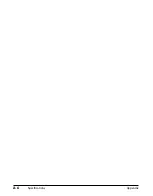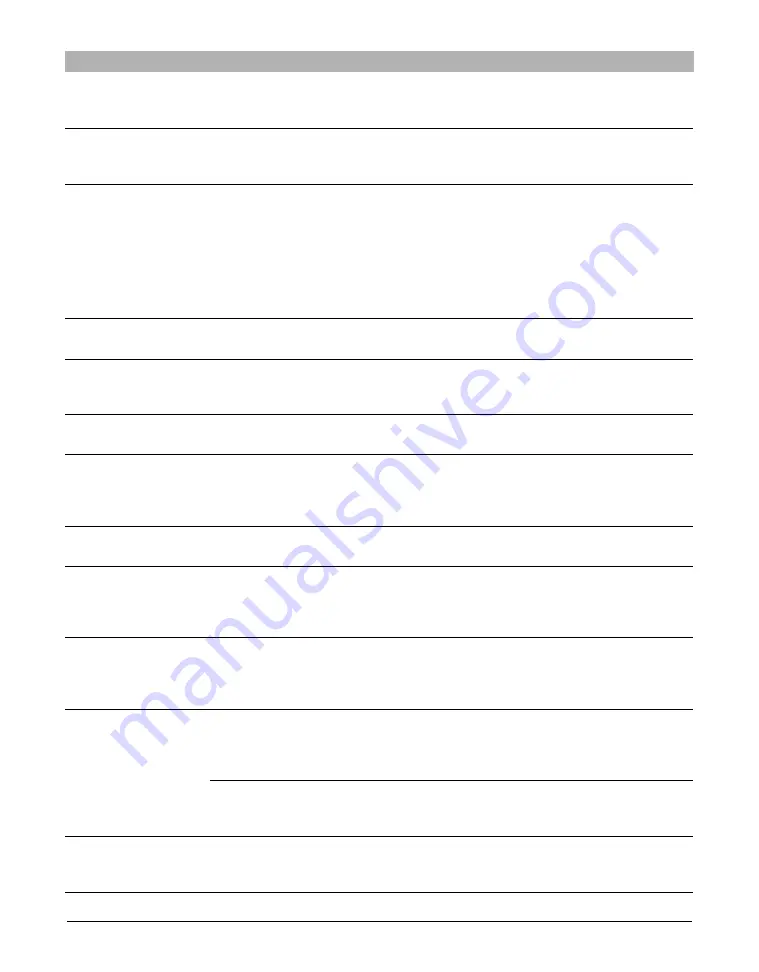
CLEAR PAPER JAM
(PRESS START KEY)
COLOR INK CHANGED?
COLOR INK LOW
COVER OPEN
DATA IN MEMORY
CANNOT TURN OFF
INK TANK CHANGED?
INSERT PHOTO CARD
INVALID KEY/SETTING
LOAD PAPER
(PRESS START KEY)
MACHINE IN USE
CANNOT TURN OFF
MEMORY FULL
NO FILES ON CARD
Clear the paper jam and reload paper
in the multi-purpose tray. Then press
[Start] or [Resume].
If you replaced the color ink tank,
press [
2
]. If you did not, press [
3
].
Make sure you have a new color ink
tank ready to replace the used one
when it runs out. If the machine stops
printing when copying or photo
printing, press [Resume] to continue
printing. However, note that ink may
run out. If print quality deteriorates or
output is blank, replace the ink tank.
Close the inner cover.
The machine is performing an
operation. Wait until the machine has
finished, then turn off the machine.
If you replaced an ink tank, press [
2
].
If you did not, press [
3
].
If you want to use the photo print
function, insert a PC card adapter
(with a memory card) into the card
slot.
Check the key or setting you want to
enter.
Load paper in the multi-purpose tray.
Make sure the stack is below the
paper limit mark
(
|
t
)
. Then press
[Start] or [Resume].
Wait until the machine has finished,
then turn off the machine.
Divide the document and copy each
part separately.
Print the photograph from your
computer.
Make sure you have recorded
photographs in the appropriate
format on the memory card.
p. 10-11
p. 3-8
p. 9-4
p. 9-1
p. 9-3
p. 8-2
p. 3-8
There is a paper jam.
The machine is prompting you
to confirm whether you replaced
the color ink tank.
The ink level in the color ink tank
is low.
You opened the inner cover
during an operation.
You are unable to turn the
machine off with the [ON/OFF].
You opened the inner cover.
There is no PC card adapter
(with a memory card) in the card
slot.
An invalid key was pressed or an
invalid setting was selected.
The multi-purpose tray is empty.
You are unable to turn the
machine off with the [ON/OFF]
because the machine is
performing an operaiton.
The machine’s memory is full
because you tried to copy too
many pages at once or a very
detailed document.
In photo print mode, the
photograph data is too large to
print from your machine.
There are no available files in the
memory card.
Message
Cause
Action
Details
10-14
Troubleshooting
Chapter 10
Summary of Contents for MultiPASS F20
Page 1: ...Basic Guide...
Page 18: ...2 2 Document handling Chapter 2...
Page 34: ...4 6 The MultiPASS Suite software Basic operation Chapter 4...
Page 38: ...5 4 Printing from your computer Basic operation Chapter 5...
Page 76: ...9 10 Maintenance Chapter 9...
Page 98: ...11 6 Machine settings Chapter 11...
Page 104: ...A 6 Specifications Appendix...