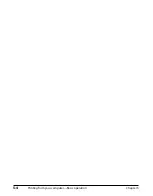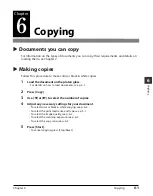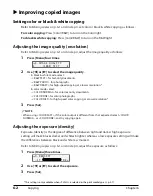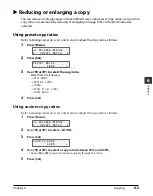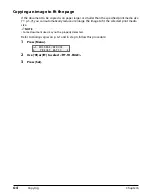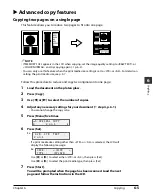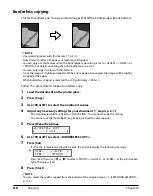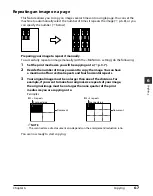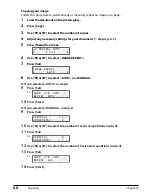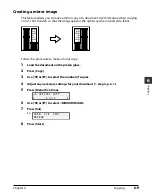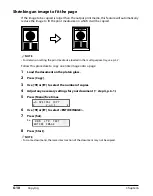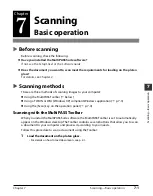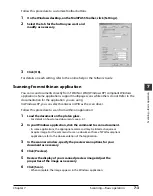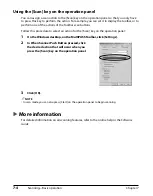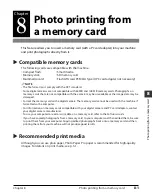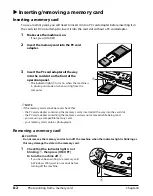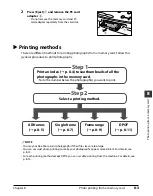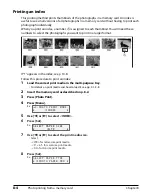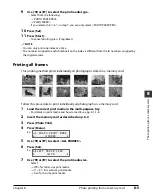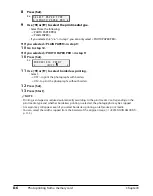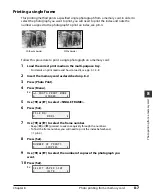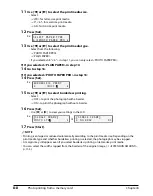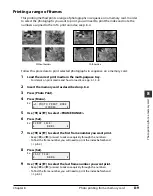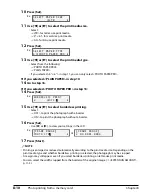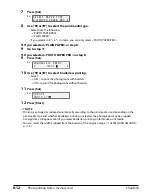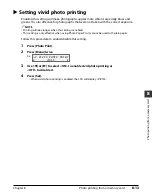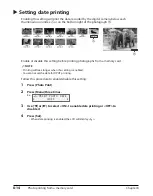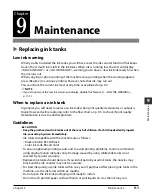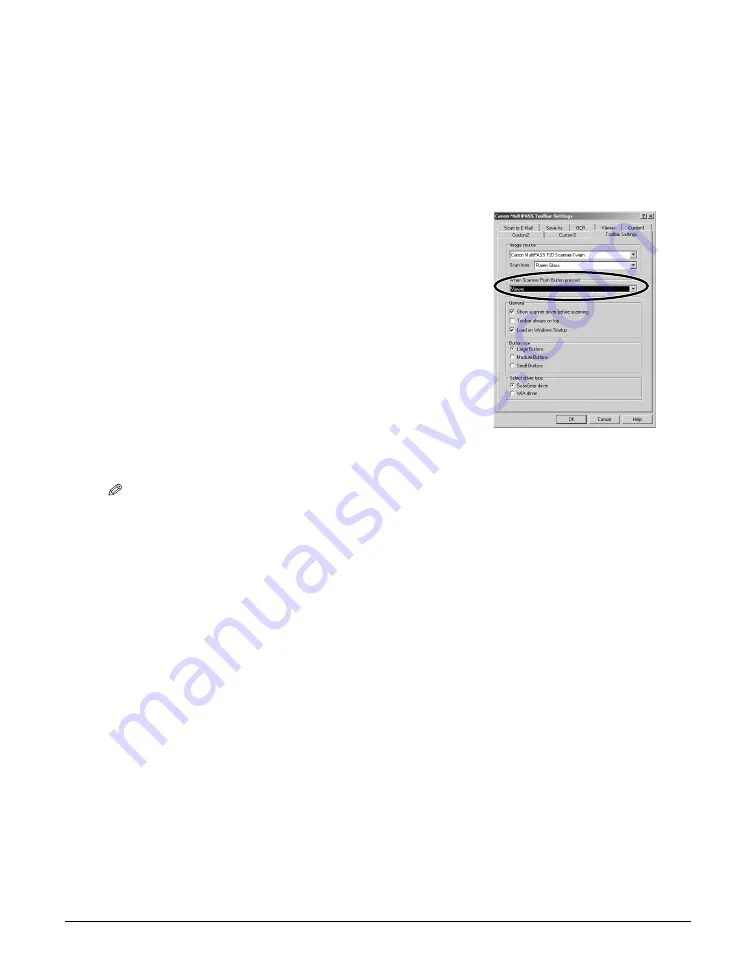
7-4
Scanning—Basic operation
Chapter 7
Using the [Scan] key on the operation panel
You can assign a scan action to the [Scan] key on the operation panel so that you only have
to press this key to perform the action. For example, you can set it to display the toolbar, or to
perform one of the actions of the Toolbar scan buttons.
Follow this procedure to select an action for the [Scan] key on the operation panel:
1
On the Windows desktop, on the MultiPASS Toolbar, click [Settings].
2
In When Scanner Push Button pressed, click
the desired action that will occur when you
press the [Scan] key on the operation panel.
3
Click [OK].
NOTE
• In scan mode, you can also press [Start] on the operation panel to begin scanning.
More information
For detailed information on all scanning features, refer to the online help or the
Software
Guide
.
Summary of Contents for MultiPASS F20
Page 1: ...Basic Guide...
Page 18: ...2 2 Document handling Chapter 2...
Page 34: ...4 6 The MultiPASS Suite software Basic operation Chapter 4...
Page 38: ...5 4 Printing from your computer Basic operation Chapter 5...
Page 76: ...9 10 Maintenance Chapter 9...
Page 98: ...11 6 Machine settings Chapter 11...
Page 104: ...A 6 Specifications Appendix...