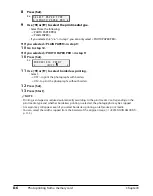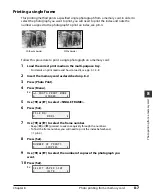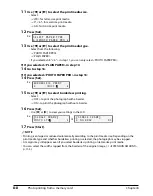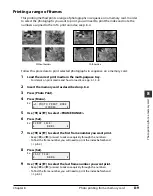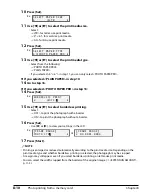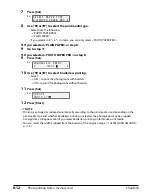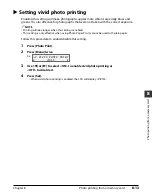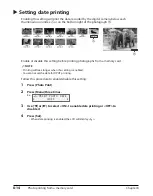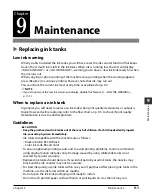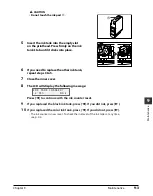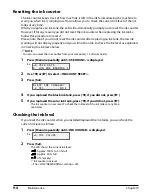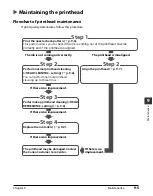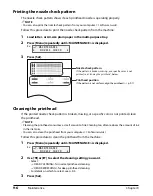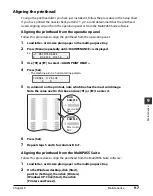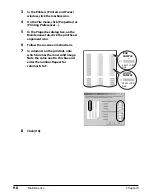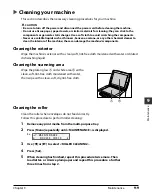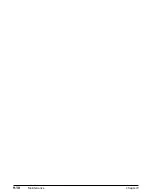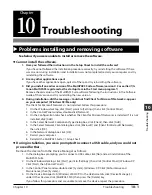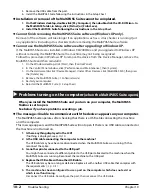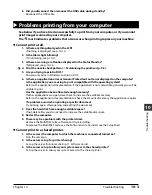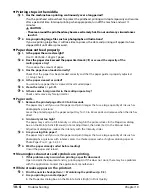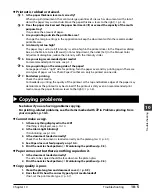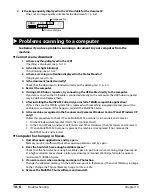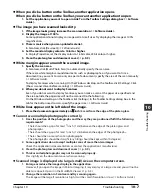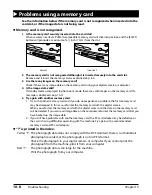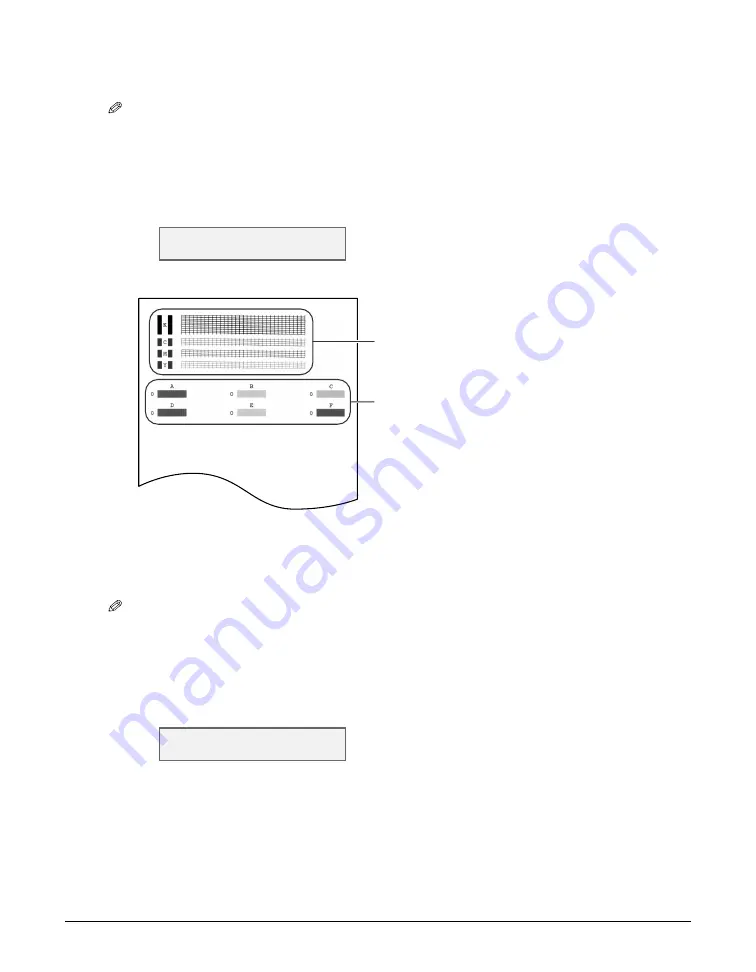
9-6
Maintenance
Chapter 9
Printing the nozzle check pattern
The nozzle check pattern shows if each printhead nozzle is operating properly.
NOTE
• You can also print the nozzle check pattern from your computer (
Software Guide
).
Follow this procedure to print the nozzle check pattern from the machine:
1
Load letter- or A4-size plain paper in the multi-purpose tray.
2
Press [Menu] repeatedly until <MAINTENANCE> is displayed.
Ex:
3
Press [Set].
Cleaning the printhead
If the printed nozzle check pattern is broken, missing, or a specific color is not printed, clean
the printhead.
NOTE
• Cleaning the printhead consumes a small amount of ink. Cleaning too often reduces the amount of ink
in the ink tanks.
• You can also clean the printhead from your computer (
Software Guide
).
Follow this procedure to clean the printhead from the machine:
1
Press [Menu] repeatedly until <MAINTENANCE> is displayed.
Ex:
2
Use [
2
] or [
3
] to select the cleaning setting you want.
• Select:
– <HEAD CLEANING> for normal printhead cleaning.
– <HEAD REFRESHING> for deep printhead cleaning.
• For details on which to select, see p. 9-5.
3
Press [Set].
7 . M A I N T E N A N C E
N O Z Z L E C H E C K
Nozzle check pattern
If the pattern is broken, missing, or a specific color is not
printed, see
Cleaning the printhead
, below.
Printhead position
If the pattern is not uniform, align the printhead (
C
p. 9-7).
7 . M A I N T E N A N C E
N O Z Z L E C H E C K
Summary of Contents for MultiPASS F20
Page 1: ...Basic Guide...
Page 18: ...2 2 Document handling Chapter 2...
Page 34: ...4 6 The MultiPASS Suite software Basic operation Chapter 4...
Page 38: ...5 4 Printing from your computer Basic operation Chapter 5...
Page 76: ...9 10 Maintenance Chapter 9...
Page 98: ...11 6 Machine settings Chapter 11...
Page 104: ...A 6 Specifications Appendix...