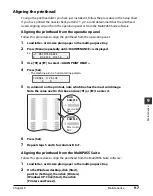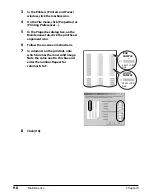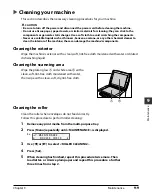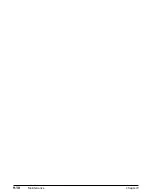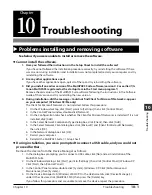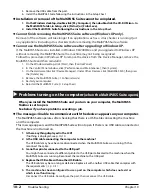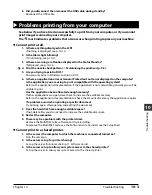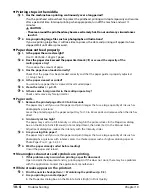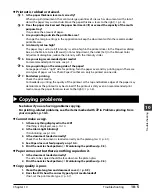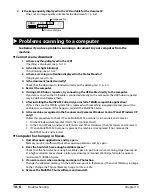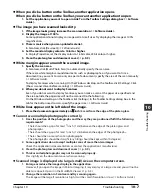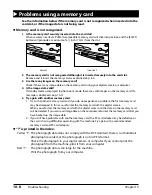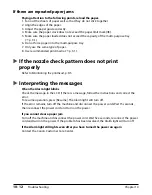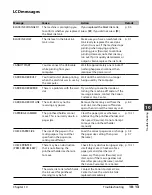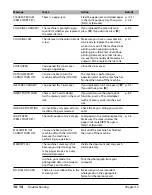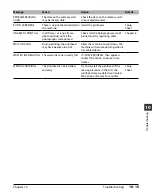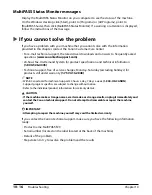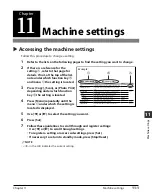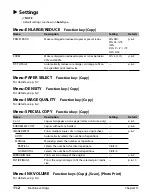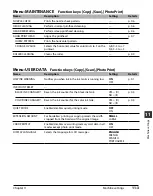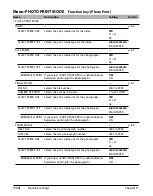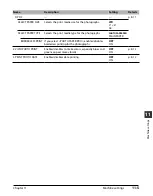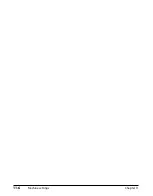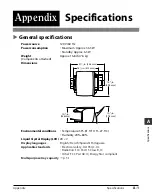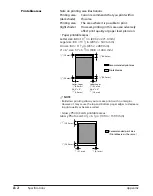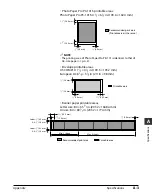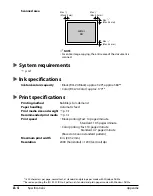Chapter 10
Troubleshooting
10-11
10
Tr
oubleshooting
Removing jammed paper
If <CLEAR PAPER JAM> is displayed in the LCD, follow this procedure to clear the paper jam.
Removing jams in the paper output tray
Follow this procedure to remove jams from the paper output tray:
1
Gently pull any jammed paper out of
the paper output tray.
• If you cannot see any jammed paper in the
paper output tray, remove it from the
machine’s interior (
below).
2
Press [Resume].
• If you are printing from a Windows
application, follow the instructions displayed
on your computer.
Removing jams from the machine’s interior
Follow this procedure to remove jams from the machine’s interior:
1
Open the inner cover.
2
Gently pull out any jammed paper from the
machine’s interior or from the multi-purpose
tray.
CAUTION
• Do not touch the round shaft
A
, transparent
film
B
, film cable
C
, ink absorber (sponge part)
D
, or any metal parts.
• If the jammed paper tears while you are pulling and
you cannot remove the torn pieces, turn the
machine off then on with the [ON/OFF]. The
jammed pieces will automatically be ejected.
3
Close the inner cover.
4
Press [Resume].
• If you are printing from a Windows application,
follow the instructions displayed on your computer.
B C D
A
Summary of Contents for MultiPASS F20
Page 1: ...Basic Guide...
Page 18: ...2 2 Document handling Chapter 2...
Page 34: ...4 6 The MultiPASS Suite software Basic operation Chapter 4...
Page 38: ...5 4 Printing from your computer Basic operation Chapter 5...
Page 76: ...9 10 Maintenance Chapter 9...
Page 98: ...11 6 Machine settings Chapter 11...
Page 104: ...A 6 Specifications Appendix...