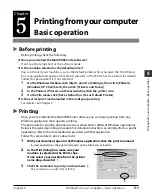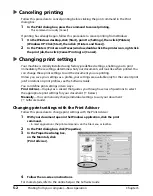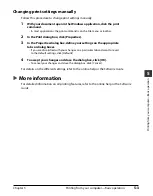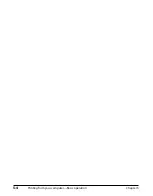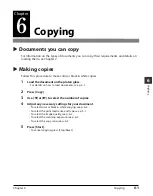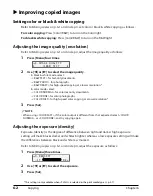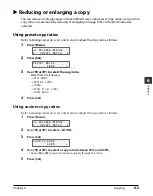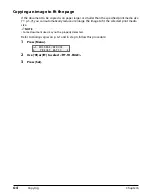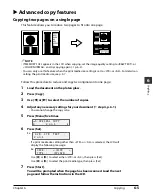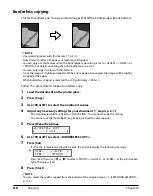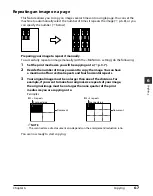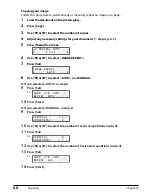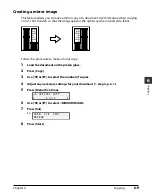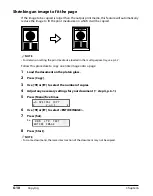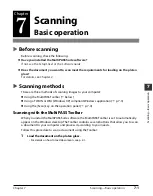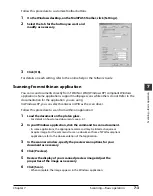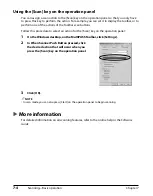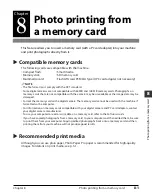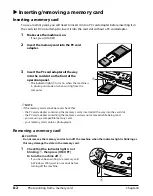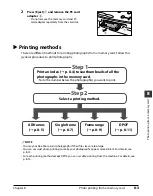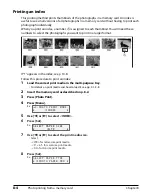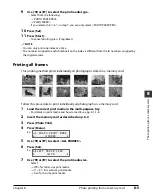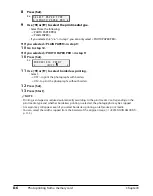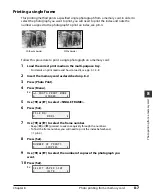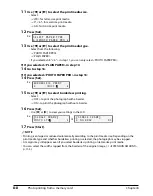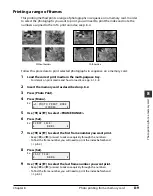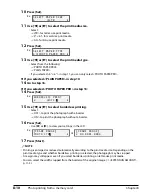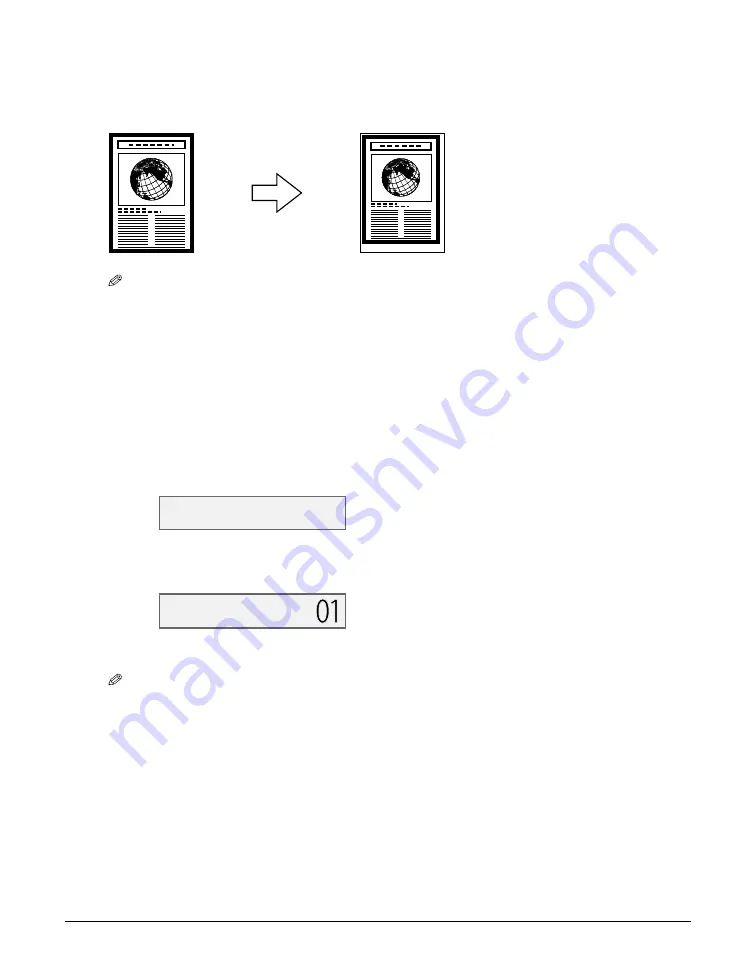
6-10
Copying
Chapter 6
Shrinking an image to fit the page
If the image to be copied is larger than the output print media, this feature will automatically
reduce the image to fit the print media size on which it will be copied.
NOTE
• For details on setting the print media size loaded in the multi-purpose tray, see p. 3-7.
Follow this procedure to copy an entire image onto a page:
1
Load the document on the platen glass.
2
Press [Copy].
3
Use [
2
] or [
3
] to select the number of copies.
4
Adjust any necessary settings for your document (
step 4, p. 6-1).
5
Press [Menu] five times.
6
Use [
2
] or [
3
] to select <ENTIRE IMAGE>.
7
Press [Set].
Ex:
8
Press [Start].
NOTE
• For some documents, the lowermost section of the document may not be copied.
9 0 % L T R T E X T
E N T I R E I M A G E
5 . S P E C I A L C O P Y
2 o n 1
Summary of Contents for MultiPASS F20
Page 1: ...Basic Guide...
Page 18: ...2 2 Document handling Chapter 2...
Page 34: ...4 6 The MultiPASS Suite software Basic operation Chapter 4...
Page 38: ...5 4 Printing from your computer Basic operation Chapter 5...
Page 76: ...9 10 Maintenance Chapter 9...
Page 98: ...11 6 Machine settings Chapter 11...
Page 104: ...A 6 Specifications Appendix...