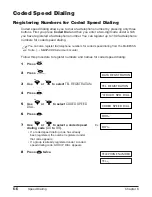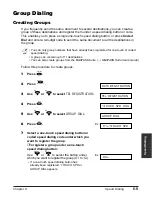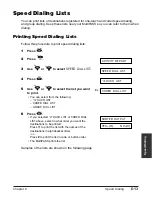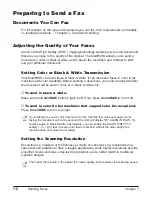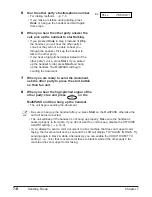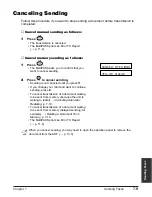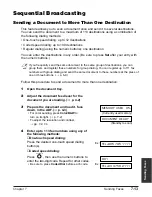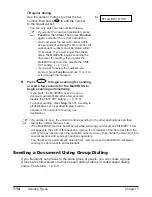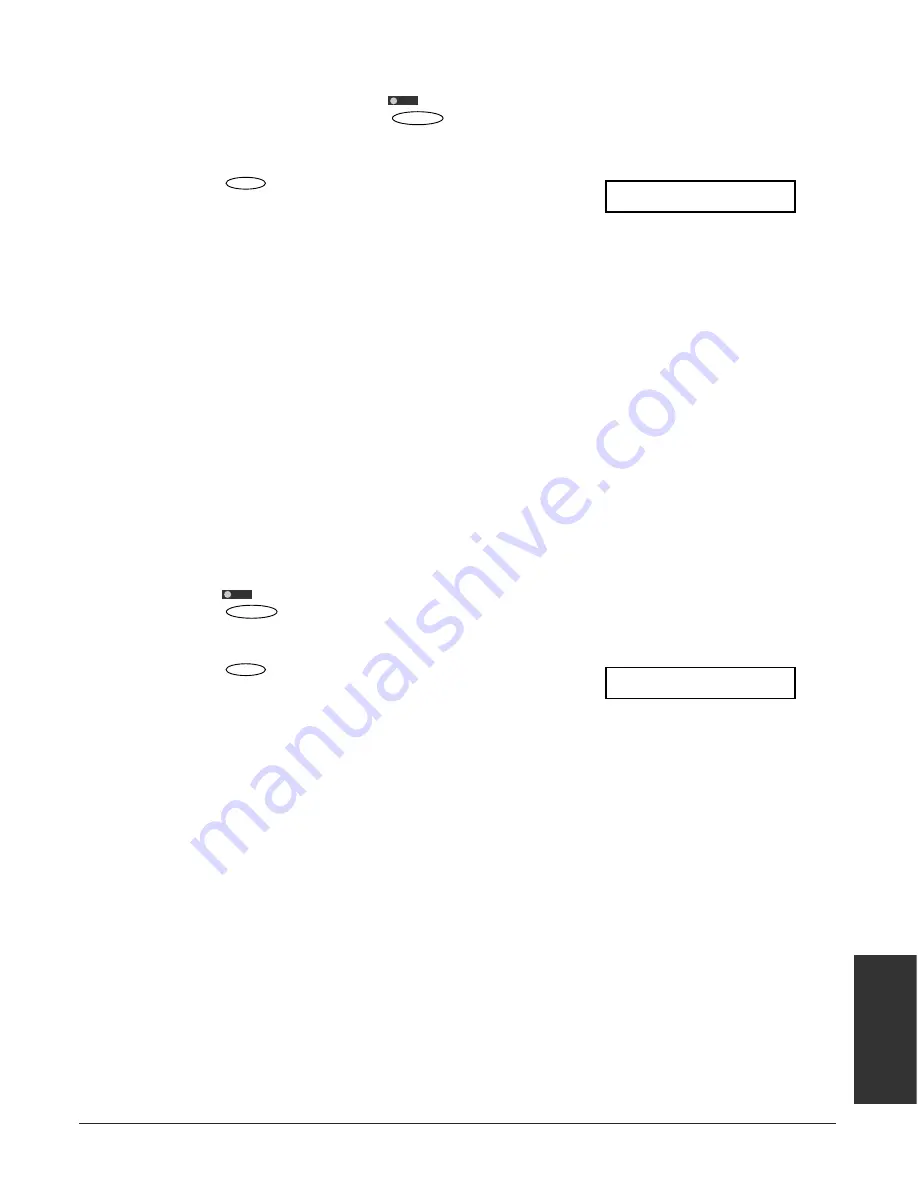
Chapter 7
Sending Faxes
7-3
Sending F
a
x
e
s
■
For black & white sending, set the resolution as follows:
1
Make sure the light above
is turned off.
• If not, press Color/B&W to turn it off.
2
Press
to select the resolution
Ex:
setting you want.
• You can select from the following:
–
FAX STANDARD
Suitable for most text-only documents.
–
FAX FINE
Suitable for fine-print documents.
–
FAX PHOTO
Suitable for documents that contain images
such as photos. With this setting, areas of
the document that contain photos are
automatically scanned with 64 levels of gray,
rather than just two (black & white). This
gives a much better reproduction of photos,
though the transmission time is longer.
After about 10 seconds, the LCD returns to standby mode.
■
For color sending, set the resolution as follows:
1
Press
to turn on its light.
2
Press
to select the resolution
Ex:
setting you want.
• You can select from the following:
–
FAX STANDARD
Provides standard color resolution.
–
FAX FINE
Provides a higher quality color resolution.
After about 10 seconds, the LCD returns to standby mode.
n
You can change the resolution setting while the document is being scanned for sending.
However, please note that your new setting will only be effective from the next page
scanned.
FAX FINE
Image Quality
/ B&W
Color
FAX PHOTO
Image Quality
/ B&W
Color
Summary of Contents for MultiPASS C755
Page 1: ...User s Manual ...
Page 52: ...3 10 Registering Information Chapter 3 ...
Page 58: ...4 6 Document Handling Chapter 4 ...
Page 72: ...5 14 Paper Handling Chapter 5 ...
Page 122: ...8 18 Receiving Faxes Chapter 8 ...
Page 136: ...11 6 Reports and Lists Chapter 11 ...
Page 190: ...14 8 Summary of Settings Chapter 14 ...
Page 198: ...A 8 Specifications Appendix ...